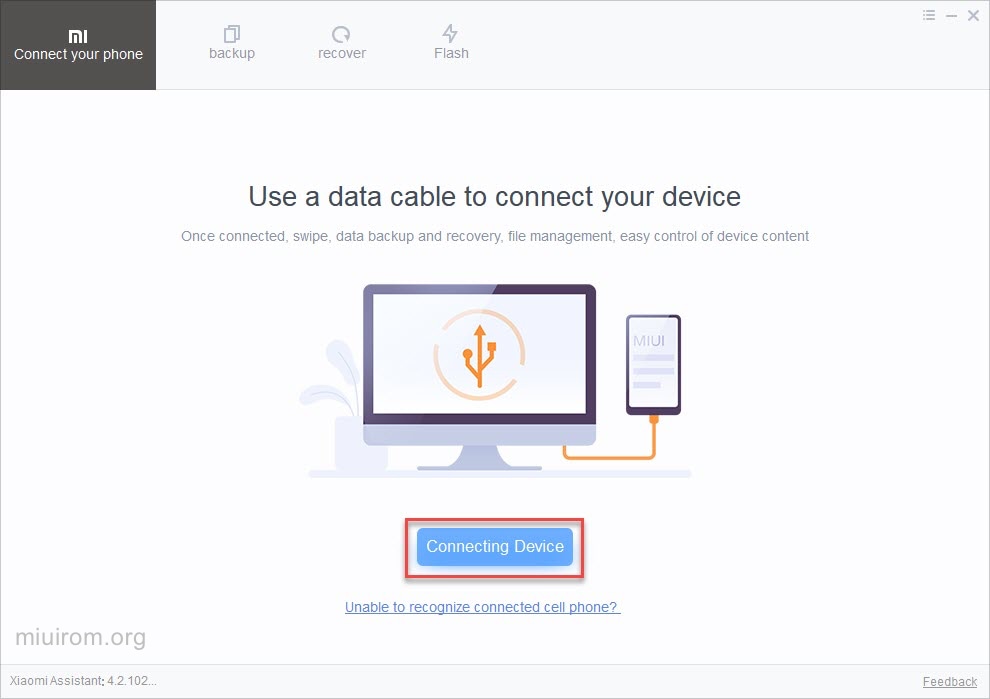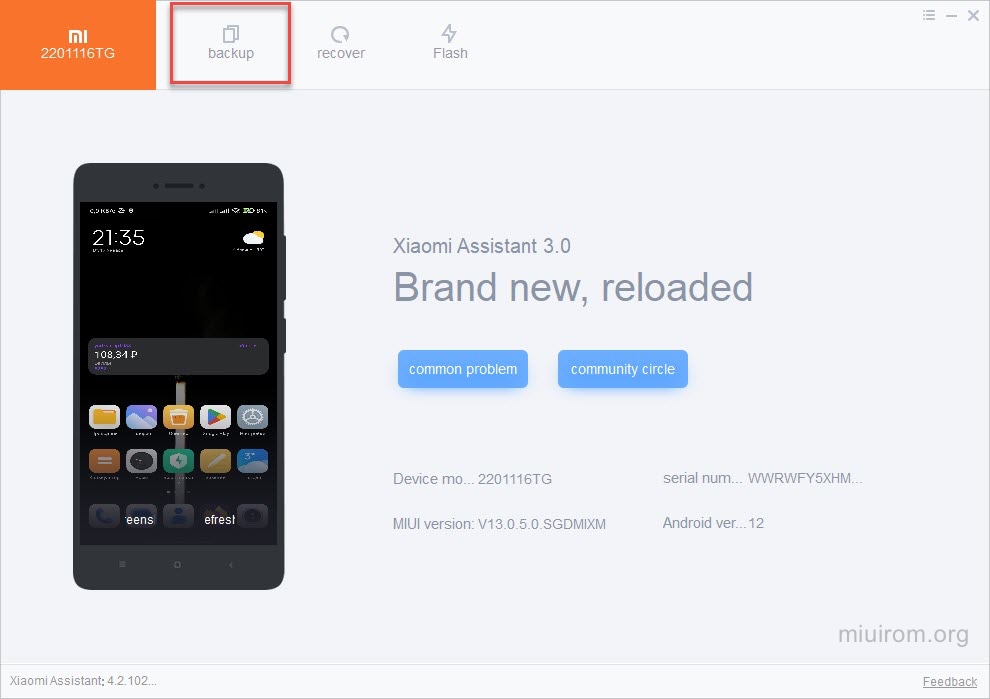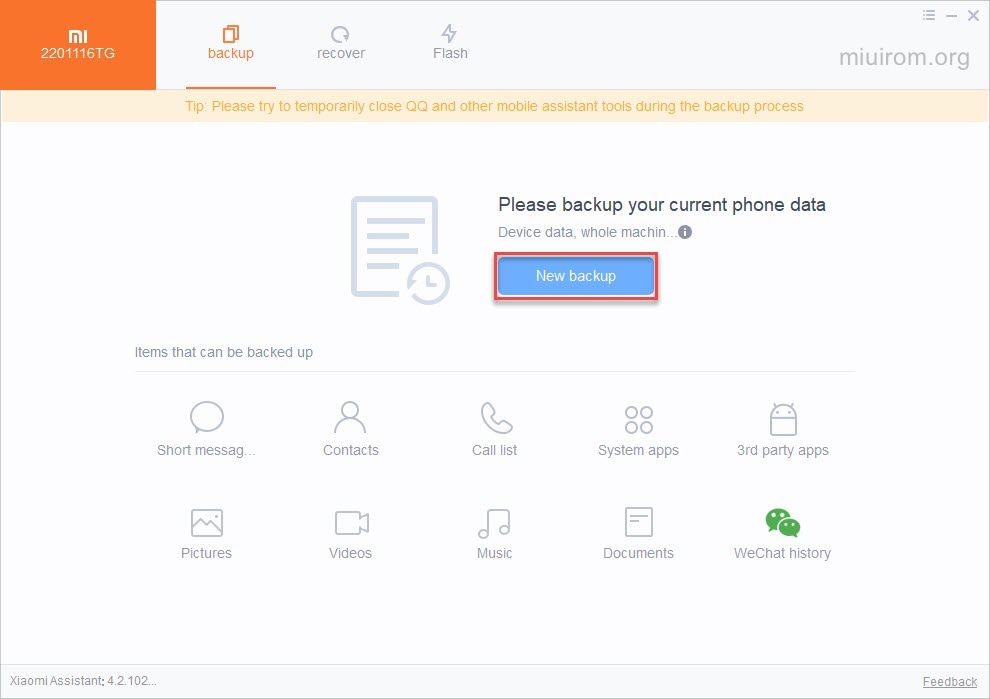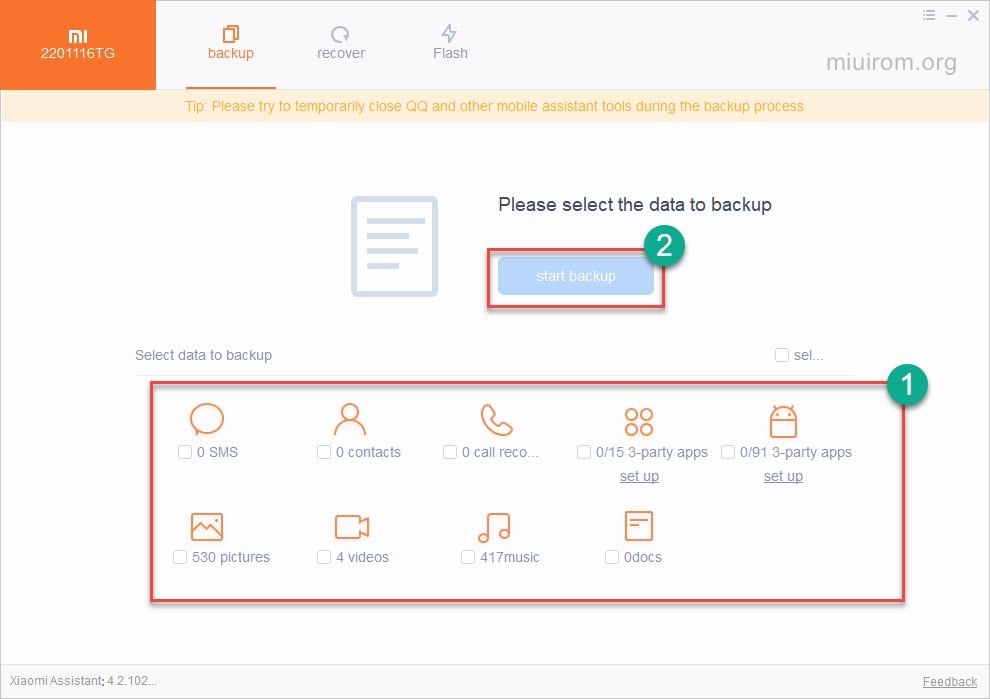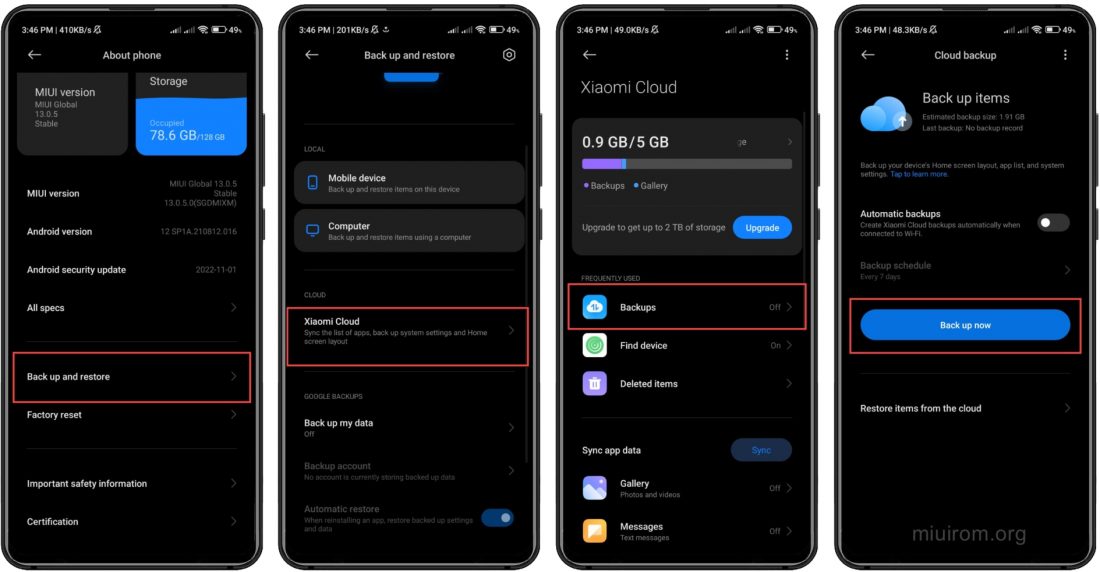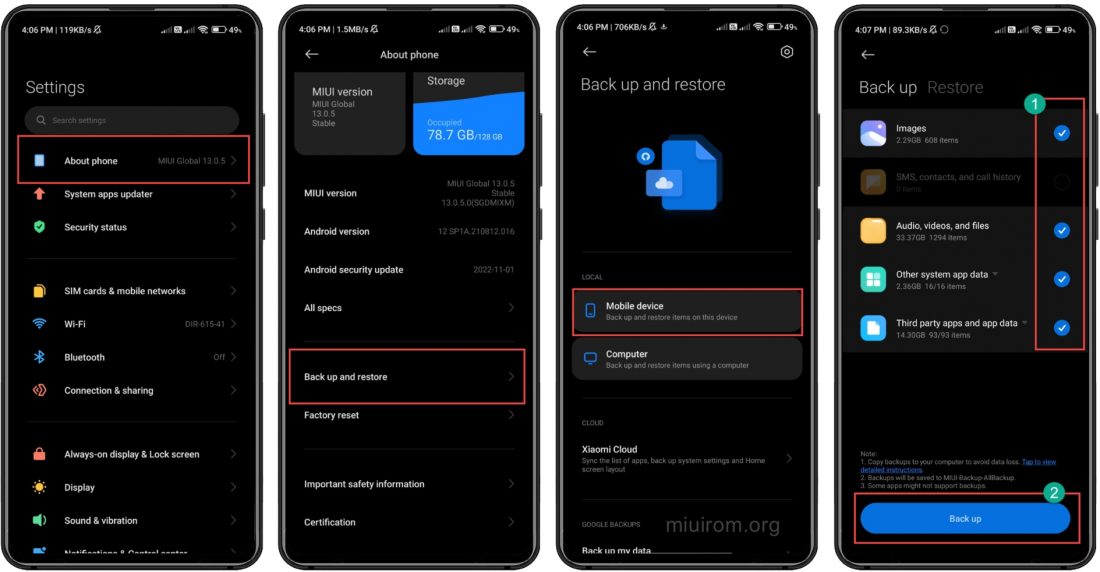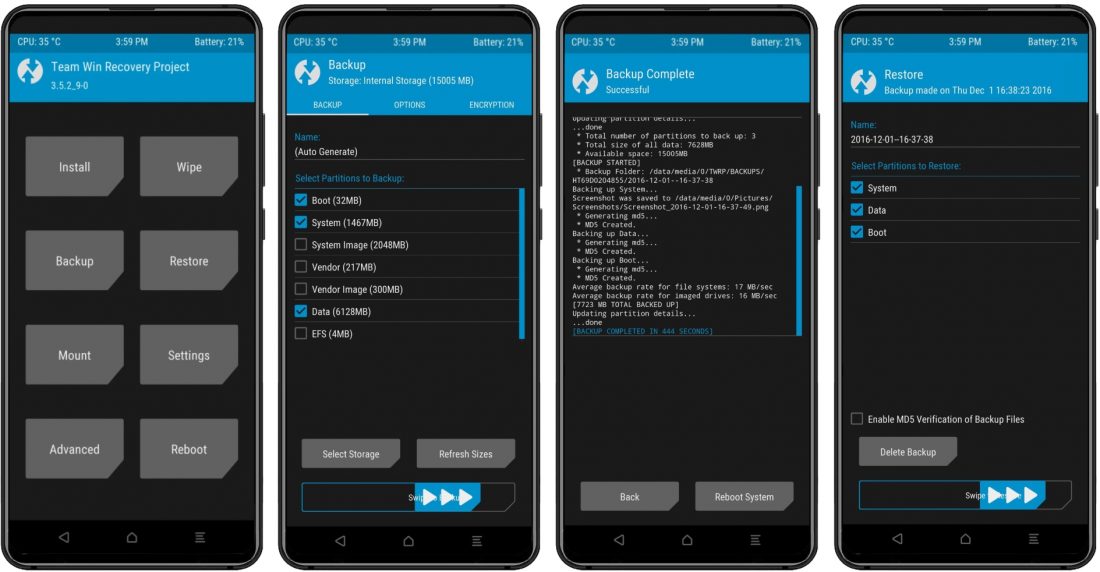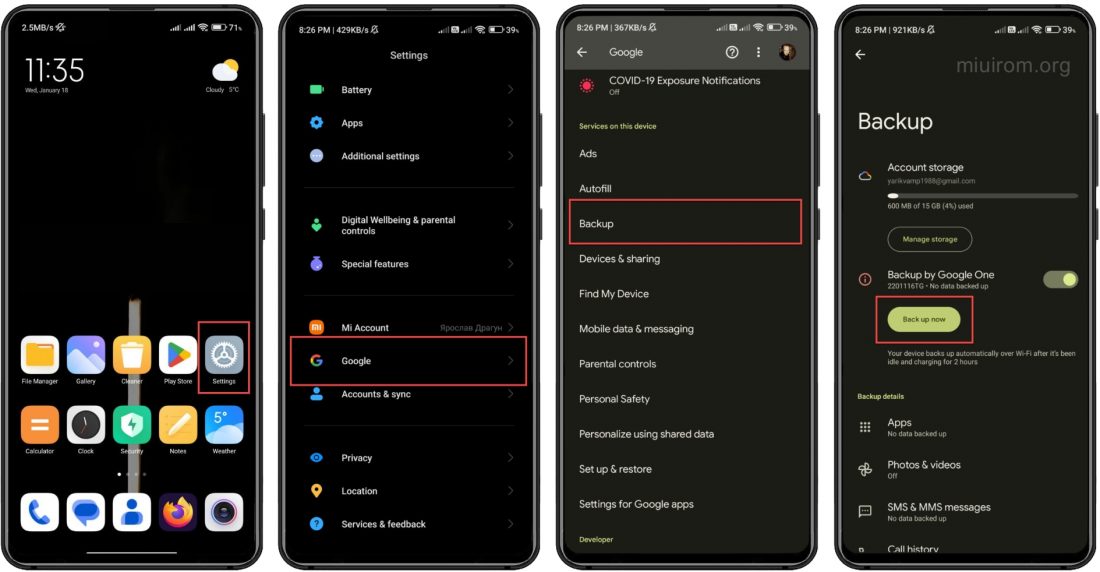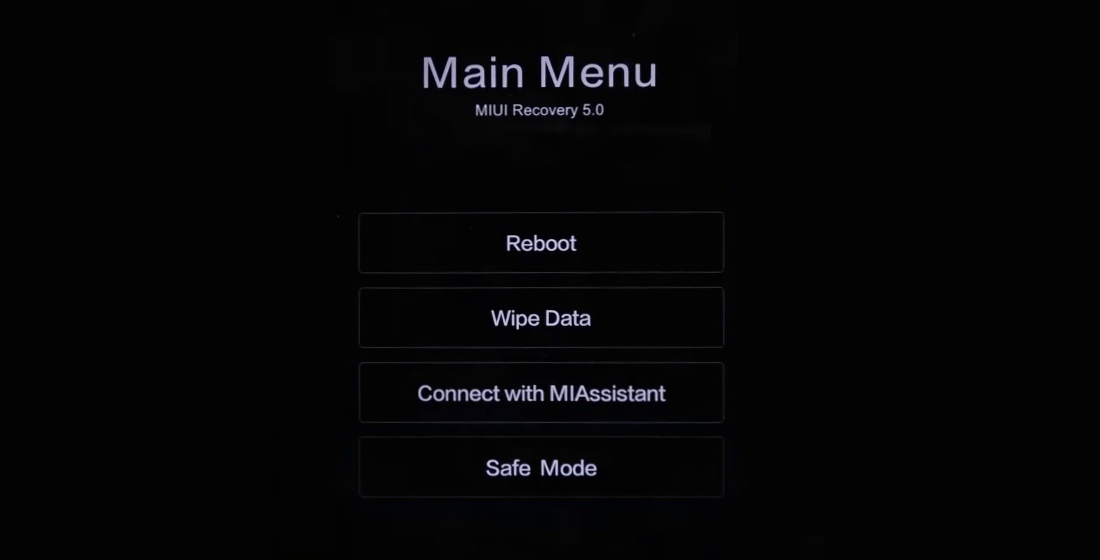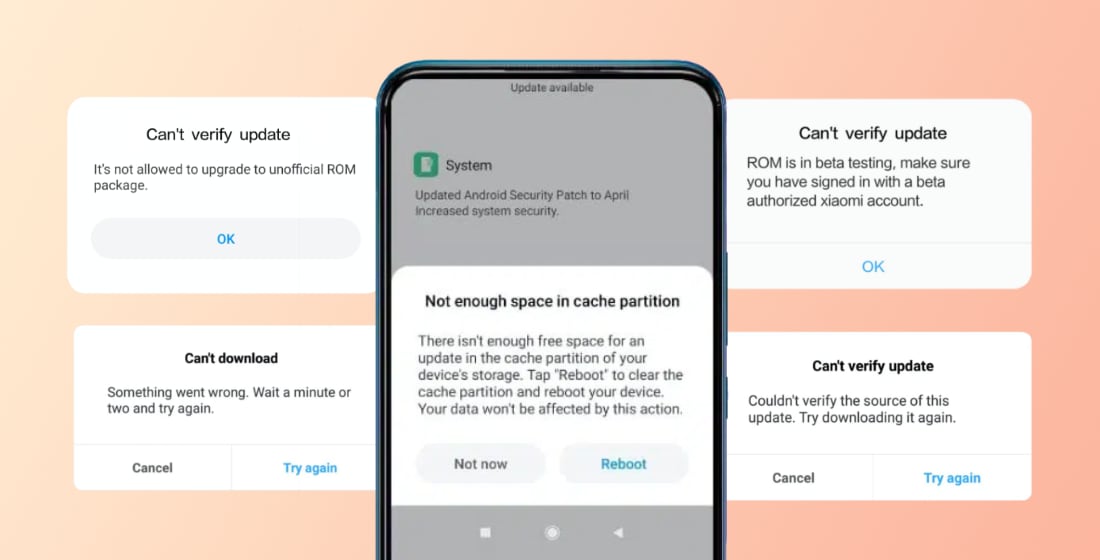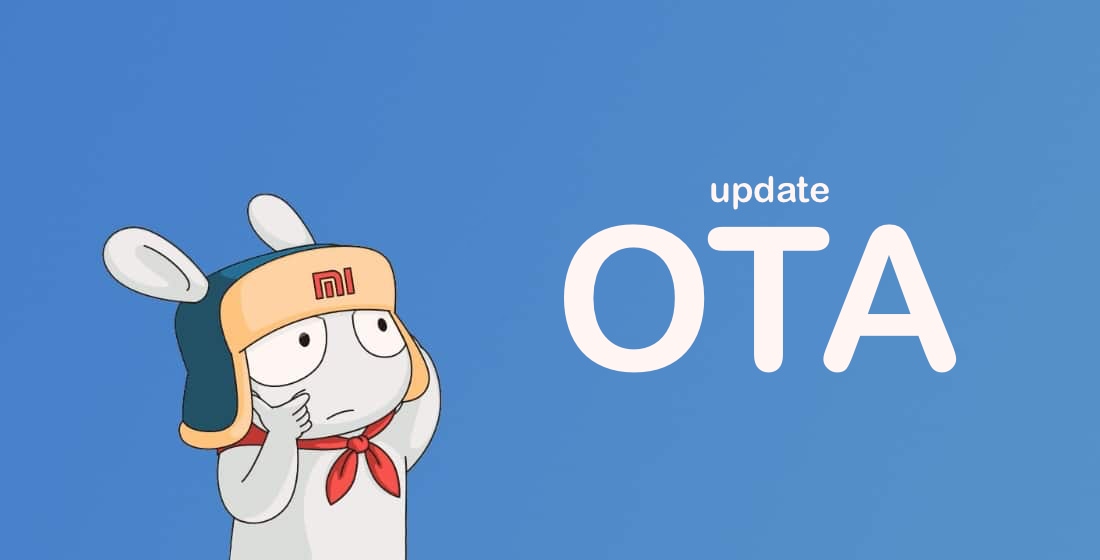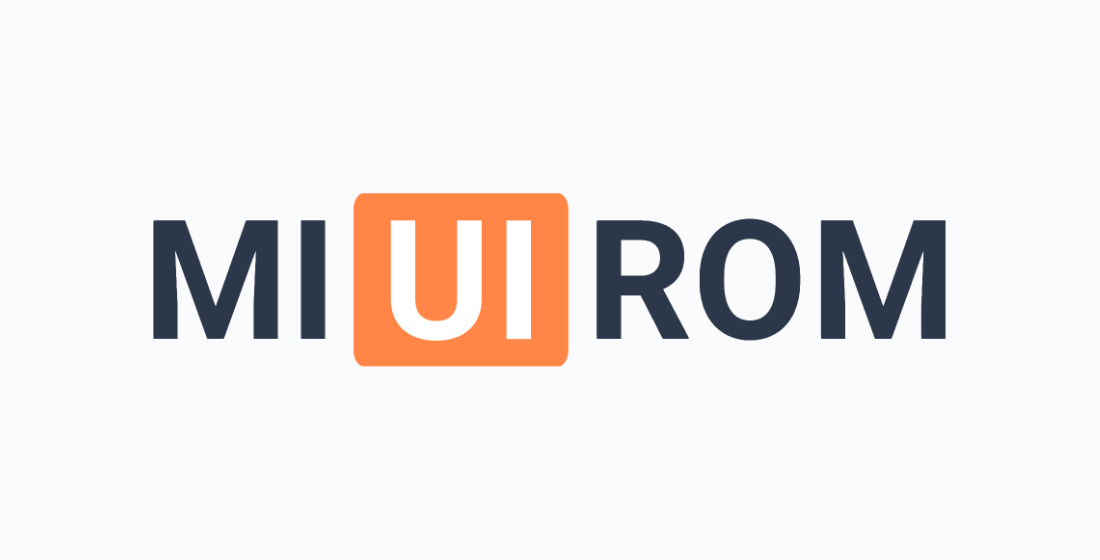It is recommended that you Mi phone backup on your computer or in the Xiaomi Cloud at least once a month. This will prevent data loss in case of an unexpected MIUI failure. Xiaomi, Redmi and POCO smartphones have several ways to MIUI backup so that you can quickly restore your data afterwards.
The main options for creating a smartphone backup are cloud services Mi Cloud and Google Drive, as well as creating a local backup data on your computer.
All of the above options are used in different cases. If you do not want to trust your files to the clouds, it is better to use the option from a PC or make a Xiaomi backup with the help of TWRP custom recovers.
Creating a Local MIUI Backup
The easiest way to save your data. The local backup will be stored on your device, but you can copy it to a PC or SD card.
How to create a local MIUI backup:
- Open Settings on your phone.
- Go to Additional settings or About phone (depending on your MIUI version).
- Select Backup & restore or Backup.
- Tap Local backups.
- Select Create backup.
- Choose what you want to back up (apps, SMS, settings, etc.). Media files (photos, videos, music) are not included in the local backup — they must be saved manually.
- Tap Start and wait for the process to finish.
The local backup is stored on the device in the folder: internal storage → MIUI → Backup → AllBackup → [date].
The folder MIUI/backup/AllBackup is the default location in the internal storage of Xiaomi, Redmi, or POCO phones. It contains local system backups created manually via MIUI or HyperOS settings.
After completing the local backup process, a directory appears inside MIUI/backup/AllBackup with the date and time, for example:
MIUI/backup/AllBackup/2025-07-05-17-24_Backup
How to find the AllBackup folder on your phone:
- Open the “File Manager” app on your phone.
- Go to the “Internal storage” or “Storage” section.
- Find the MIUI folder, then → backup, then → AllBackup.
- Inside, you’ll see a dated folder, e.g.: 2025-07-05-14-30_Backup.
How to find the AllBackup folder on a PC:
- Connect your phone to the computer via USB.
- Enable “File Transfer (MTP)” mode on your phone.
- Open your phone’s internal storage via Windows File Explorer.
- Navigate to MIUI/backup/AllBackup.
If the AllBackup folder is missing — it means a local backup has not been created yet.
Mi phone backup in PC
Mi PC Suite is the official program from the developers of Xiaomi to connect Mi phones, Redmi and POCO to the PC. It’s a handy tool for backing up contacts, photos and videos, music, notes and all other data on your smartphone.
To connect the phone to a PC or laptop, an original USB cable is required.
How to take Xiaomi backup to PC:
- Download Mi PC Suite (aka Mi Phone Assistant) and install the program on your computer.
- Connect your phone to your PC with a USB cable. Select Data Transfer from the MIUI pop-up menu on your phone.
- Click the Backup tab and press New Backup button.
- Confirm the action in the pop-up menu on your phone using Allow button.
- Select the items you want to back up, then click Start Backup.
Creating a backup MIUI to PC can take a long time, depending on the size of the data to be saved. After Xiaomi backup is created, the corresponding message will appear.
The Xiaomi backup is located on drive C in the mi_assistant_backup directory.
To restore from a backup using Mi PC Suite, you need to select the Recover tab in the top panel and follow the instructions on the monitor screen.
As an alternative program from third-party developers to create a copy of your data on your PC, you can highlight Xender. This is a popular mobile backup app for Android that allows you to make a MIUI backup and save it to your PC. A Bluetooth connection or home Wi-Fi wireless network can be used to transfer data to the PC. In this case, a router is used as a transit device.
You can download the free Xender app from the Google Play (download link).
There are other third-party solutions like Titanium Backup, but the capabilities of Mi PC Suite or Xender are enough to back up Xiaomi to your computer.
Mi Cloud Backup
Using the Mi Cloud backup is the easiest way to keep a copy of your phone or tablet data. If you’re storing data in the Xiaomi cloud, even after a hard reset, all you have to do is enable syncing with Mi Cloud and the data will be moved to your phone. But you can’t restore deleted apps this way.
To create a backup using Mi Cloud, you’ll need a stable Internet connection. Also the phone must be tethered to the Mi account, the smartphone must also be logged into the Mi account.
How to back up your Xiaomi in Mi Cloud:
- Open MIUI settings, go to About phone.
- Select the Back up and restore category.
- Click Xiaomi Cloud.
- Than tap tap Backups.
- Press Back up now button.
This will start the backup process. Its duration depends on the speed of the Internet connection and the size of the data.
In addition, you will have to enter an image key, a password or a pin code, which is used to unlock the phone.
How to restore backup in Mi phone:
- Open MIUI settings → About phone → Back up and restore → Xiaomi Cloud.
- Check the required items and click Back up.
- Slide the Auto Backup switch, tap Restore from Cloud and select the desired copy.
- Click Select a copy, and then click Restore.
The phone will reboot during the Mi cloud backup restore.
How to take Xiaomi backup to flash drive
You can make a backup to external microSD card (if the phone has a removable slot). The instructions for performing this operation are similar to the previous one.
How to back up Xiaomi to a flash drive:
- Start settings, go to About phone.
- Next, select the Back up and restore option.
- Tap the Mobile Device tile, enter the picture key or password used to access the phone.
- Select the items to auto back up, then tap Agree.
- Select the partitions to back up, tap Back up.
The duration of the process of creating a copy to microSD depends on the volume of user files, as well as the speed of the Internet connection.
How to restore backup in Mi phone from flash drive:
- Launch MIUI settings → About phone → Back up and restore → Mobile device.
- Enter the picture key or password used to access the phone.
- Click the Restore tab (in the top bar), select the desired backup.
- Click the Restore button.
How to backup TWRP
TWRP is a custom-made repo that has more advanced features compared to the stock one. It also has the ability to back up user data and the entire operating system.
How to backup Xiaomi using TWRP:
- Start the recovery: to do this, on the turned off phone, simultaneously hold down the power and volume up buttons for 10 seconds.
- Tap the Backup tile.
- Check the boxes for Boot, System, Data.
- Move the slider to the right to begin the procedure.
The backup process in TWRP doesn’t take much time. If you back up in this way, you can restore a working OS only with the same TWRP — other recovers won’t be able to read the backup format.
MIUI Google Drive backup
Xiaomi, Redmi and POCO smartphones have the ability to back up to Google Drive cloud storage using the capabilities of a Google account. The algorithm is similar to the backup process in Mi Cloud.
How to backup phone data to Google Drive:
- Start your phone settings, in the options list, go to Google.
- Select Backup from the list.
- Tap the Enable button.
- Tap the Start Backup button.
After that you will need to enter a picture key, password or pin code, which is used to unlock the phone.
Since the copying is performed to the Google Drive cloud storage, its duration depends on the volume of files and the speed of the Internet connection.
Restoring Xiaomi backup from Google Drive is done only after a factory reset during the first phone setup. There is no universal instruction on this matter, as the process may vary from model to model. Therefore, you just need to follow the instructions that appear on the phone’s screen.