OTA is an official device update that automatically arrives via mobile Internet or Wi-Fi connection. The abbreviation comes from “Over the Air”. This is an analogue of FOTA (Firmware Over The Air).
Not every version of Xiaomi, Redmi, POCO firmware gets OTA. Sometimes developers release updates only for installation via Recovery or Fastboot. When installing manually, please pay attention to the HyperOS or MIUI version you are using OTA for. It won’t install on any other version because the OTA is not a full-fledged firmware, but just an update for a specific version.
A ready-made OTA update is released in stages for individual regions and users – usually taking about a month. Not everyone gets update at once. This is done to ensure that Xiaomi’s download servers run smoothly and to identify critical bugs not noticed during the testing phase.
If you don’t want to wait your turn, you know — MIUI & HyperOS OTA update can be installed manually. To do this, you need to download the official OTA update for your smartphone or tablet.
When you install the update package, your user data will be saved, but there is always the risk of losing it due to an accidental error. Make a Mi backup copy beforehand!
There are 3 ways to install the OTA update on your phone: automatic, via “three dots” and manual installation.
Manual OTA update installation
Although the OTA update arrives on Xiaomi, Redmi, POCO smartphones automatically, it is done in stages over several weeks. You may wait for your turn for a long time or not wait at all. For example, HyperOS or MIUI update does not come with an unlocked bootloader or active superuser rights.
For manual installation you need to download the official OTA update from miuirom.org and install it. When selecting the ZIP file, look at the firmware version for which the OTA is intended. It won’t install on any other version because OTA is not the firmware, it’s just an update package for a specific HyperOS & MIUI version.
How to install OTA update manually:
- Move the ZIP file to your smartphone’s memory.
- Open the settings, go to About phone.
- Select the HyperOS version or MIUI version tile.
- Tap the button with three dots.
- Tap Choose update package.
- Select the downloaded ZIP file and click OK.
OTA installation will start automatically. The phone will reboot during the process.
If you do not have the “Choose update package” option, you need to activate developer mode. To do this, go to Settings → About phone → tap the HyperOS version or MIUI version field 7-8 times.
Installing OTA update via Three Dots
How to install OTA update via three dots:
- After launching the settings, go to About phone.
- Click on the HyperOS version or MIUI version tile.
- On the top right side, tap the button with three dots.
- A menu will appear where you need to select Download latest package.
The download of the package and its decoding will start. After that the smartphone will reboot and the full firmware will be installed during the restart.
Installing OTA update automatically
How to install OTA update automatically:
- Start your smartphone settings and go to the About Phone section.
- Tap the HyperOS version or MIUI version tile.
- Tap Check for updates.
- Tap the Update button.
The “Update” button will only be active if HyperOS/MIUI update is available for your smartphone Xiaomi, Redmi, POCO. If there is no update available, the button will not be available. In this case, download the OTA and install it manually.
We recommend reading about MIUI & HyperOS update installation errors and their solutions.
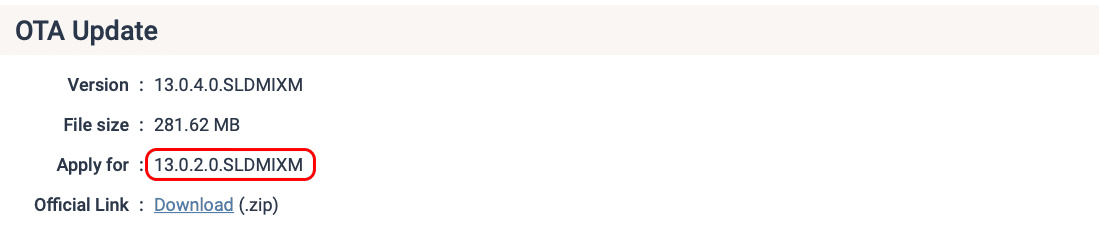
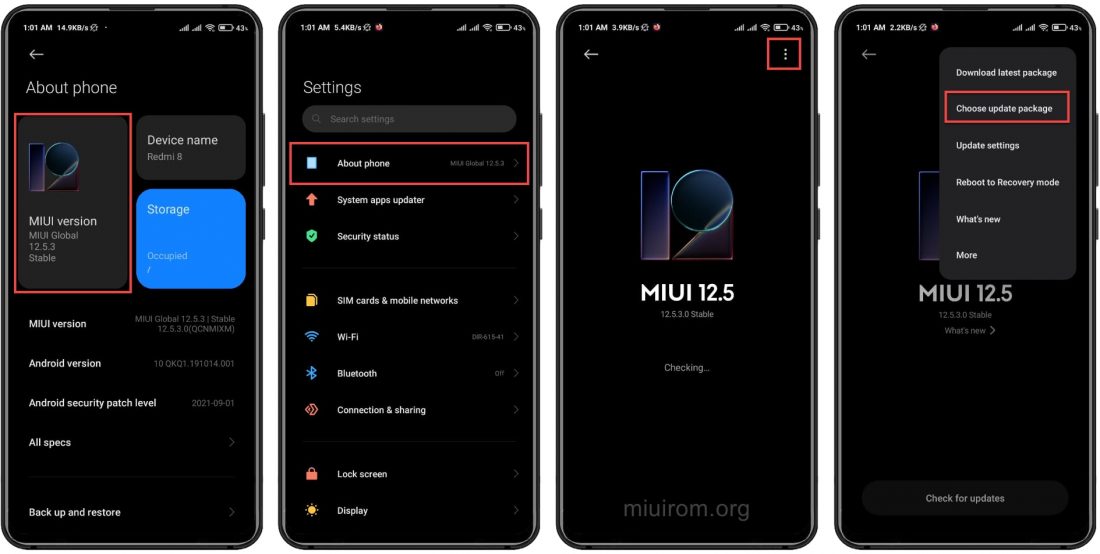
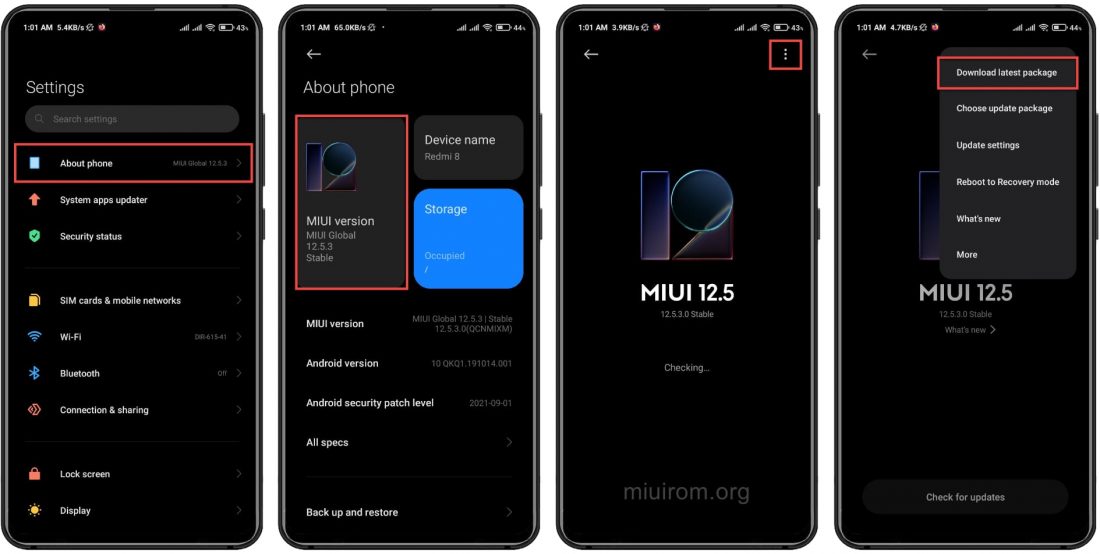
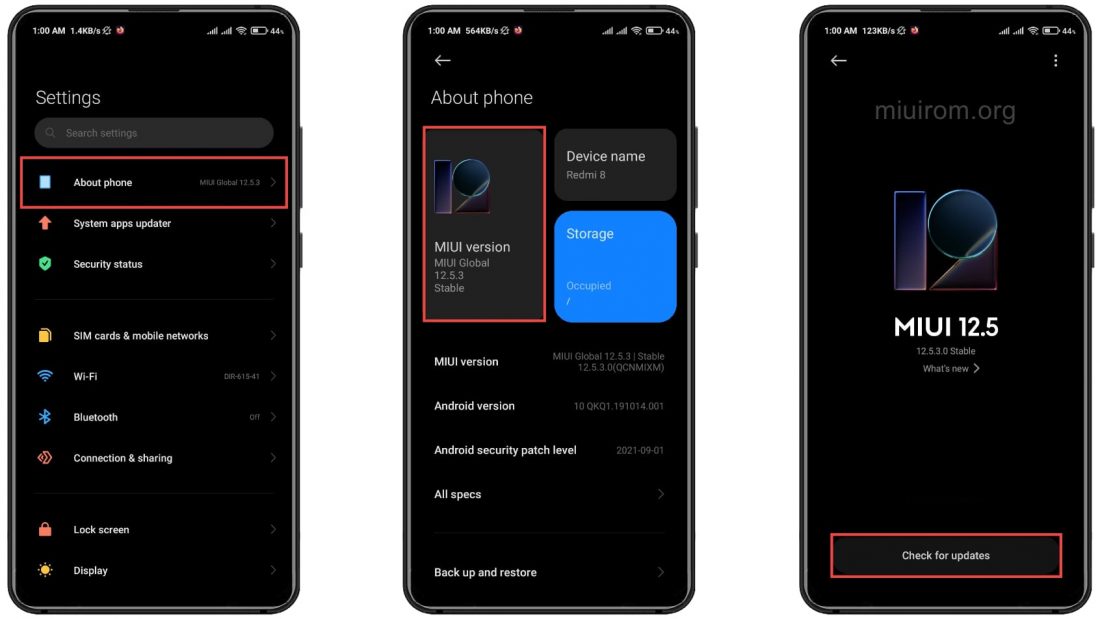

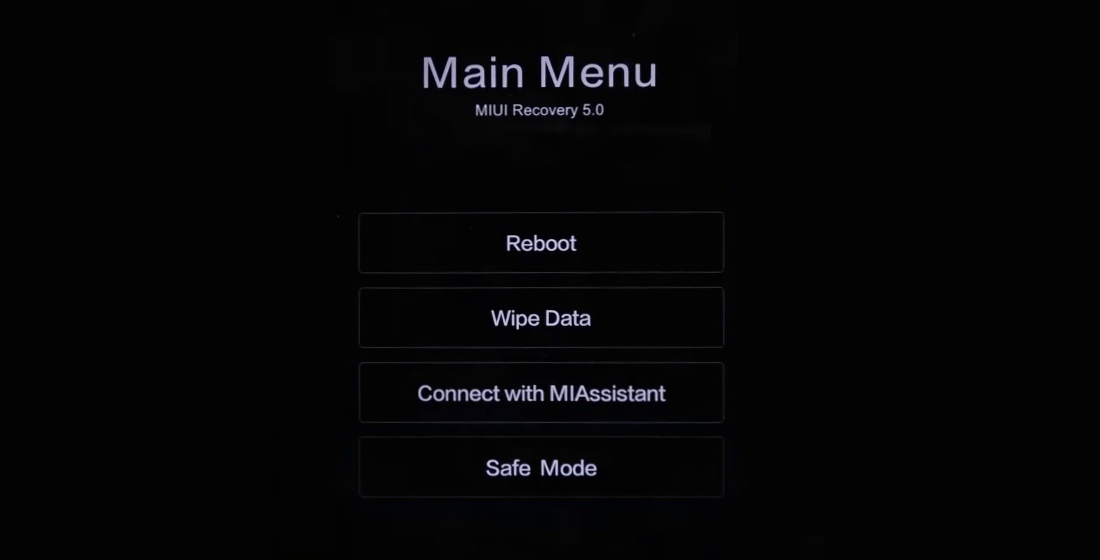
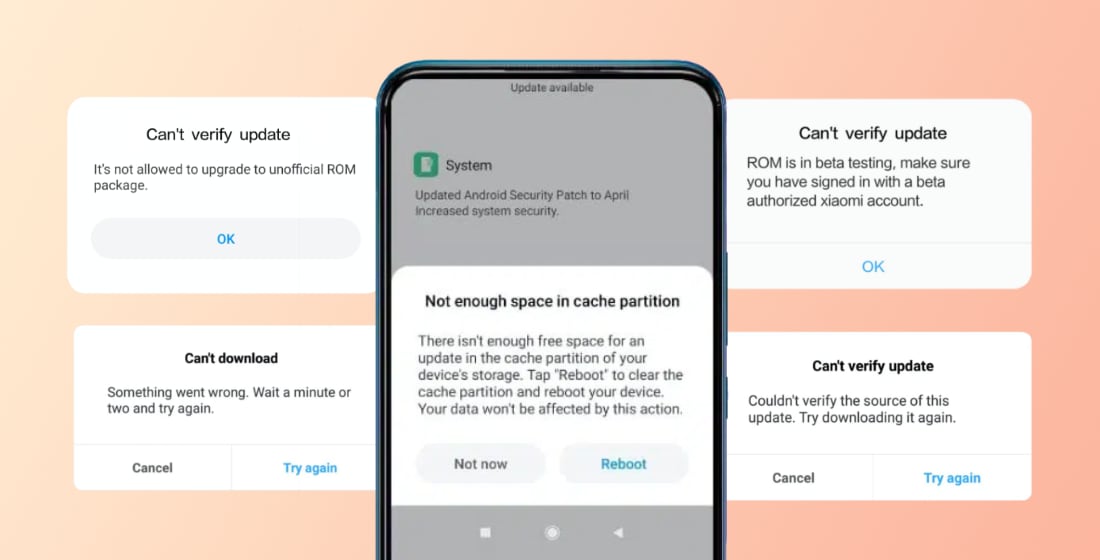
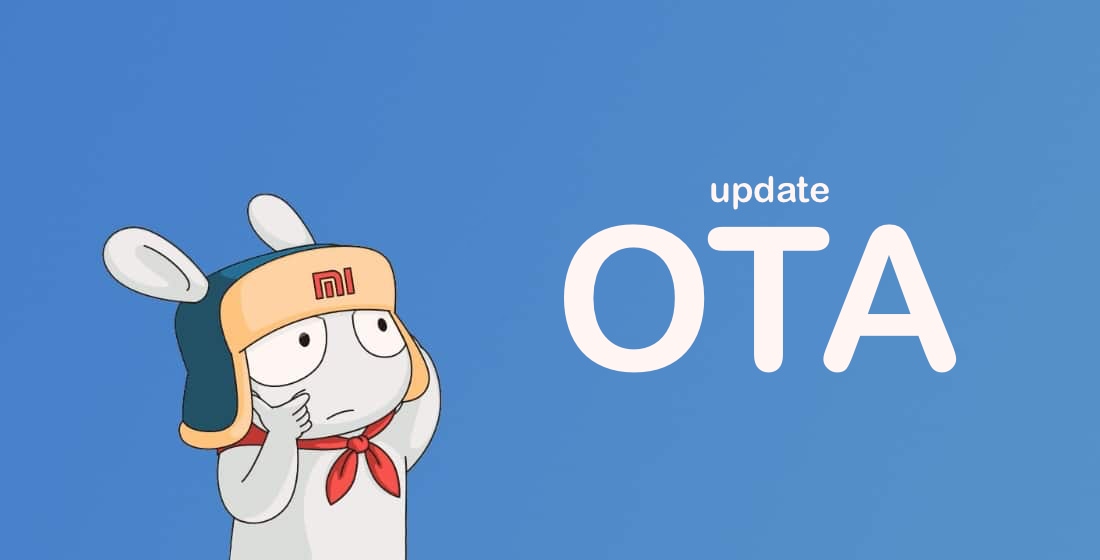

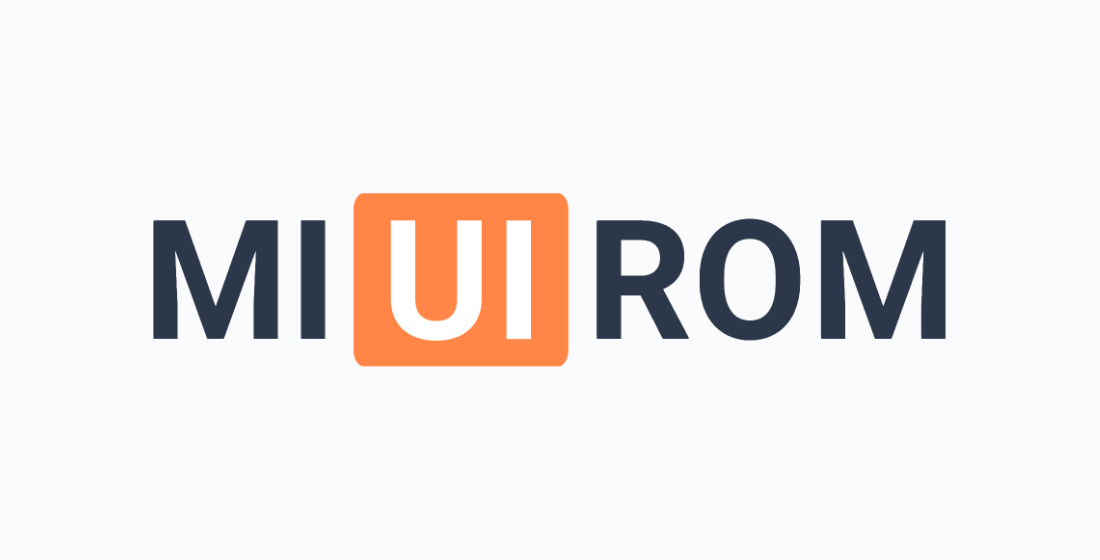








I have the 2312CRAD3C (Redmi Note 13 Pro 5G) but living in a French area, and never had an update or even upgrade. Nothing that I found worked… Can someone help me out?
It’s impossible to unlock the bootloader, impossible to install via fastboot, recovery or OTA. The phone never been updated since I bought (september 2024)… I always had Xiaomi since 2015 but I think I will NEVER buy again this brand again. I was misled by the seller who didn’t tell me it was locked as a Chinese version… Xiaomi makes me pay for it now, like I was wrong to buy their brand. So, if there’s no solution, I will buy another brand from now on!
Did you tried to change your region setting in your phone? From experience, I discovered for me that region setting to Germany or Greece give best results.
This NEVER works on newer Xiaomi phones! I have the brand since the 2015 ! Redmi Note 3.
It always simply says: Can’t verify update – Can’t flash this ROM! Official OTA here from this site,
correct update version – always the same crap !
Yes, I always encountered the same error. None of these files work. Maybe the bootloader needs to be unlocked. I don’t have any clear information, unfortunately, and I still haven’t been able to get a new Android version.
من فایل های فشرده مرتبط با آپدیت گوشی شیامی ردمی 13پروفور 4 رم 256 را دانلود کرده ام برای انجام این مراحل که توضیح دادید گوشی حتما باید بوت لودر آنلاک بشود برای این کار نصب آخرین ورژن فلاش آیا لازم است تا گوشی فایل زیب را قبول کند آیا همینطور است که توضیح دادم یا خیر
I don’t have another update to UNREUXM 1.0.21.0, please help me what package I should install? redmi note 13 pro 5g
You can install Fastboot ROM numbered 2.0.4.0.VNREUXM. You could install OTA updates, but this is not an option – there is no OTA for HyperOS 2.0.3.0.VNREUXM.
Don’t forget to back up your data.
Still haven’t received my hyperOS update my ROM number is 14.0.11.0.TGPMIXM, kindly recommended a ROM for me to download, using recovery method please
Podré mediante esta página , actualizar mi redmi A2 ,con OTA
Yaroslav, I’ve one more question now…after selecting the right update package (miui_GRUSGlobal_V12.5.1.0.RFBMIXM_c04478d703_11.0.zip) I got the following message “Echec de la vérification : impossible vérifier le pack…”. Have you any idea about the problem ??? Thanks
It can be damaged pack of the ROM. You need to download needed version from other site and try to update once again
Thanks a lot Yaroslav, your tips is 👍👍
Hi, I have a MI9 SE running MIUI 10.3.9 and android 9. Despite the fact that I became a “developer” by taping several times the ‘version MIUI’ line under parameter option. Under “system update”, the three dot menu doens’t propose to “choose update package” as indicated in the pages above ( Manual OTA update).
Could you help me ….
You need tap 7 times at big numbers of MIUI Logo at the updates section. Needed point would appear at three dot menu
Tengo un redmi note 13 pro 4g pero tengo un problema, no me ha legado la actualización de hyperOs y cuando quiero instalarlo manualmente no me deja, luego reviso en ¿Qué hay de nuevo? y me aparece un candado diciendo que mi Cuenta MI no tiene los permisos necesarios entonces no sé qué hacer. 🙁
¿Su aparato es chino o global?
it usually happen when you install this rom,and your mi account haven’t apply for beta permission and you need to install public version rom,and for this issue, you also can apply for a beat permission,hope this can help
I have a problem with my phone I can’t select the miui version tile it doesn’t open
How strange. The bootloader is locked?
Hi.
I want to update my Poco X3 pro, but the direction you gave on installing the OTP version didn’t work.
The reason is that the three dots you said would appear if I pressed the Mi logo didn’t appear.
It only takes me to an update page, and the update doesn’t happen no matter how long I wait.
I’m in developer mode. I’ve tried to update for so long, but no update will come. It keeps trying to fetch the file forever. That’s why I wanted to try the OTP way.
Please help
Try Fastboot mode
The update HyperOS update is showing on my Redmi Pad SE but my friends who use the normal Redmi Pad and Redmi Pad SE were able to install it automatically. I have tried every possible way listed on this website but nothing seems to work.
Algum tutorial ai pra instalar HyperOS . no POCO C40 ?
Só agradece …vlw
No
When installing ota update it’s showing “couldn’t verify update package update via usb instead”. Doen anybody know what does it mean and how to solve it.My phone is Poco M4 pro 4g and version is 14.0.6 and I am trying to install hyperos
Try another method. Fastboot for example
Only works if u have an unlocked phone, and recovery ones don’t always work either.
Hello, my phone is poco x5 pro 5g, i can’t update to hyper OS it says “can’t verify update” – “can’t flash this ROM”.
no solution – > https://miuirom.org/updates/errors
I have solution
Hello, my phone is Redmi 12C, I updated it, but the control center has not changed, it is the same old one, I went to activate it through the settings, there was no new option.
There is an option not for all phones
I downloaded the HyperOS Recovery ROM for Redmi Note 12 Pro and have been trying to run it through the choose update package function but it keeps saying “can’t verify update – other reason”. Please what can I do to rectify this? I am currently running the MIUI 14.0.6.0. TMOMIXM Global ROM. Thanks
Try install manually via Fastboot
I have Redmi 10 2022 version MIUI 13.0.21.0 SKUEUHG, I see that there are new updates but nothing comes to my phone, the security patch is for December 1, 2023. The phone is from Polish distribution, is it possible to receive updates to Android 13 and MIUI14?
No information on this issue
Posiadam Redmi 10 2022 wersja MIUI 13.0.21.0 SKUEUHG, widzę, że pojawiają sie nowe aktualizacje ale na mój telefon nic nie przychodzi, poprawka zabezpieczeń jest na 01-12-2023. Telefon jest z polskiej dystrybucji, czy jest jakaś możliwość otrzymywania aktualizacji do Android 13 i MIUI14 ?
Hello,
I have a xiaomi 13 model (UMCEUXM) and I downloaded the OTA version Europe HyperOS 1.0.1.0.UMCEUXM.
When I want to give it a manual update, after checking I get the error “can’t verify update” – “can’t flash this ROM”.
This update is for the version I have installed on my phone, i.e. 14.0.9.
What do you advise me to do next?
Thank you !!
Hi, the solution is in the “installation errors” article.
Please how do I update mu old Redmi 4x to version 11?
No any variants. The phone is too old
Need MIUI dailer for Poco F4 india, any help will be very helpful as I have close to 6 years of call recording backup which is very important in my line of work .
He descargado el archivo OTA de la última actualización en mi redmi A2 q debo hacer ,o esperar ya q no se ha abierto
¿Desea instalar la actualización exactamente en forma de OTA?
poco F4 GT
OTA update show “can’t verify update” “other reason”.
https://miuirom.org/updates/errors
What’s the OTA Update for POCO X5 Pro 5G, with MIUI Global 14.0.2 (14.0.2.0(TMSMIXM)????
May be it’s a security patch.
Hi.
Hope you’re doing well from here.
My Poco M4 Pro 4G 256Gb latest Global ROM TKEMIXM boot in to recovery mode.
Please how can I fix it without lost my Datas ?
Thank in advance ???
Comment faire pour réparer mon système Xiaomi note 10
Por favor me envia atualização da miui 13 por favor meu celular precisa ser atualizado aguardo
Não enviamos atualizações. Procure o firmware desejado em nosso site.
I have a POCO X5 Pro 5G and after getting developer mode active, I still don´t see “Choose update package”
Hi,
My wife and I are having a Xiaomi Mi 11 Lite 5G.
Today it’s 29/07/2023 and we’re still not receiving the MIUI 14.
I’m block due to security dated to September 2022 in many application like teams or outlook.
I read all your pages and I don’t have any menu with Choose Update Package.
How can we get the latest MIUI 14 with recent security updates.
Thanks
To see the item “Choose update package” you need first to tap 7 times at number of the version of MIUI (big digitals) at screen, where you check the updates. After that needed item will be shown at the menu.
You need to tap the numbers of the MIUI version 7 times in the firmware update menu. After that, new items will appear in the menu. Including the one that is needed to select the update package.
como hago para que mi telefono xiaomi redmi 9 a iniciarlo, ya que la pantalla quedo en fastboot y no da ninguna otra senal
bonjour je viens d acheter le redmi Note 11 pro et il il y a une mise a jour ver miui 14 et impossible de l installer. Quand j essai il me ramène directement ver ( MIUI Recovery 5.0 ) écrie en chinois . j ai tenter pas male de chose qui est sur votre site , j ai télécharger via le pc Mi unlock + tous ce qui va avec , je suis passer en mode développeur comme indiquer j ai fait toute les manipe et pour temps impossible de me connecter avec l usb il détecte pas
Dites-moi, et vous avez la version Redmi Note 11 Pro sur le processeur Snapdragon ou sur MediaTek? Si sur MediaTek, un autre programme est nécessaire pour le firmware.
I’m unable to get “choose update package” in system updater even after activating the developer options.
Can i get its resolution?
Try install via Fastboot.
Redimi Note 12 5G, MIUI version 13, Developer mode on still do not have “Choose update package” option tab.
I have a same phone. I installed miui 14 from fastboot. Because auto update doesnt work.(Dont forget backup personal data)
You don’t need developer mode. You just need to tap 7 times at screen with the button “Check update”.
Bashri rod panychi taki sarswati shale javal vikas nagar latur
Mi 11 lite 4G global has MIUI 14 updates, but it won’t show in the OTA update way – Why?
Why my phone is not receiving OTA updates.
There’s no time yet. You need to wait.
Hello, don’t be tired, thank you for your efforts dear. My phone poco x3gt Yes, since the update Miu14I got it, it drains quickly and sometimes gets thrown out of the program, what’s the problem? Thanks
Mi 10T Jio 5G not working
Please new mi 10T
HUAWEI Y360-U82
My mobile phone is android 4.4.2
and it kernel version is 3.4.67.
hardware version is VER.A
it isn’t updated since 2010…….
plz HELP
Here we are talking about Xiaomi devices. Not Huawei.
Why Redmi 5 mobile has no update i cant access pen drive and other activities like this..
It seems i don’t have option to “Choose Update Package” and when I tap “Download Latest Package” it always says couldn’t download and try again later. I have Poco X3 Pro and in MiUI 13.0.9.0.
Can i flash recovery rom 14 to my poco x3 pro without unlocking bootloader
What version of ROM do you have now?
I have redmi note 10. Can anyone tell if redmi note 10 will get miui 14 update or not
Internet and local call coverage not working what problem
I have install the ota update for my Xiaomi Redmi Note 10 5g, and came with a lot of issues, for example, the volumen control it’s not working, I can’t down the volumen, Can’t make calls, can’t send voice notes on WATHASPP.
Functions with microphone doesn’t works.
This is an update bug. Try resetting to factory settings.
My Phone has no option of “Choose update package”
how can I select it then?
What phone do you have?
Redmi note 10 pro me MIUI 13.0.14 update kab ayega.
This update is already released.
Redmi 10 prime doesn’t have “choose update package” option in the hamburger of miui version.
Try to install it with Recovery or Fastboot.
double tab on Miui Version Number couple of times (in update page)
Hi,
“double tab on Miui Version Number couple of times (in update page)”. what are you trying to say. Can you explain again what to do. Regards.
You need to tap the image with the MIUI version 7 times to activate the hidden settings. This is done in the section where there is a button to check for updates.
ok. Thanks… I have hidden settings activated. Rgds.
Έχω το redmi note 11 Nfc . Είχα κάμει την ενημέρωση σε Miui 14.0.4(η 5 ) δεν θυμούμαι ακριβώς,τον Φεβρουαριο 2024. Πριν λιγες μέρες μου έγινε ειδοποιηση να κάνω ενημερωση ασφαλείας από την εφαρμογή Get Apps , σε hyper OS (❗). Έχει αλλάξει τα πάντα στη συσκευή μου ακόμα κ τα χρώματα και αδειαζει τη μπαταρια. Ενημερωθηκα ότι ήταν Λάθος του DEVELOPER της εταιρίας Xiaomi , ΕΠΊΣΗΜΗ ΑΝΑΚΟΙΝΩΣΗ ΤΗΣ Xiaomi .. ΤΩΡΆ για να διορθωθει μας στελνει σε “ειδικούς”, σε ιδιωτες να πληρώνουντε για να το φτιαξουν και θα χασουμε και τα data μας. Γιατί να πληρώσω εγώ που είμαι ανεργος και δεν είναι δικό μου το λάθος αλλά του υπεύθυνου της Xiaomi? Δεν πρέπει να αναλαβει την ευθύνη της επισκευης και επαναρυθμισης η εταιρεία;;;;
Καταλαβαίνω τον θυμό σου. Αλλά δεν είμαστε Προγραμματιστές Xiaomi. Το μόνο που μπορούμε να προτείνουμε για να επαναφέρετε την απόδοση της συσκευής είναι να την επαναφέρετε στις εργοστασιακές ρυθμίσεις. Όλα τα δεδομένα θα χαθούν.
Previous in my phone update is showing hyperos but still is showing no update actually my internet connection is lost during the update dawnload when I get again update for huperos please tell me
It depends only on Xiaomi