When installing HyperOS or MIUI updates on Xiaomi, Redmi or POCO phones and tablets, various errors may occur. These errors are a result of the built-in Updater application, which checks the compliance of the installed update file according to several criteria.
The automatic check is necessary because of the wide variety of Xiaomi firmware, the many supported regions, and the way ROMs are distributed. Also, some firmware is not intended for public use and is only available to beta testers.
Most of the messages start with the text “Can’t verify update…” when it’s impossible to verify the update file. Let’s take a look at the causes and solutions for 10 popular errors when updating HyperOS & MIUI. If the Xiaomi Update app has an error again, you’ll know what to do.
Some firmware is not released for all regions. For example, European MIUI update might not be designed for France. If you change the region and try to install it manually, you may experience various problems with your phone.
Disclaimer: All ROMs and OTA-updates you see on our website are hosted on official Xiaomi servers and downloaded directly from there. We have nothing to do with errors that occur during installation and cannot influence their correction. All known errors and their current solutions are described below.
- Couldn’t verify. Looks like current ROM’s network…
- Can’t verify update. ROM is in beta testing…
- Can’t verify update. It’s not allowed to upgrade…
- Can’t verify update. success
- Can’t verify update. Sorry, flash older version is not allowed
- Can’t verify update. Couldn’t verify the source…
- Not enough space in cache partition. There isn’t enough…
- You don’t have permissions to access the update log…
- Can’t verify update. Sorry, flash to this stable version…
- Can’t download. Something went wrong. Wait a minute…
- Can’t verify update. Other reason
- Can’t Verify Update. You’re allow to flash the newest stable version
Couldn’t verify. Looks like current ROM’s network…
Error text
Can’t verify update. Couldn’t verify. Looks like current ROM’s network carrier type is different from that in the Recovery package. Please download the correct ROM from MIUI forum.
An error occurs when trying to install an update for another region or mobile operator.
Solution
Xiaomi ROMs for smartphones and tablets is divided into two types — MIUI China (for the domestic market of China) and MIUI Global (the rest of the world). MIUI Global is divided into 8 regions — Global, India, Europe, Russia, Turkey, Indonesia, Taiwan, Japan. All regions have their own regulations and laws, the frequencies of mobile operators are also different. Regional firmware is adapted to these and other features. With HyperOS, it’s exactly the same.
The firmware and region update files are different, so the update for India can only be installed on Indian ROM. Similarly with all other regions. For example, it is not possible to install the Indonesian update on the ROM for China, Russia or the global version.
There are two ways to solve this problem:
- Unlock Xiaomi bootloader and install Fastboot ROM through the Mi Flash Tool. It is not possible to install this firmware through the standard Updater application built into the HyperOS and MIUI interface.
- Download and install the update from the official ROM firmware catalog corresponding to the MIUI region of your device. When choosing the firmware, pay attention not only to the OS version (the first digits), but also to the region code and the binding to the mobile operator.
How to choose the HyperOS or MIUI region:
- 14.0.1.3.TLFMIXM is the global version.
- 14.0.1.3.TLFIDXM is the update for Indonesia.
- 14.0.1.3.TLFINXM — India version.
For a list of region codes and sample mobile operators from the firmware number, please see the image below:
Can’t verify update. ROM is in beta testing…
Error text
Can’t verify update. ROM is in beta testing, make sure you have signed in with a beta authorized xiaomi account.
The error message means that the user is trying to install a version intended for the testing team.
Solution
Before the stable version is released, the ROM goes through several stages of testing. Any user can download Beta, but before installation, the system checks your Xiaomi account against the list of testers. If you are not a tester, an error is displayed.
Wait for the official release of the update on your phone, or try to join the beta testing program.
Xiaomi periodically announces recruitment for testers, posting announcements about it on the official Mi Community forum. They invite owners of certain smartphone models and regions. You need to fill out a form, send an application and wait. After a while you will be able to install HyperOS and MIUI beta versions.
This is what the application form for the beta test of the Global ROM looks like:
All Xiaomi, Redmi and POCO firmware, including MIUI 12, MIUI 13, MIUI 14, HyperOS 1, HyperOS 2 go through similar stages.
If the Xiaomi firmware is only released as Recovery ROM, without OTA update or Fastboot ROM, it may be a stable beta version. If you try to install it, you’ll see a “Can’t verify update error”. The ROM can be upgraded to stable version status at any time, or the developers will release an update with a new number later.
Can’t verify update. It’s not allowed to upgrade…
Error text
Can’t verify update. It’s not allowed to upgrade to unofficial ROM package.
The Verification Failed and Unofficial Version error message means that the user is trying to install a modified version of HyperOS (MIUI) or ROM from an unofficial source.
Solution
Before installing an update, the Updater app built into HyperOS & MIUI checks the downloaded file for authenticity. It also detects where you downloaded the file from. If the original archive has been modified or downloaded from an unofficial source, it will not install. The Updater app only allows you to install the 100% original, official version.
This is to prevent you from accidentally installing unofficial firmware from third-party developers. That’s why all the files in the ROM catalog are downloaded directly from the official Xiaomi servers, and we only publish links to download them.
However, it’s not uncommon for an update downloaded from the official miui.com site to fail to install after three points, giving an unofficial software installation error. This is due to a corrupted file during the download process or an incorrect archive date.
To solve the problem, disable Wi-Fi and make sure your internet connection is stable. After that, download the file again via mobile internet. It must be downloaded 1 time without pauses, in one thread.
The firmware file may have been created before its official release (it happens). Enabling early updates in HyperOS or MIUI settings and re-installing ROM through three dots helps.
The last option is to flash through the Mi Flash Pro tool.
This error message is useful and prevents users from installing service packs from unreliable sources.
Error text
Can’t verify update. success
Error text
Can’t verify update. success
The error may appear on Xiaomi or REDMI smartphones and tablets designed for the Chinese domestic market.
Solution
It is no longer possible to update the ‘Chinese’ using the three points and firmware swap method. Xiaomi developers are fighting this and have blocked this possibility. This means that you can install some updates, but the next time you try, you will still get this error.
You can take the text ‘success’ as a message about the successful blocking of the attempt to update the device. Changing the region in the settings does not help.
There are two ways to solve the problem:
- Unlock the bootloader and flash the device normally.
- Use paid remote update services. At your own risk. There are no recommendations, you can avoid asking. Shop owners often make money by updating these phones for a fee.
You can also buy a device for the global market and forget about all the complexities of ‘Chinese models’.
Can’t verify update. Sorry, flash older version is not allowed
Error text
Can’t verify update. Sorry, flash older version is not allowed.
Xiaomi prohibits installing older firmware versions if there is a more up-to-date version. When rolling back to a previous HyperOS or MIUI version, this error appears.
Solution
You can’t cancel or roll back OTA updates on modern Xiaomi, Redmi or POCO phones — the developers removed this feature with MIUI 11.
If your phone is running MIUI 10 or an older operating system version, you can return to the old firmware via “three dots” or Recovery mode. Starting with MIUI 11, it’s impossible to roll back the update via Recovery and “three dots”. The only way for modern smartphones is to flash the device using Fastboot mode and a Fastboot ROM file.
There are two ways to bypass this limitation:
- Unlock the bootloader and flash the device in Fastboot mode using Mi Flash Pro. To install an older firmware, use our step-by-step instructions “How to rollback Xiaomi firmware“.
- Install firmware by file swapping. This method has been written about on 4PDA and XDA Developers forums.
Can’t verify update. Couldn’t verify the source…
Error text
Can’t verify update. Couldn’t verify the source of this update. Try downloading it again.
The message means that the update package file contains errors.
Solution
The error has two causes:
- Unstable Internet connection. To download a new MIUI version or latest HyperOS to your smartphone, you need a stable Wi-Fi or mobile Internet connection. You need to complete the download in one go, without pausing or dropping the connection.
- Some users unzip the downloaded file.
Make sure your Internet connection is stable while downloading the update, do not pause the download and do not unzip the update package file.
When downloading a file via mobile Internet from a phone or tablet, even an incoming call can interrupt the installation. In this case, you need to download the file again.
Not enough space in cache partition. There isn’t enough…
Error text
Not enough space in cache partition. There isn’t enough free space for an update in the cache partition of your device’s storage. Tap “Reboot” to clear the cache partition and reboot your device. Your data won’t be affected by this action.
Solution
The solution is described in the error text. If pressing the Reboot button doesn’t help, you can clear the cache via Recovery Mode.
Reset the phone via Recovery Mode:
- Create a backup Mi phone data.
- Enter Recovery Mode.
- Navigate to the Wipe Data menu item using the volume buttons. Press the power button to confirm the wipe.
- When the wipe is complete, press Reboot.
Now you can install the MIUI update again.
You don’t have permissions to access the update log…
Error text
You don’t have permissions to access the update log. Make sure the account you signed in with has the required permissions.
Solution
Log access error message often occurs when developers recall an update due to bugs. Xiaomi releases all updates in waves, not only to reduce the load on their servers, but also in the case of critical bugs in the phones of the first wave, to recall the firmware for revision. We have to wait for them to fix bugs and open the possibility of installation again.
Also the problem could be caused by failures in Xiaomi servers. Try to repeat the installation a little later.
The third reason is that a test HyperOS or MIUI version is installed on your device. If you have it installed, you probably know about it.
Can’t verify update. Sorry, flash to this stable version…
Error text
Can’t verify update. Sorry, flash to this stable version is not allowed.
The error occurs when you try to install an incorrect version of HyperOS or MIUI update.
Solution
This usually happens when you install an update on an unsupported version of the firmware.
Each OTA update is designed for a specific version of HyperOS or MIUI and cannot be installed on another. When downloading an OTA, always pay attention to the version for which it is intended.
An alternative way to update to the desired version of MIUI, bypassing the intermediate stages, is to use Recovery ROM mode or install Fastboot ROM from here.
The “Installation of this stable software version is prohibited” error is also displayed when you try to install a cancelled or recalled update. After a stable firmware version is released, it may be withdrawn for bug fixing, prohibiting the update for new users. You have to wait for a fixed version to be released or for the next version to be released immediately. The solution is to download and install another OS version or use Fastboot.
Can’t download. Something went wrong. Wait a minute…
Error text
Can’t download. Something went wrong. Wait a minute or two and try again.
Solution
When the Xiaomi servers are overloaded, this message may appear on your Xiaomi, Redmi, or Poco smartphone.
If tapping Try again doesn’t help, try again after a while.
Can’t verify update. Other reason
Error text
Can’t verify update. Other reason.
Solution
The error occurs when installing a beta version that was originally intended for a narrow range of users and was deleted.
Another reason for the error is the installation of a modified update file.
In both cases, you can reset Xiaomi phone to factory settings, download and install the official HyperOS/MIUI version.
You can’t rule out an error on the Xiaomi server. Try to wait for some time and try again.
Can’t Verify Update. You’re allow to flash the newest stable version
Error text
Can’t Verify Update. You’re allow to flash the newest stable version published by miui forum from developer version only.
Solution
An error message is displayed when installing a previous version of HyperOS or MIUI that is under development. Only the latest version can be installed.
If you see this message, please download the new firmware for your device.
These are popular bugs that make it difficult to understand their causes. You may encounter them when trying to install an update on your Xiaomi, Redmi, POCO phone through the built-in Updater app.
There are simpler errors with obvious solutions that are not mentioned in the text. For example, the error message “Connect to WLAN” is supplemented by the text “To download this update, connect to a WLAN network”. The solution is obvious.

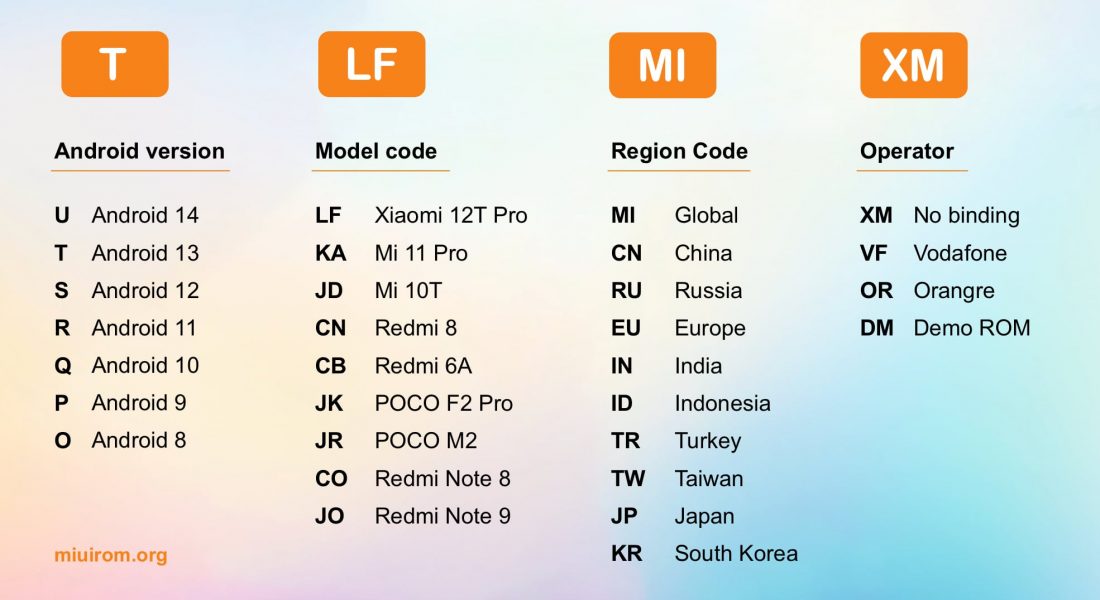



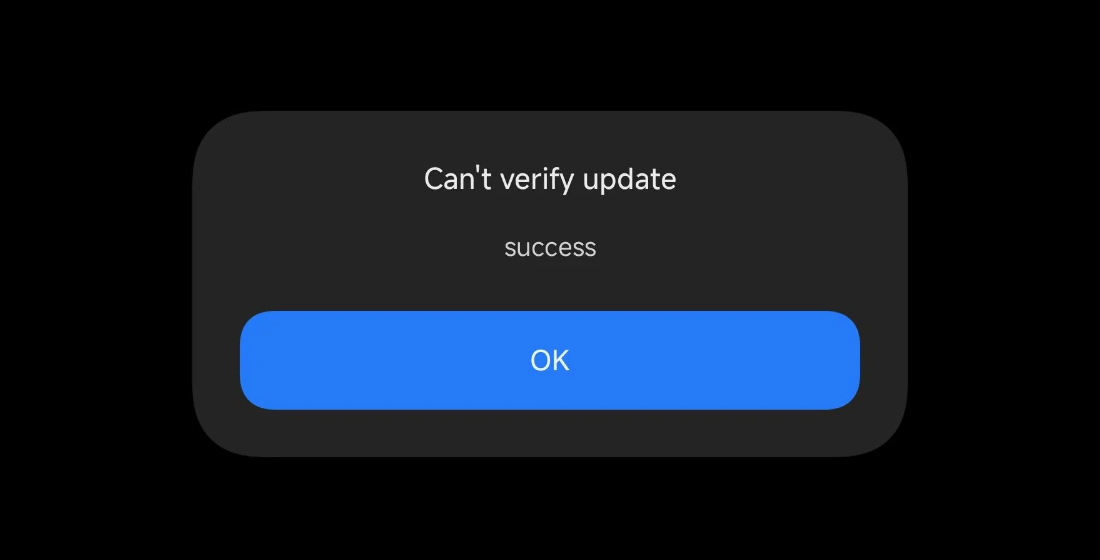
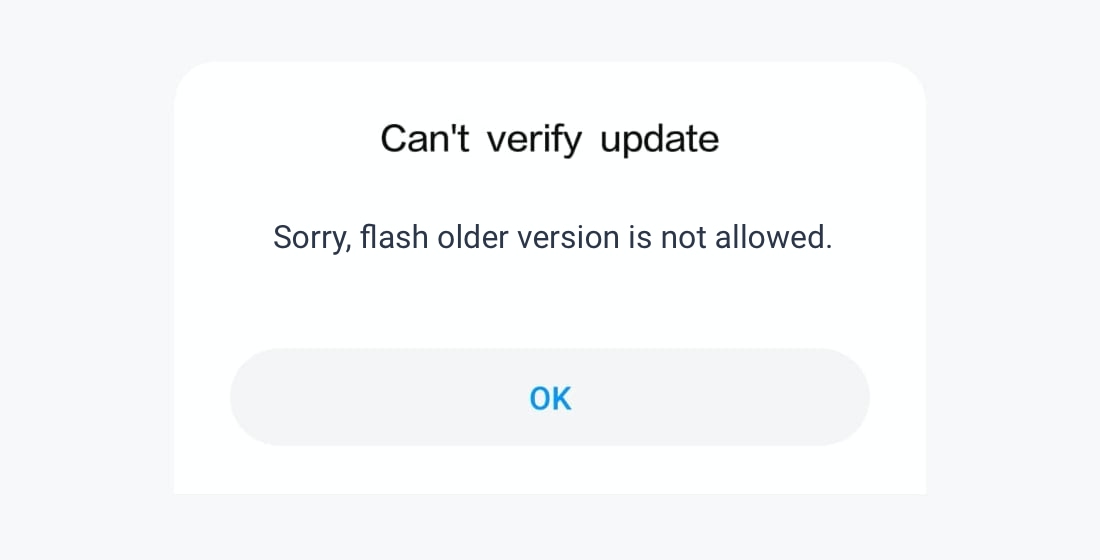





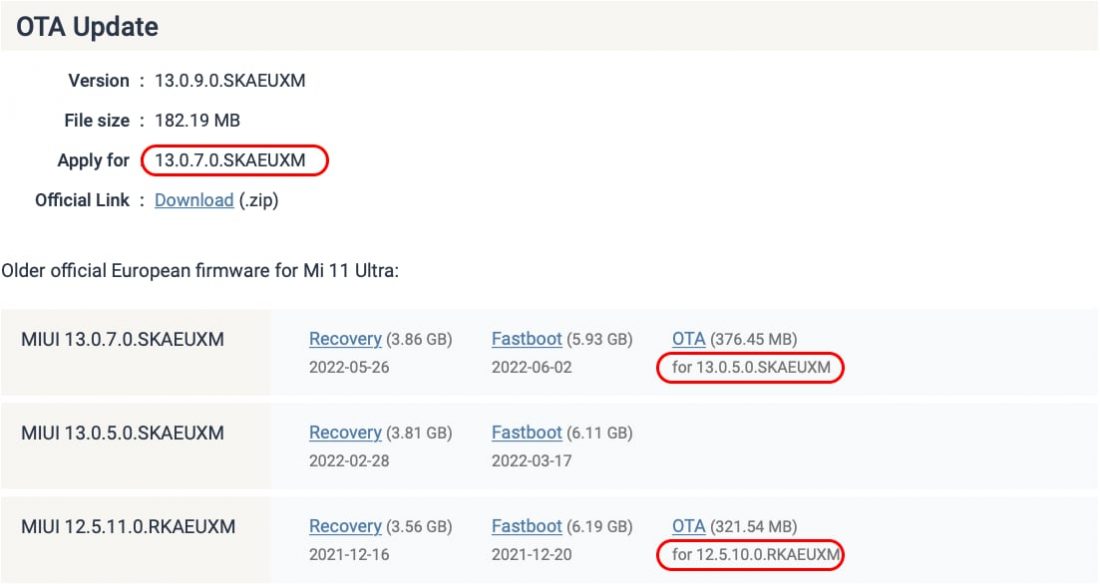




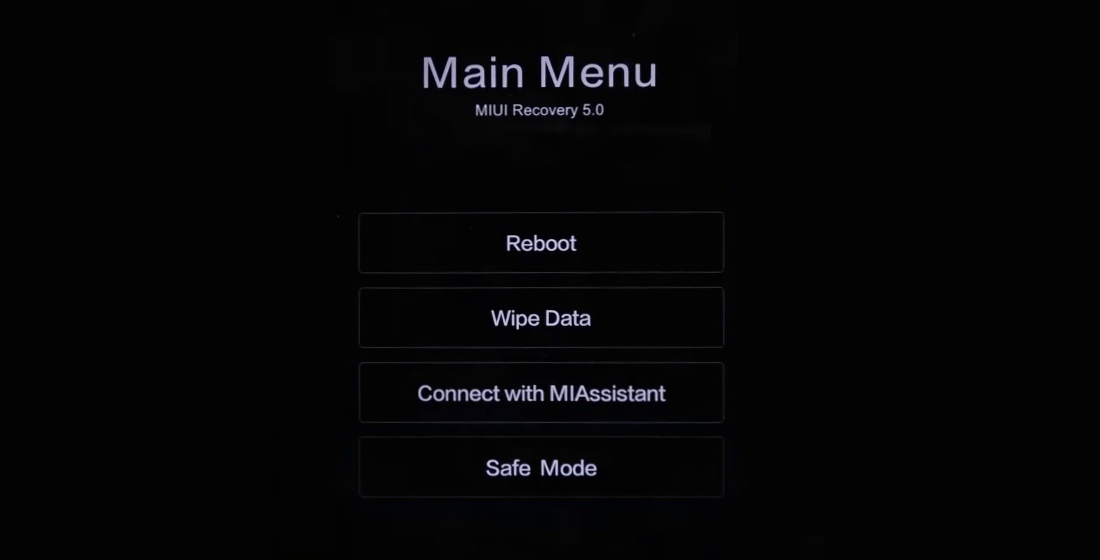
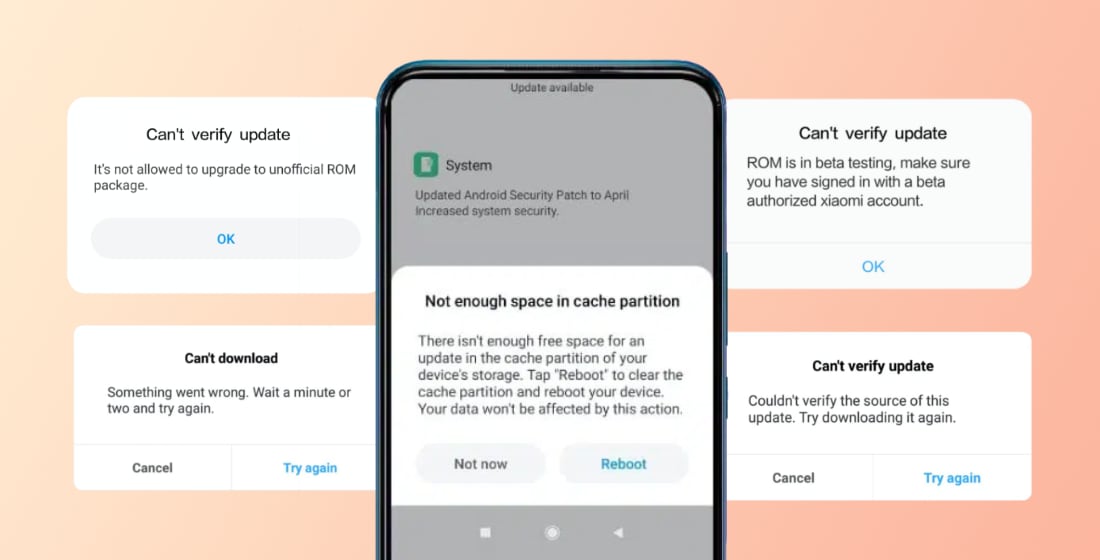
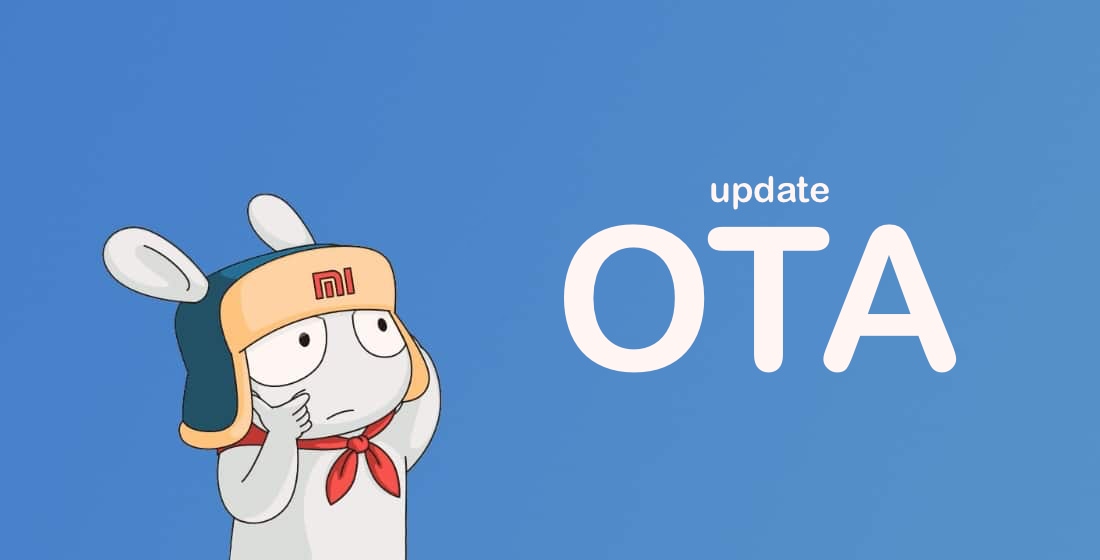

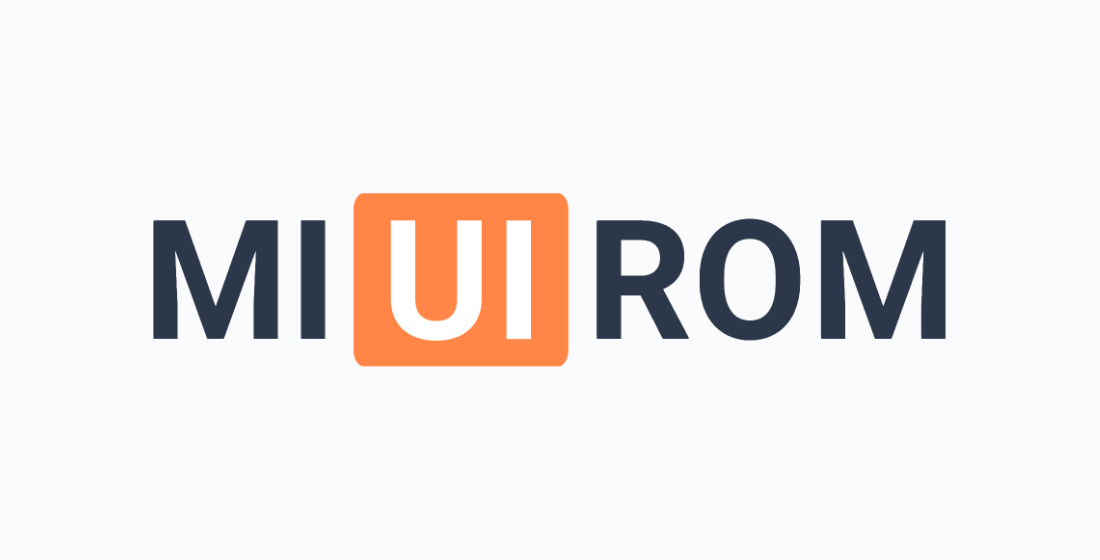








Meu POCO C75 sempre baixa a ROM até 100%, mas quando chega na opção de extrair arquivos, mostra “Extraindo 0%” e, de repente, exibe a mensagem “Não foi possível baixar a ROM. Tente novamente”. Qual poderia ser o problema e como resolvê-lo? Meu sistema operacional está na versão OS1.0.9.0UGTMIXM, estou tentando baixar a OS1.0.13.0UGTMIXM.
MY REDMI 14C always downloads ROM to 100% then when it reaches to the option of EXTRACTING FILES it shows EXTRACTING 0% then suddenly says can’t download ROM retry what could be the problem and solution to this problem, OS 1.0.11.0 to 1.0.13.0UGTMIXM
after updating to miui 13 now my redmi 9 just restarting many times and enter recovery mode which is say “NV data is corrupted”
It means the phone’s modem data like IMEI and Wi-Fi info got damaged. This usually happens because of a bad update, wrong ROM, or partition error.
The easiest fix is to flash the official fastboot ROM again with Mi Flash Tool in “Clean All” mode. If you have a backup of NV data (QCN or EFS), restore it with QPST or QFIL. If not, you’ll probably need to visit a Xiaomi service center to get it repaired.
Device poco x3 pro miui 13.0.1.0 tidak bisa update padahal saya sudah coba semua dari 13.0.2.0 sampai 13.0.8.0 dan ada tulisan
“Tidak bisa verifikasi pembaruan”
“Tidak bisa menurunkan versi ROM”
couldn’t verify android security patch version in this package is older than that in the current version
You cannot downgrade to an older firmware version with an old security patch.
You need to unlock the bootloader and flash the phone.
How to downgrade HyperOS and MIUI version
xiaomi 13 can not upgrade ota, allway show upgrade 1.0.8.0 UTMCTWXM 5.7GB hyperOS rom taiwan, and i ugrade ota using choose package update and system show error “Can’t flash from stable”
My notice “couldn’t not update system
Download ROM and try updating again”
How to fix it please
Try to download the update to your phone (manually, not using the update checker). Then install it manually on your phone.
Hi there!
I have a 13 ultra with Chinese rom 1.0.17.0. UMACNXM version an i downloaded the fastboot of hyperos 2 2.0.3.0.VMACNXM and when i select choose update package and selecting it, after some time it says “Can’t verify update, Success” and i had never seen a message like this and can’t find a solution for it. Also my phone never finds the update itself and everytime i have to download it manually.
Any help or tips is much appreciated.
You have a Chinese phone. Look for the solution, it is above in this article.
Bonjour,
Je possède un Xiaomi 14 région France et je n’ai toujours pas reçu Hyper OS 2.0 alors qu’un internaute situé en Normandie signale l’avoir reçue il y a 4 jours (ROM Hyper OS 2.0 1.0 VNCEUXM) . Dois-je m’inquiéter ? Mon téléphone est toujours sur Hyper OS 1.0.20.0 UNCEUXM.
No tiene permisos para acceder al
registro de actualizaciones.Asegúrese
de que la cuenta con la que ha iniciado
sesión cuenta con los permisos
necesarios.
Este mensaje me aparece cuando quiero actualizar el sistema a la nueva versión de Hypeross 2.0
I have the correct Global ROM of Hyper OS 2, with all the required attributes you mentioned on this site. When I tried upgrading via system updater, it shows
‘Can’t verify update’ Can’t downgrade ROM version’
Please, what is my remedy?
did you find the solution ?
I am already a beta tester but message comes like ——rom is in beta testing make sure you have signed in with a beta authorized xiaomi account
May be a bug
Hi! Do you have any information about Interconectivity feature in HyperOS devices? I want to connect a Redmi Note 11 Pro 4G and a Xiaomi Pad 6, but on Redmi I can’t find the Interconectivity feature. Do you know about any limitations on Redmi or maybe older devices? Thank you!
No we have no such information
Hello, I have a Poco X3 Pro. The last update it received was MIUI 13.0.4.0.SJUEUXM Stable Beta. For a while, I was using it normally, but then, out of nowhere, it turned off and has not turned on since, only staying on the Poco logo. Apparently, it’s bricked. I’ve tried several methods to recover it, but without success. I’ve attempted recovery and fastboot, but neither method works, possibly due to it being a beta version, as it always gives a compatibility error with the ROM. When I try to recover with the MIUI 13.0.4.0.SJUEUXM Stable Beta ROM, which is the same installed on it, it says that only beta testers can install it. Does anyone know a way to fix this issue?
Is the bootloader unlocked?
My phone mi 11 ultra can’t update to miui 14 and when i finished downloading system update it says can’t update please re try it.
Please help me my home is ethiopia🇪🇹
Try once agaiin. May be it’s a problem on Xiaomi servers. If not – try to install it in a Fastboot mode.
my device is xaomi pad 5..after I updated the device to xaomi hypesOS it experienced repeated autorestart ..I tried factory reset as last choice for me but didnot solve the problem . need your help
Xiaomi bootloop
I have receiver the message “You don’t have enough authorization to download this ROM. Update may not released public yet.”, when trying tô update my POCO X3 PRO device to MIUI 14 Version, my atual is 13.0.5.0 SJUMIXM Global Stable and Brazil is my home Country.
Can you help me? I hope yes, please!
Best regards.
MIUI 14 for X3 Pro was cancelled
My phone is stuck at(you don’t have permission to access the update log.
Make sure the account you signed in with has required permission)how can I fix this issue?
You need Mi account with permissions. If you don’t have it, try manuall install via Fastboot
My phone is given hyper update now i want to give MIUI update.
Update rollback instructions
So, I had bought a Redmi Note 12 turbo China rom which I have been using for a couple of months now. When first using it there was no error, but after using it for a while now, there are two main problems. One is that when I open the camera app, there is a pop up that tells me “Can’t connect to the camera”, so I went into CIT and check and it shows me fail, but when i restart the phone and open the camera again it works fine for a couple of minutes before it happened again that applies for the microphone too and all the cameras in the phone. The second thing is the phone automatically shut down itself when not using. When I try to open it, it took longer to boot up because I have to press the power button longer than normal boot up. Do you have any idea what is happening. Is it a software or hardware issue? Let me know.
Wow… That can be a hard problem. You’d better take your phone to the service center.
yo tengo el problema que no me actualiza el dispositivo Redmi Note 13 pro+, hace todo el proceso de actualizacion y no pone la actualización es miui 14.0.5.0 TNOMIXM
No es el momento.
O meu não está iniciando a câmera. “Não é possível, conectar-se a câmera. Este app será fechado em 3…2…1…”
Tente uma redefinição de fábrica
Hai, i would like to know that if i try to update or change my global rom in xiaomi 12 pro to indonesian rom using the “update from package” option in the updater screen and if i got succeed, then do i get the future OTA update officially like hyper os update and all? Also if i update with that OTA does my device brick??
Hi, I installed the BETA ROM of HyperOS Global 1.0.2.0 UMRMIXM. Will I still be able to get OTA updates?
No
MIUI 13.0.5.0 SJUIDXM give me this info when i update via three dots
”
Can’t verify update
This ROM is intended for internal testers. Make sure your account has the required permissions.”
Buenas a mi me sale
No es posible verificar la actualización
No sé pudo verificar el paquete de actualización. Actualize via USB en su lugar.
ريدمي نوط 11لايشغل شبكة الويفي تمامآ وشبكة إتصال تشتغل بتقطيع وينطفأ ويشتعل لوحده ماهي المشكلة
حاول إعادة الضبط إلى إعدادات المصنع. إذا لم يساعد ذلك ، خذ الجهاز إلى مركز الخدمة
I have a Redmi 4A and it worked fine, until last night.
A penguin logo showed up and it is stuck. I tried fastboot and reboot and it worked for a few minutes (barely) and now it is back to the penguin. I did a virus scan via my pc and it said that the update package is corrupt. I cant access the phone and no idea what to do. Please help. is this a costly issue to fix?
What penguin? There musgt be a bunny…
Il mio REDMI NOTE 10 PRO è aggiornato alla versione MIUI 14.0.3.0 TKFEUXM con la Patch di Maggio 2023, la notifica OTA non mi è mai arrivata per la Versione MIUI 14.0.5.0 TKFEUXM con la Patch di Giugno 2023.Vivo in Italia. Quindi ho provato a installarla tramite RECOVERY, ho scaricato il pacchetto lo si salva sulla memoria interna del telefono, e sino qui non ci sono problemi, ma poi alcuni dicono che si può fare copia e incolla e dopo andare a scegliere il pacchetto di aggiornamento, così ho fatto ma alla fine dice così: ” Impossibile verificare l’aggiornamento ” non si può installare questa ROM….Eppure come ho scritto prima le mie lettere sono uguali, non è una ROM personalizzata, non è brandizzato…Perchè non si riesce a installarlo?
Ho fatto qualche errore? Mi spieghi meglio come si fa la Modalità Recovery, così provo, anche perchè ora è uscito un nuovo Aggiornamento per il mio REDMI NOTE 10 PRO MIUI 14.0.6.0 TKFEUXM. ( Se ho saltato la precedente non so se poi questo Aggiornamento si riesce a installarlo!!!! ). Attendo Risposta. Grazie.
Probabilmente il firmware stesso è problematico. Nel tuo caso, posso consigliarti di installare tramite Fastboot con lo sblocco obbligatorio del bootloader.
Solo che questa modalità è molto complessa, non ne sono capace. Poi c’è la possibilità di perdere tutti i dati, solo una buona assistenza può aiutare, ma nessuno lo fà.
Non riesco a capire perchè sino alla versione MIUI 14.0.3.0 TKFEUXM tutto è andato bene, e poi tutte queste difficoltà!!!
Ci vuole di nuovo che arrivi la Notifica OTA è più facile per tutti fare scarica e riavvia. ( Quando c’è la disponibilità dell’aggiornamento appare una scherma blu )
can’t verify update
can’t flash this rom
mi 10t global
Learn the article.
which article?
i have the same issue, what is the solution ?
I’m currently on currently on MIUI 12.5.5.0 and Android 11. I’m looking to update to MIUI 13.0.2.0 (Android 12). I actually downloaded it the regular way through the Update app, it downloaded till 100% but suddenly showed I didn’t have enough space as the decryption process was about to start.
I checked and realised i needed to clear more space which i did. I came back to continue but wanted to start afresh and i canceled it. I then checked my file manager and saw the downloaded rom file was file there (2.86GB) and so i had to do the manual update.
The challenge I’m facing is that when i select the update file using the ” Choose update package” option, i get an error code saying “Can’t verify update, it is not allowed to upgrade to an unofficial ROM package”
How do i fix this please?
I’m using a Redmi note 9s (6/128)
This may be a bug. Try the ROM for install via Fastboot.
Please how do i install it through this fastboot?
https://miuirom.org/updates/fastboot-xiaomi
I have a mi 9 (QFAMIXM) stuck in V12.0.4, I downloaded the file countless times to update to V12.0.5 to try after it goes up to V12.5.1.0.RFAMIXM, but I can’t even the first one.
I was going to try other methods, but my device is having a problem with charging and not transferring data.
Any tips to get it through the default install by choosing the upgrade package?
There is no other ways…
this ROM is intended for internal testers. make sure your account has the required permissions
Poco x3pro global rom
Please help me to solve this error
Sincerely
You’re trying to install beta version of ROM for testers. Download another ROM.
” Can’t verify update.
This ROM is intended for internal testers. Make sure your account has the required permissions. ”
Hello, the sites have only one version, from which site can I find other versions?
Try official Mi site or forums such XDA.
Greetings and politeness
There is a problem in updating. I downloaded the desired rom on the miui rom site, which is in Europe, and manually update it. I get the error “cant verify update other reason”.
I tested both ROM 14.0.13 and 14.0.14 on the mi 12t pro phone and it does not update.
Please help, thanks
Try other ways to install the update.
I do not know who has written this update tutorial for recovery option but definitely it does not work.
My Redmi 10 2022 is still with Android 11.It would be good to get some more lessons from chinese ,,guru,,
May be there is no ROM with Anbdroid 12 for ypour phone?
Since I updated my Xiaomi mi 11 lite to MIUI 14 my device has been rebooting itself unannounced.
Any help please?
Something went Wrong – Try Again .
Nothing happens – no suggestion as to what the problem is.
Try to install the firmware via Fastboot with PC and MiFlash Pro.
Hello
So basically i got this for my poco x3 pro global
The beta testing one
Even tho i have downloaded the rom as stable recovery
Also ota update isn’t available for me even though it is out for my exact version
And I’m not sure
I am from Bangladesh. I cann’t update my mi note 10 pro hand set. Please help
You need to wait.
My Phone Redmi Note 11 R no used sim.why? give me reason.Thanks.
There is a “hard” problem. You need to take it to the service.
What does that mean, can’t flash this stable rom, even though I checked everything, what’s the solution
Try other ways to install the update.
Meu Xaiomi note 9 não está recebendo atualização
Ele é muito velho.
Buenos días, tengo miui 13.0.10.0 RKCEUXM android 11.
Cuando sale android 12 para mi móvil? Gracias
Un saludo Jose
¿Qué teléfono tienes?