Fastboot Mode is part of all Android phones and allows you to write data to Xiaomi, Mi, Redmi, POCO internal storage. It gives the user access to control the device without booting the entire operating system.
Fastboot is used for technical maintenance of the smartphone: flashing official or custom firmware, installing Recovery, restoring the system after a failure, or performing a factory reset. This mode is especially useful if the device does not boot normally or is stuck on the logo.
What is Fastboot Mode
Fastboot Mode is a mode of controlling the phone and operating system via command line and ADB interface. It is used to restore the phone after installing a failed update, changing hidden settings, flashing the device, factory reset, OEM unlocking, boot loader recovery and other procedures.
The meaning of the word Fastboot is “fast boot”. It is included in the Android SDK (Software Developer Kit) and is an alternative to Recovery Mode.
Fastboot mode is necessary for installing custom firmware, allows you to change the HyperOS or MIUI region (for example, install the Indonesian version instead of the Global), test beta versions or roll back to a previous HyperOS (MIUI) version. It’s important to note that the fast boot mode is intended for advanced users. If you’re not sure what you’re doing, it’s best not to use it.
We now know what Fastboot means. Let’s get to the bottom of what Fastboot ROM means.
Fastboot ROM is official stock firmware in TGZ format which are released by Xiaomi to install HyperOS/MIUI in bootloader mode. They are available for all models of Xiaomi smartphones and tablets, Redmi, Mi, and POCO phones. To install the Fastboot ROM you need to connect your device to your PC and use the Mi Flash Pro firmware program.
Fastboot meaning in Hindi: Fastboot का मतलब हिंदी में है “तेज़ बूट मोड” — यह एक विशेष मोड होता है जो Android फ़ोन (जैसे Xiaomi, Redmi आदि) में उपयोग किया जाता है ताकि सिस्टम सॉफ्टवेयर को कंप्यूटर से जोड़कर अपडेट, रीसेट या रिपेयर किया जा सके, बिना Android ऑपरेटिंग सिस्टम को पूरी तरह से चालू किए।
How to enter Fastboot Mode on Mi
The procedure to activate Fastboot Mode on Mi, Redmi and POCO is the same and very simple — just hold down the phone keys. The only difference is the image on the screen signalling to enter Fastboot mode.
How to enter Fastboot Mode in Mi:
- Turn off the Mi phone completely.
- On the switched off smartphone, press the power and volume down buttons simultaneously.
- Keep them pressed until orange text FASTBOOT or a bunny in a fur cap appears on a black background.
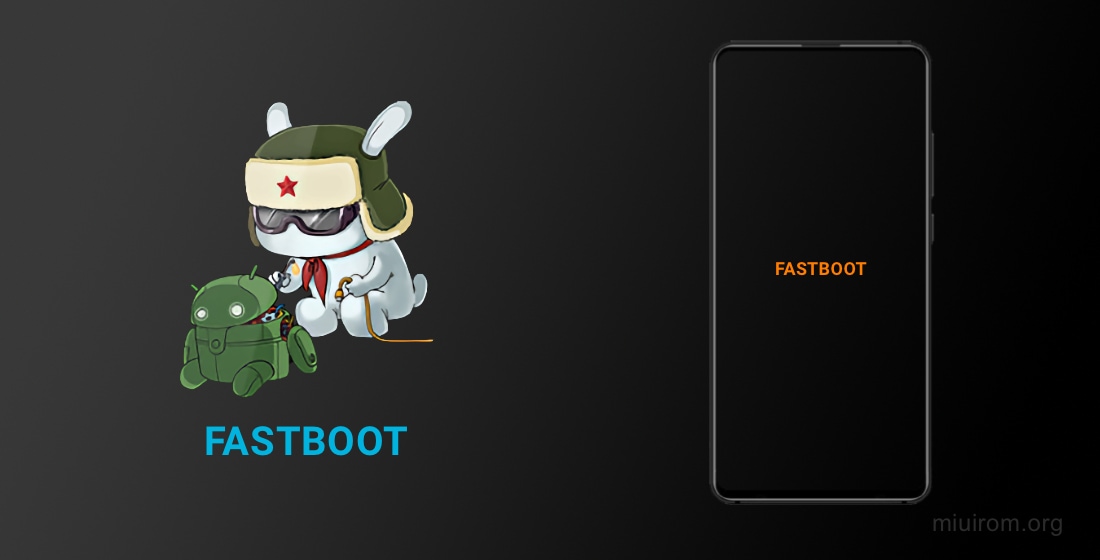
From MIUI 13 onwards, the phone displays orange FASTBOOT text. In previous versions of the operating system (MIUI 12.5 and below), a branded hare in a fur cap fixing Android and blue text were displayed.
If the word Fastboot pops up on your Xiaomi phone’s screen, it means the device has been put into Fastboot mode.
So, you see the text Fastboot on Xiaomi, but what to do next? After entering Fastboot mode, you can connect your smartphone to your PC using a USB cable. It is important to use the original cable, otherwise there is a risk of getting a “brick” out of Mi or Redmi phone.
Conversely, before you break anything on your phone in Fastboot Mode, you should exit it.
How to exit Fastboot Mode
If you have accidentally entered Fastboot mode on your Xiaomi, Mi, Redmi or POCO phone and don’t know what to do, you can safely exit Fastboot mode. This situation is possible due to pressing buttons in a case, bag or in your pocket.
How to remove Fastboot Mode in Xiaomi and Redmi:
- Press the power button for 7-10 seconds, keeping it pressed until the phone turns off.
- Wait a few seconds and then press the power button again to turn the device back on.
If your phone hangs in Fastboot mode and doesn’t want to start into the HyperOS (MIUI) operating system, try exiting it a few more times by pressing the power button for 10 seconds.
When you are sure that your Xiaomi device does not exit Fastboot mode by pressing the power key, you can use another method — reset to factory settings via Recovery.
When you remove Fastboot Mode via Recovery, the phone will be reset to factory settings and all data will be deleted from the phone. They can be restored from Xiaomi backup.
How to stop Fastboot in stock Recovery on Redmi, Mi:
- Completely shut down your smartphone using the power button.
- Press and hold the power button and volume up key for 10 seconds to enter Recovery mode.
- From the main Recover menu, select Reboot and then Reboot to System. Use the volume keys to navigate, select a menu item by pressing the power key
- Press the power button to confirm the action. The smartphone will reboot to HyperOS (MIUI).
How to get out Fastboot Mode in TWPR:
- Switch the phone off by holding down the power button.
- Enter recovery via the power and volume up buttons.
- Select the Reboot tile.
- Press System.
- Swipe the slider to confirm the action.
The phone will then boot MIUI. If the device enters Fastboot Mode again on the next boot, it is worth changing the firmware.
If you have a computer and a USB cable to connect the device, you can get out Fastboot Mode on Redmi, Mi, Xiaomi, POCO via third-party apps. For example, Android Multi Tools or Minimal ADB and Fastboot Tool. We haven’t tested this method, so we won’t describe it in the article. If you need instructions on how to use these utilities, write in the comments.
How to flash Mi phone using Fastboot ROM
Flashing Mi phone, Redmi, POCO mode Fastboot is done using a computer and Mi Flash Pro software. You’ll need to enable USB debugging in the HyperOS/MIUI settings beforehand, as well as unlock Xiaomi bootloader.
How to flash Fastboot ROM via Fastboot:
- Download the Fastboot ROM firmware archive for your phone or tablet and unzip it into a new folder. Only Latin letters and numbers can be in the path to this folder. It is important to choose the correct Fastboot ROM that corresponds to the serial number of your device.
- Download and install Mi Flash Pro tool, go to Mi Flash tab. If you are prompted to install the necessary drivers, accept by clicking the Install button.
- Click the Select button, select the folder with the unpacked firmware and click OK.
- Launch Xiaomi in Fastboot mode and connect it to your computer using the original USB cable.
- Click Refresh button for the software to detect the connected phone.
- In the lower part of the window choose clean all for deleting all user files, save user data for saving data or clean all and lock for locking the boot loader.
- Press Flash button.
Flashing Fastboot in Mi takes 5-10 minutes. The phone will then reboot itself. User applications will be deleted, but files in the internal memory will be saved, if the save user data option has been selected.
PC does not see Mi phone in Fastboot Mode
Sometimes the phone is not seen in Fastboot mode and the PC shows an error message waiting for any device fastboot. The waiting time may be infinitely long due to a number of reasons. It can be resolved internally.
What to do if Waiting For Any Device Fastboot:
- Check the USB cable. If the device connection cable is damaged or you are using a non-original cable, the PC will not see the Xiaomi phone in Fastboot mode and will give an error waiting for device fastboot. You need to replace the USB cable and try again.
- Install ADB drivers. Android Debug drivers are needed for computer to see the phone in Fastboot mode. ADB is used to flash the handset. Install standard universal ADB driver.
- Enable USB debugging. If you didn’t enable USB debugging in HyperOS or MIUI settings, then the PC won’t see the phone and won’t work with it. Enable USB debugging and enter Fastboot Mode again.
And don’t forget that to work with Fastboot Mode on Xiaomi you need to unlock Xiaomi bootloader.
Fastboot Mode is a powerful tool for Xiaomi, Redmi, and POCO smartphone users, allowing them to troubleshoot, modify, and optimize their devices. By understanding how to access and use Mode effectively, you can ensure a smoother experience and resolve issues with your Xiaomi device. Remember to follow safety precautions and tips to minimize potential risks.
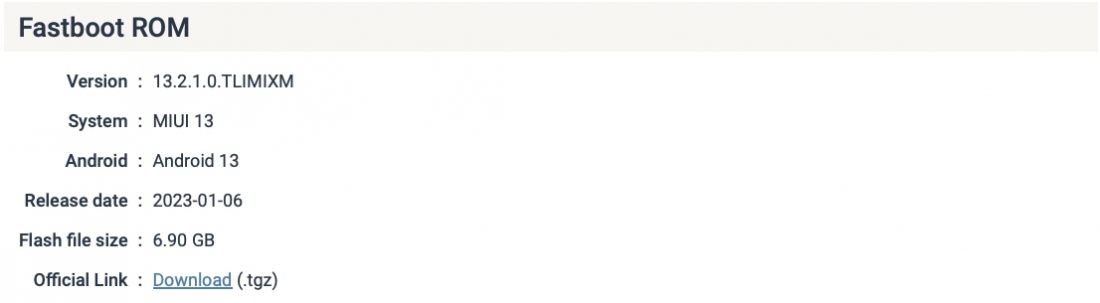
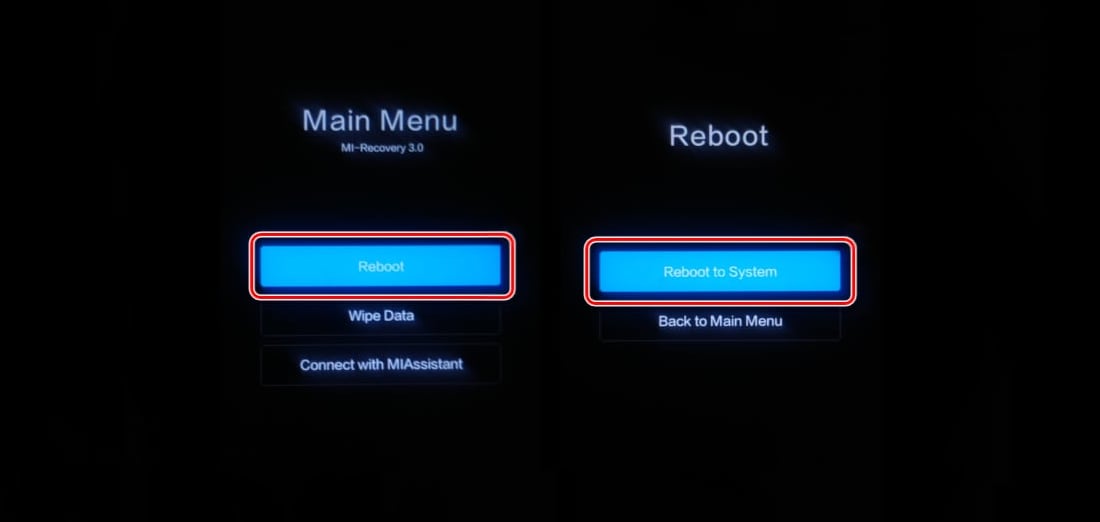
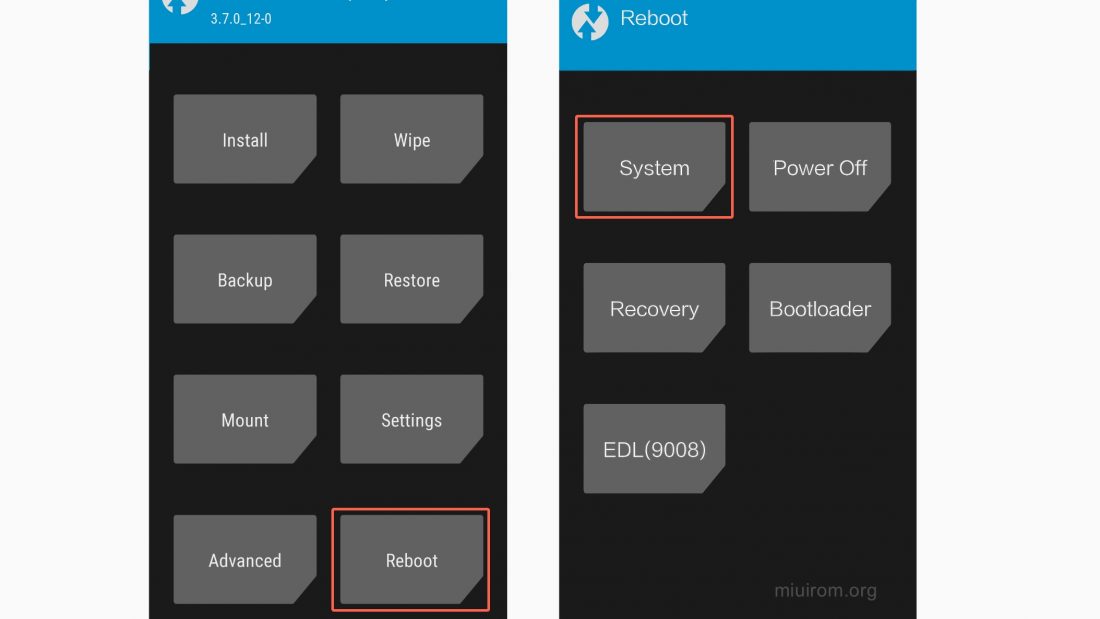
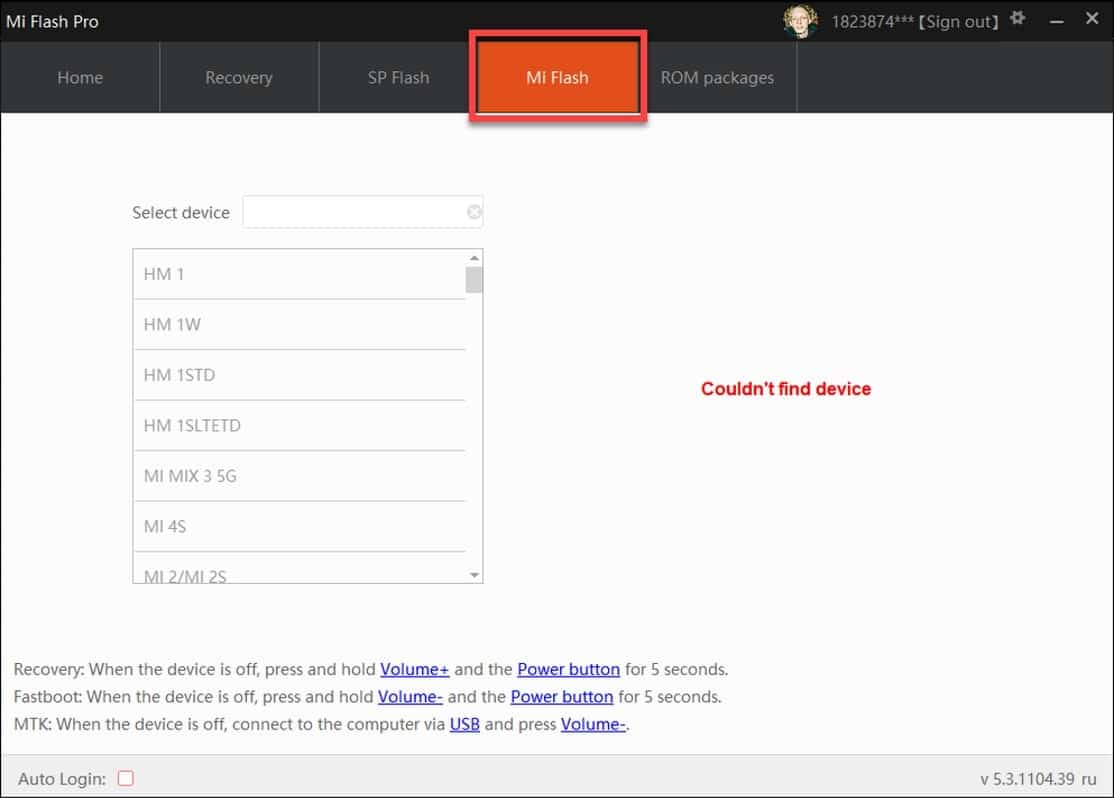
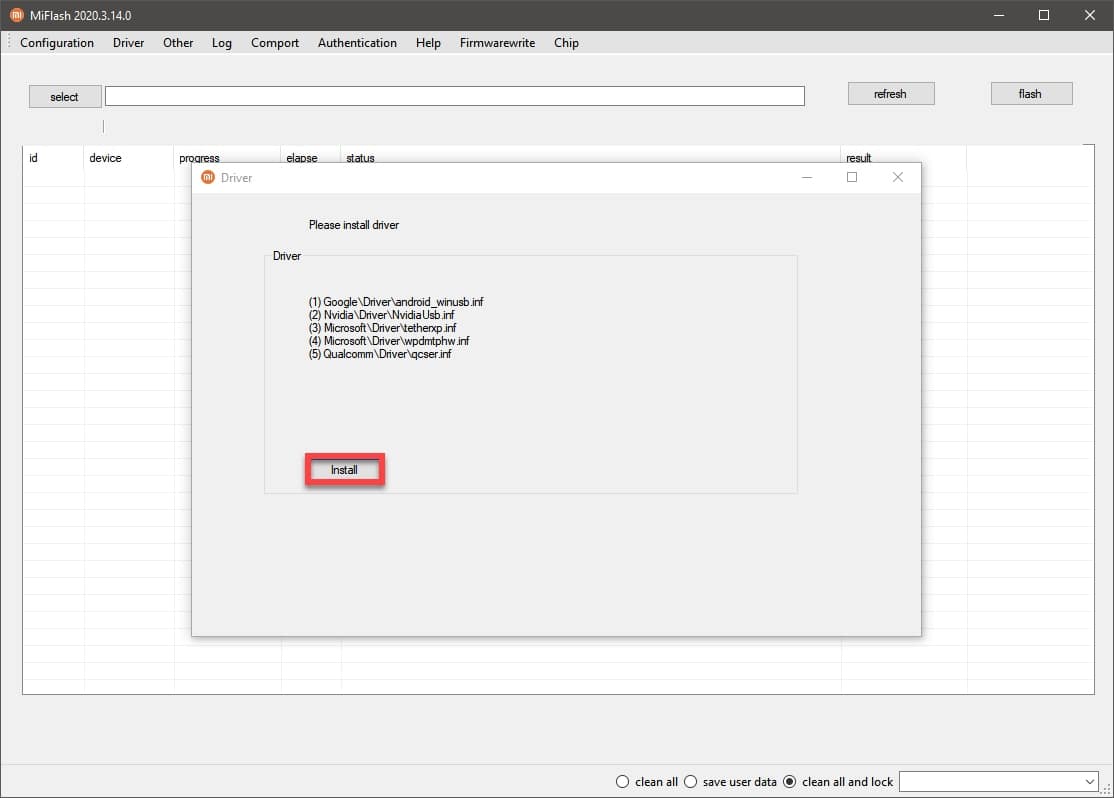
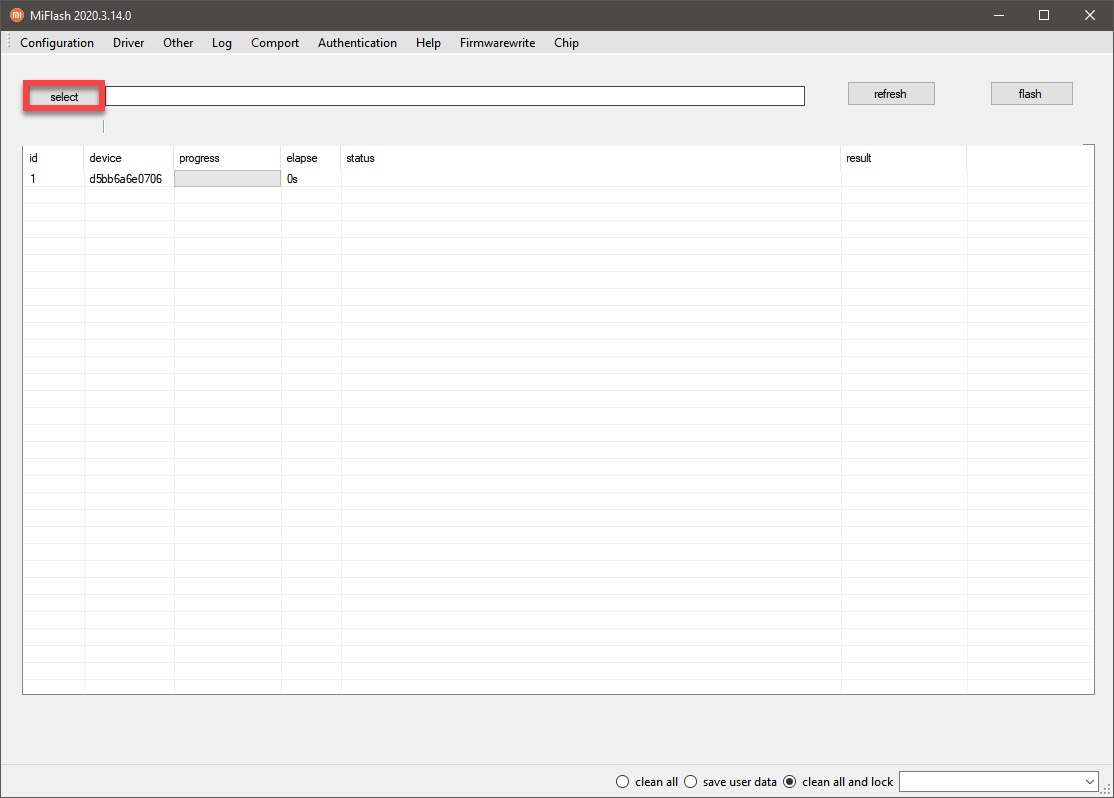
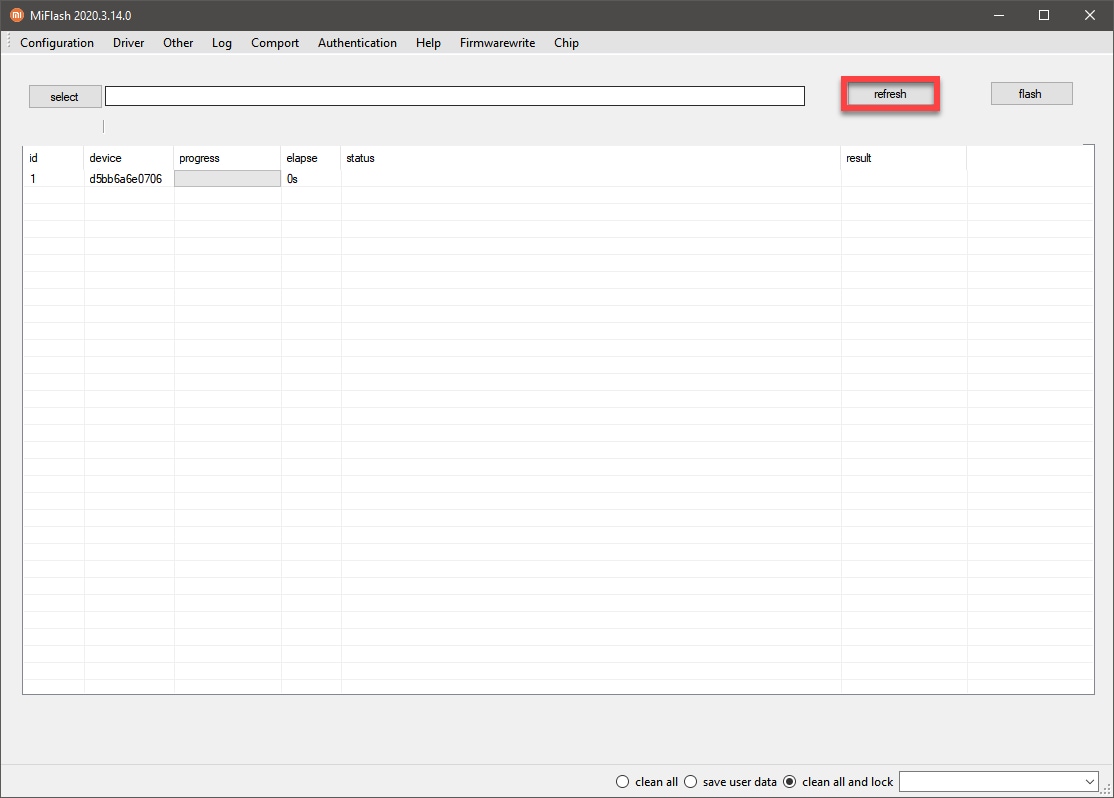
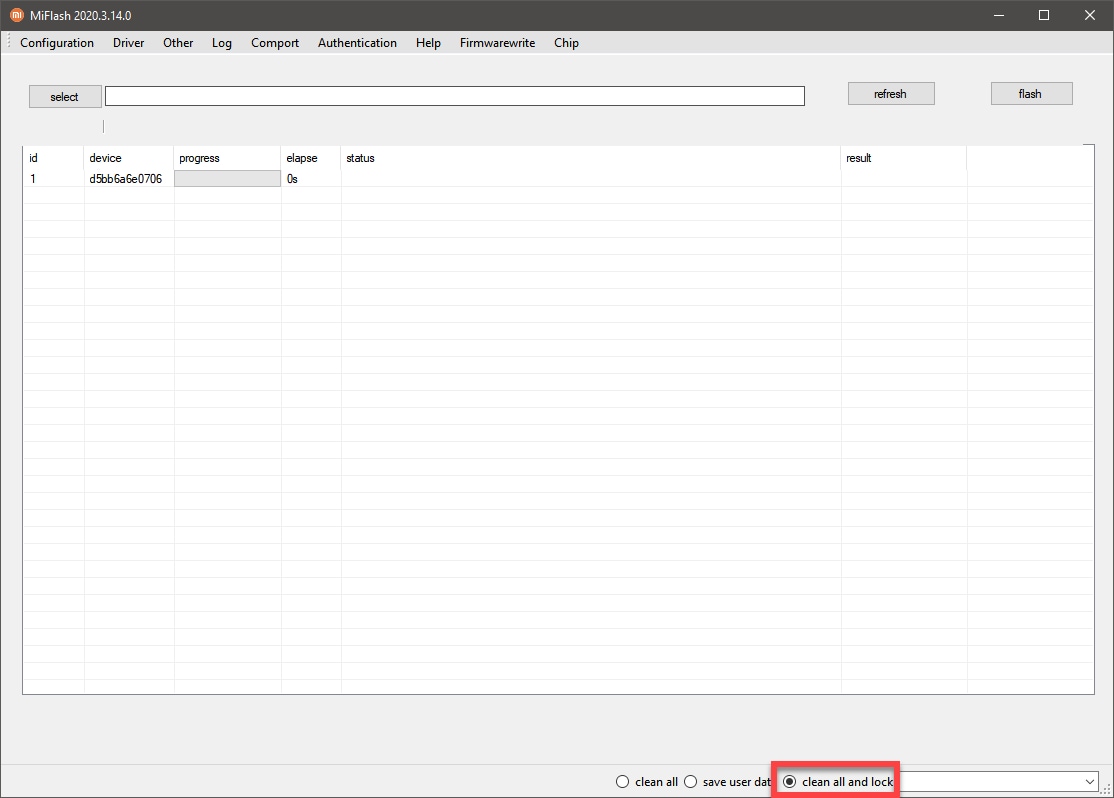
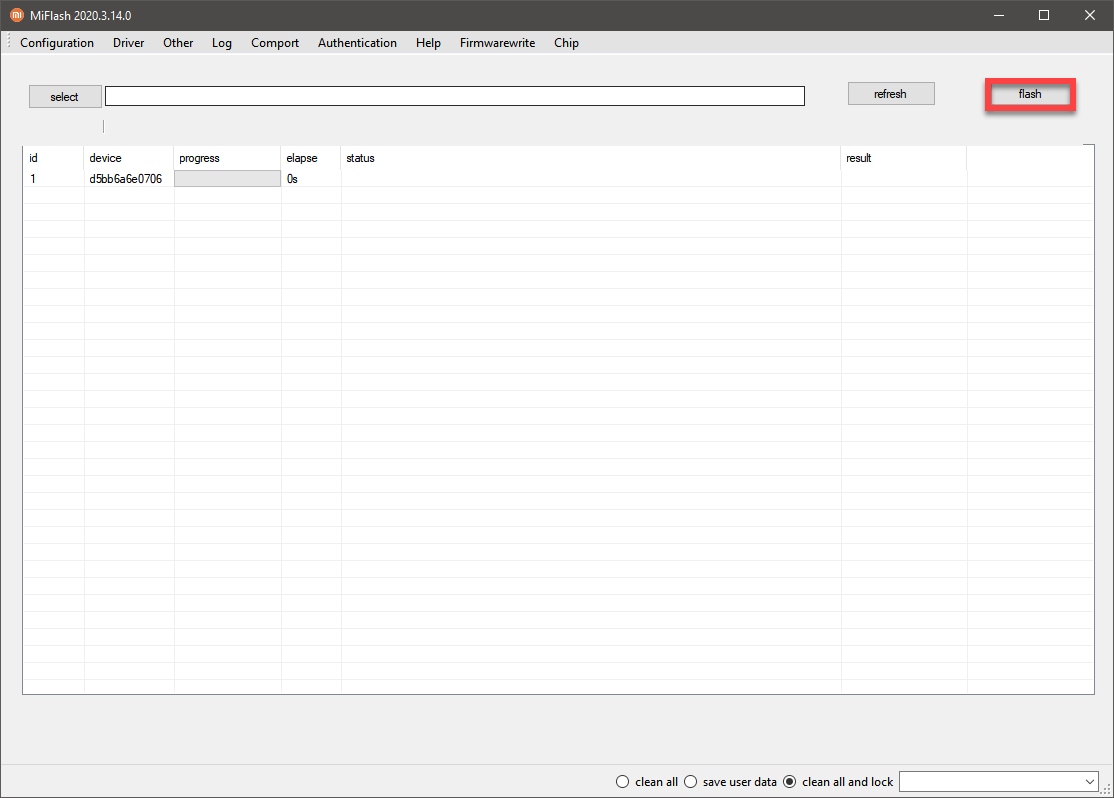

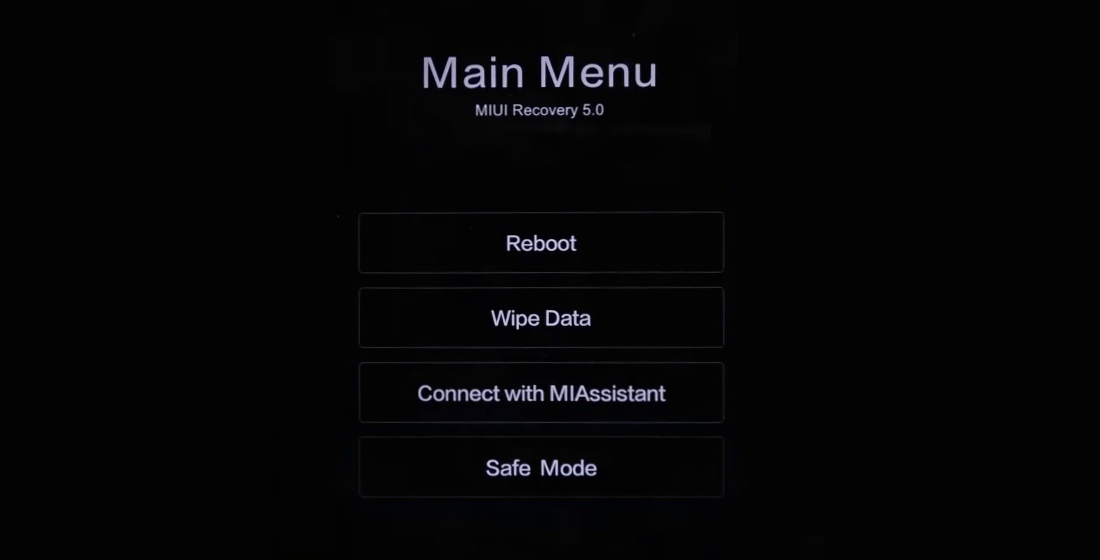
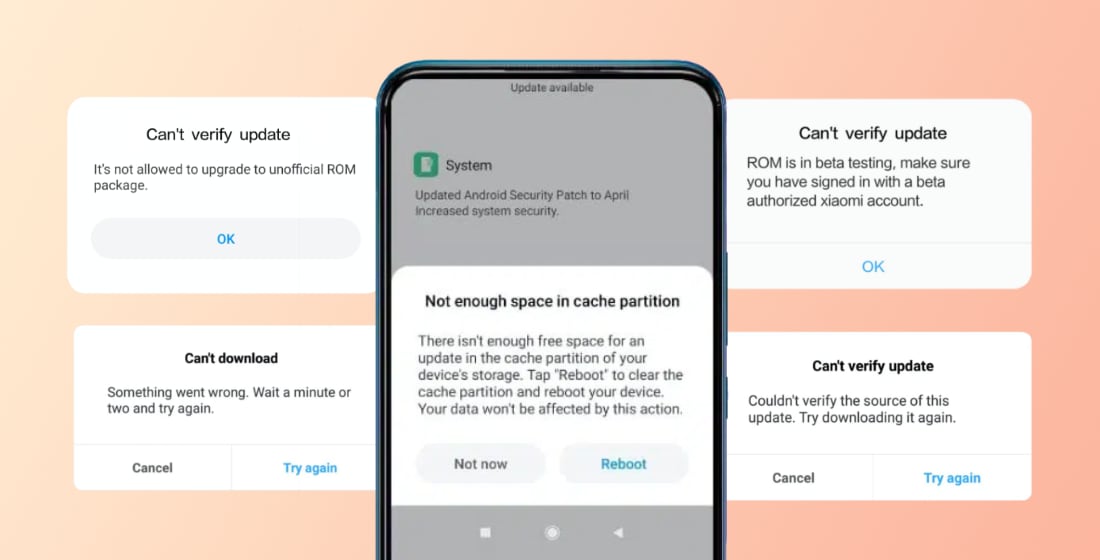
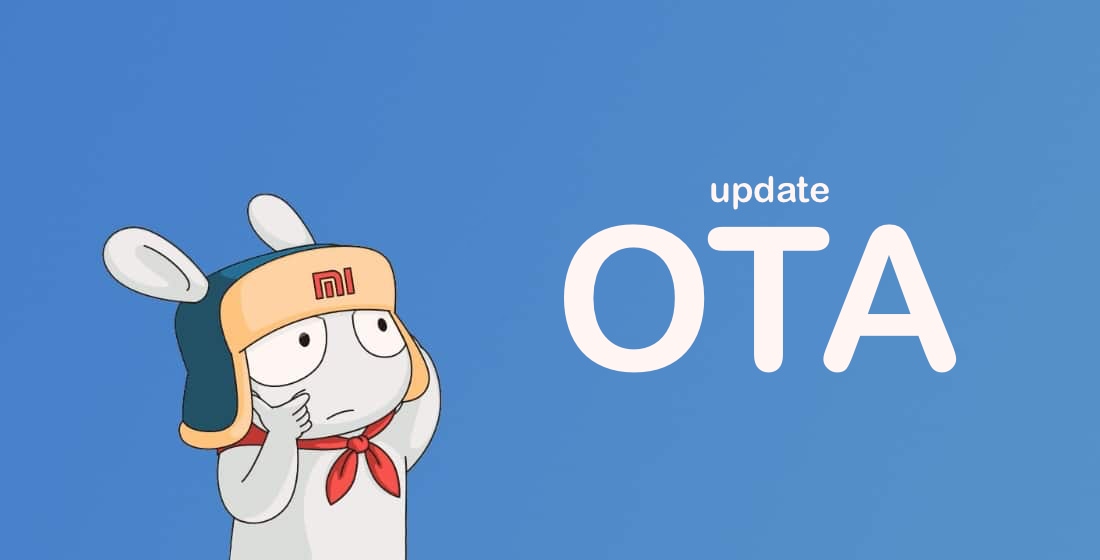

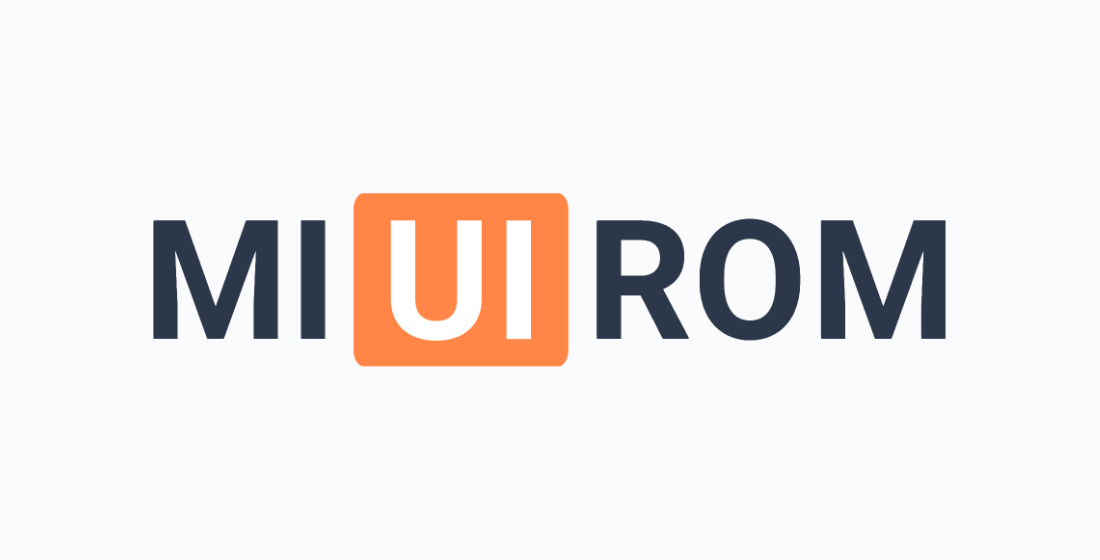








hello, hope you guys are fine. i have a serious problem, my redmi entered in fastboot mode , i use all the program on how to get off of it, and it functioned, the problem is that as the phone automatically turns off it goes to fastboot mode and is not plesant to remove it all the time, so if you can help me resolve this problem ,it will be nice for me.Thanks and have a nice day.
Hola Tengo un Redmi 9C NFC, y no puedo entrar en el sistema, el modo Recovery no aparece la pantalla se queda en negro, pero no lo muestra, no salen ninguna de las opciones, tiene bootloader bloqueado por lo que no puedo instalar ninguna ROM, ni hacer nada, a modo general no pudo hacer nada en el sistema, no me deja entrar. Todo ocurrió una noche deje el movil cargando perfectamente respondí un mensaje de mi madre y lo deje cargando y al día siguiente no ensendio más, alguien pudiera darme alguna sugerencia.
I have a Xiaomi 13T Global edition. I am trying to use bootloader to install the latest firmware, 2.0.3.0.VMFMIXM, however it doesn’t allow me to install the software which I am suspecting is due to the version number change. Currently I am running the 1.0.10.0.UMFMIXM as opposed to the VMFMIXM (VM instead of UM because it’s version 2.0 of HyperOS). It says “No support by lock control” when I try to flash the fastboot image using Mi flash from the Mi Flash Pro tool. Yes, my Bootloader is locked but I am trying to install an official version of the software which I can successfully do with the UMFMIXM versions.
Is there an extra step that has to be taken to complete this task or use a different part of the Mi Flash tool?
I have tried to get my bootloader unlocked for 2 solid weeks now using the Mi Commnutiy App/Unlock bootloader. Every day, even second after midnight CN time, it says max quota reached, try again tomorrow. This is so frustrating.
I recall with an older HTC phone, I was able to flash different ROM’s as long as I used Fastboot to change the model number of the device before flash. Does the same hold true for Xiaomi?
UMFMIXM and VMFMIXM are different Android versions. You cannot flash Fastboot without unlocking the bootloader.
Good afternoon, I don’t know what to do anymore. I have a Redmi Note 10 that I tried to update using MiFlash, but the process didn’t complete properly. Unfortunately, I selected the option to lock the bootloader, and now the phone is stuck on the Fastboot screen and won’t let me do anything. Is there any solution? Thanks.
Are you having trouble following the step-by-step instructions in our guide above?
My Redmi note 11pro+ shut down and its now 24 hours it has not come back on. when I hold down the power button and volume down button simultaneously, it brings the “Fastboot mode…” text at the bottom left part of the screen and after that it doesn’t come back on. I really need a solution for this problem I’m facing.
try pressing power button for 7-8 secs to power off phone and then again for 5-6 secs to switch it on again.hope it helps
I’m having this issue with my Redmi Note 8 Pro. I didn’t install any custom rom or anything strange, it just goes to the recovery automatically showing “This miui version can’t be installed on this device” . i tried wiping my data but it is still stuck
please help
it’s better to uploaded your install information or give more details
Hola tengo una pregunta ❓.
Yo tengo un redmi note 13 pro versión china …y descargue la rom 1.0.17.0 y después que la instale en mi dispositivo no me funciona la tarjeta SIM yo soy de el salvador y pues tengo entendido que tengo que desbloquear el motor de arranque de mi celular…pero no lo puedo hacer porque se necesita datos y no me funciona la tarjeta SIM….. Por favor si alguien ha experimentado esto y si ha encontrado alguna solución gracias
estou com o loop no Mi9 onde fala que a miui instalada não é do dispositivo, no entanto eu não consigo subir nenhuma rom por qualquer metodo conhecido
Mi9 is too old
@Hans
It is not possible to lock the bootloader when the regions has changed. Try to select “clean all” instead of lock. It seems very stupid from Xiaomi, to prevent locking the original firmware on Tablets where the Hardware is identical on all regions, but it is the way it is.
This guide should be updated with this information.
I followed this fasboot guide and flashed a Redmi Pad SE (23073RPBFC – China) with the Europe MIUI 14.0.5.0.TMUEUXM.
Mi Flash Pro successfully flashed the device, but now the Redmi Pad SE boots into the Recovery Mode an shows “Version Error”.
What to do now?
Reflash with the right version
miért van, hogy felvitel után, megint leál, elszáll a szisztem, vagy illetéktelen letőrli
Jobb, ha kapcsolatba lép a szervizközponttal
Hi. My relative in china sent me Redmi note 13 pro but is china version,all applications are in china though play store has already been downloaded. Someone told me to go to service center and request him to change it to global version but he says that official Global rom has not been released yet and the global from other forums are not reliable. Now what do, can I use it smoothly with the Chinese version in Pakistan or I have to change it to global version
You need global version
Hi, Mi Flash Pro prompt the Windows Firewall to allow something, is it safe? is this the Xiaomi Official Flash Tools from Xiaomi itself? What other method can I use to flash the firmware ROM (Fastboot/Recovery)? THanks
It is safe
Hi I’m stuck in a bootloop with my Poco X3 NFC. I can keep the phone switched on while it’s locked / screen locked. However if I unlock the screen I get about 15 seconds before it reboots to the MIUI startup screen. I’m not on the latest firmware, is it worth me trying to use this Fastboot to update it? Will I be able to update without losing any files / applications? If anyone can advise I will be very grateful. Thanks so much
*I don’t know if its useful information but I can also add that this pops up on the screen just before it reboots. “Find device closed unexpectedly”
my phone is a RedMi 9t, it is not charging even though the charger is perfectly fine, the logo of a charge the battery/connect to charger keeps appearing and the MI logo appears after sometime and it says MIUI RECOVERY for a second and goes back to the charge the battery/connect to charger logo. I have been charging my phone for quite some time now but it doesn’t charge at all.
You need to go to the service center.
سام وعلیکوم من من بایدچیکارکنم کجابرمدمن واقعیتش بلدنیستم تازه چندماه گوشی رو خریدم زیادی در نمیارم من توایرانم بگید برنامه بایدنصب کنم چیکارکنم بعدش گوشی من redmi not11s 4G هست چرا فورجی پلاس نمیشه 4/5 بااینکه سیمکارتم ازیوسیم فعالهدبعد منطقه هم پوشش میده همچین دستگاهم بروز
miu14/0/2راچندماه پیش بروز کردم بعدش یه برنامه تم ازخوده شرکت گوشی وصل شدبعدتم هارونصب کردم گوشیم ریخت بهم کندشده اینترنتم افتضاح شده میره میره ومیادبعدبازخوردگوشی فرستادم بعدیه بروزرسانی miu14/0/4فرستادنصب کردم دیگه کلان بدترشدگوشیم هرتمی که میزاشتم روبایدعوظ میکردم گوشیم هنگ میکرد کندشدن اینترنتم بدتر برنامه های گوشیم خودبخود حذف شدند بعدش یه برنامه ای دیگه نصب شدخودش مثل اسنپ چت حالا چیکارکنم چندماه هست گوشیم اینطوری شده کمک کنید
I have more of a question. If the region changes by installing the euro rom on this phone, will it also affect the change in LTE support for 4g and 5g networks? How can you find out what the official rom supports or contains?
I tried to install xiaomi 13 ultra euro rom on Chinese version and am now stuck on Fastboot. I cannot exit it no matter what I do. I tried ADB option, etc but it would not boot. If I try to reflash since I chose Clean all and lock I cannot get it to work. What is the solution?
There is no solution. Only service center.
get chinese version ROM and extract two files from it “boot.img” and “vendor_boot.img”
then Flash the provided boot image using “fastboot flash boot boot.img”
then Flash the provided vendor_boot image using “fastboot flash vendor_boot vendor_boot.img”
lastly try to flash with chinese ROM…
redmi note 9 note softwair but solve my problem
Good morning, after updating to miui 14 my Poco F3 is having problems turning off the screen, it keeps turning on all the time, it only comes out of this mode if I put it in do not disturb mode, but then I do not receive calls and notifications, how to proceed to solve it .
Try to do Hard Reset. But first of all save all your data from internal storage.