There are two ways to reset a Xiaomi device to factory settings — a standard Soft Reset and a more advanced Hard Reset:
- Soft Reset — This is a simple way to clear the phone by erasing user data and returning the device to its original state, as it was when purchased. It is performed through the HyperOS or MIUI settings.
- Hard Reset — This is a deep clean, including cache and system remnants. It helps fix system errors and completely wipes the phone before selling it. A Hard Reset can revive a non-functioning device, fix issues after a problematic update, and erase all installed apps and their settings. After this, your phone will be like new from the factory.
Reset to factory settings will help if the device is unstable, HyperOS or MIUI performance has slowed down, or the battery is draining faster. Also, reset will help to bring the phone back to life after installing HyperOS or MIUI update, if it does not boot, hangs on the logo or cyclically reboots (bootloop).
Hard Reset will also restore your Xiaomi, Redmi or POCO phone to its original “as when you bought it” state if you need to erase all data from its memory when selling it.
If Mi Account lock (FRP/Anti-theft) is enabled, after the reset the device will require the Mi Account password.
Before performing a Xiaomi factory reset, check the battery charge — it should be at least 50%.
Xiaomi Factory Reset
This is a “soft” way to return your phone to its factory settings. The reset is done through the HyperOS & MIUI menu. If your phone won’t boot, you can’t use this method — only a Hard Reset will help.
All data (photos, apps, chats, documents, etc.) will be deleted. Make a backup in Mi Cloud, Google Drive, or on your PC before performing the reset.
How to reset Mi phone to factory settings:
- Start your smartphone settings go to About phone.
- Select Factory Reset.
- In the bottom pane, click the Erase all data button.
- Enter the password, pin number, or pattern key that you use to unlock your phone, then select Factory Reset.
The reset also removes user files and third-party apps. This smartphone cleanup option is often used by owners before selling the device or problems with HyperOS or MIUI.
Hard Reset Xiaomi via Recovery
Hard Reset can be done through Recovery Mode when your phone or tablet won’t boot into HyperOS or MIUI.
Standard Xiaomi recovery comes with the official HyperOS/MIUI firmware and is regularly updated by the developers.
How to do Hard Reset via Mi Recovery:
- Completely shut down the phone through the menu or by using the power button.
- Press the power button and volume up key simultaneously for 10 seconds to enter the recovery mode. You will feel a vibration.
- In recovery mode, navigate down the menu with the volume down button, and select the Wipe Data option.
- Press Wipe All Data, confirm with the Confirm button.
- Return to the main menu, select Reboot, then Reboot to System in sequence.
Wipe Data Xiaomi is a recovery mode menu that contains Wipe All Data, which allows you to delete all information from your phone.
Recoveries are navigated using the volume buttons. You can select the desired item with the power button. On some models of Xiaomi, Redmi, POCO, it is possible to use taps to navigate through the Recovery menu.
After resetting, the phone may take a long time to boot up: from 3 to 7 minutes — this is a normal situation.
Hard Reset via Fastboot and ADB
Hard reset via Fastboot requires a Windows PC with installed ADB drivers (Universal ADB Driver can be used), original USB cable, skills of interaction with Windows console. Also debugging via USB has to be activated on the phone beforehand.
How to do a Hard Reset via Fastboot:
- Start Windows Explorer, navigate to the directory named ADB.
- Press Shift on your keyboard, right-click on the empty space in the open folder, select Open command window from the context menu.
- Turn on Fastboot mode on your phone — on a turned off device, press the power and volume down buttons simultaneously for 10 seconds.
- Connect your smartphone to your PC or laptop with the original USB cable.
- In the Windows command line, type fastboot devices, press Enter.
- Add fastboot erase user data command, press Enter.
- Once the process of erasing user data is complete, type fastboot reboot, press Enter.
After entering the last command, the phone will reboot. If there were no errors in the commands, the user will get a completely clean smartphone.
Hard Reset Xiaomi via TWRP
TWRP is a custom recovery with advanced functionality, which is used to install Root, custom and author’s firmware. Distinguished by a large set of features. You can also use it to perform a full factory reset of Xiaomi, Redmi or POCO.
How to do a Hard Reset via TWRP:
- Run the custom recovery. To do this, on the turned off phone, press the power and volume up buttons for 10 seconds.
- In the main window, select Wipe.
- Then select Advanced Wipe.
- Check all items except Vendor, OTG and Micro SD Card.
- Then swipe the item Swipe to Wipe.
- Go back to the main menu, tap Reboot.
- Select System and confirm the action.
After the reboot, you can reset the phone.
Alternative methods
The ways described above allow you to quickly reset the settings to factory settings on Xiaomi, Redmi and POCO. But a full reset can be done in several other ways.
How else to reset your Xiaomi phone:
- EDL. A special EDL mode allows you to perform a factory reset using the ADB interface. To put the phone in this mode, you need to disassemble it and short-circuit certain contacts on the motherboard, which are near the battery. It is not recommended to disassemble Xiaomi smartphone without proper experience.
- Xiaomi ADB/Fastboot Tools. This is a program for working with devices Xiaomi, Redmi, POCO in Fastboot mode. ADB interface is used. The utility is quite functional: it is possible to uninstall system applications, set an alternative screen resolution, enable Camera2 API. Among other things there is a Wipe block where you can perform a reset. The program requires a Windows PC and an installed Oracle Java Runtime SE package.
Previously, it was possible to use third-party programs MIUI ROM Flashing Tool or Mi PC Suite to hard reset. But these programs have not been updated for a long time, so they do not know how to work with modern Xiaomi smartphones.
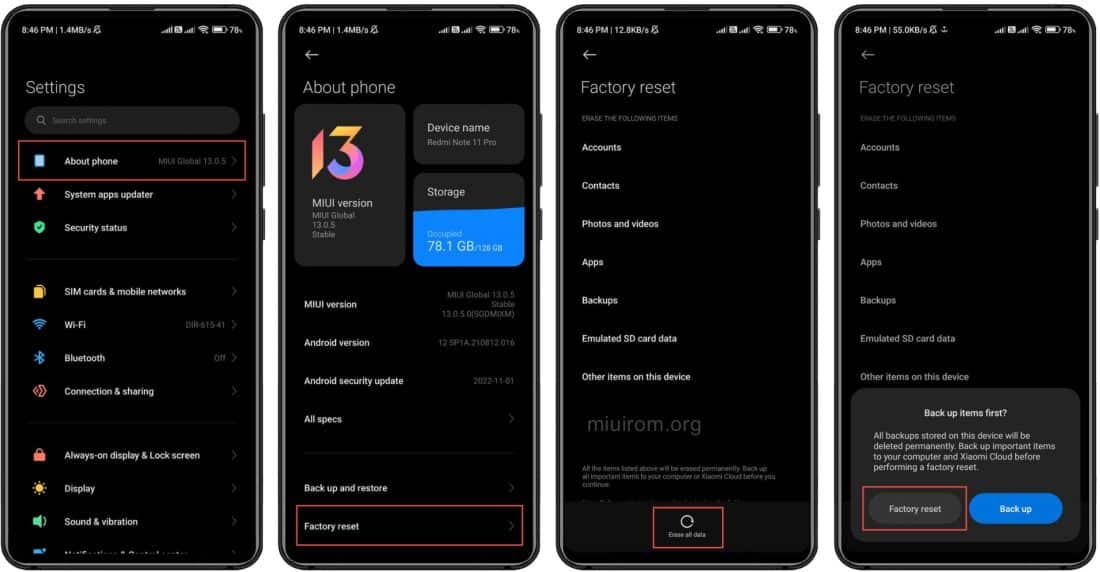
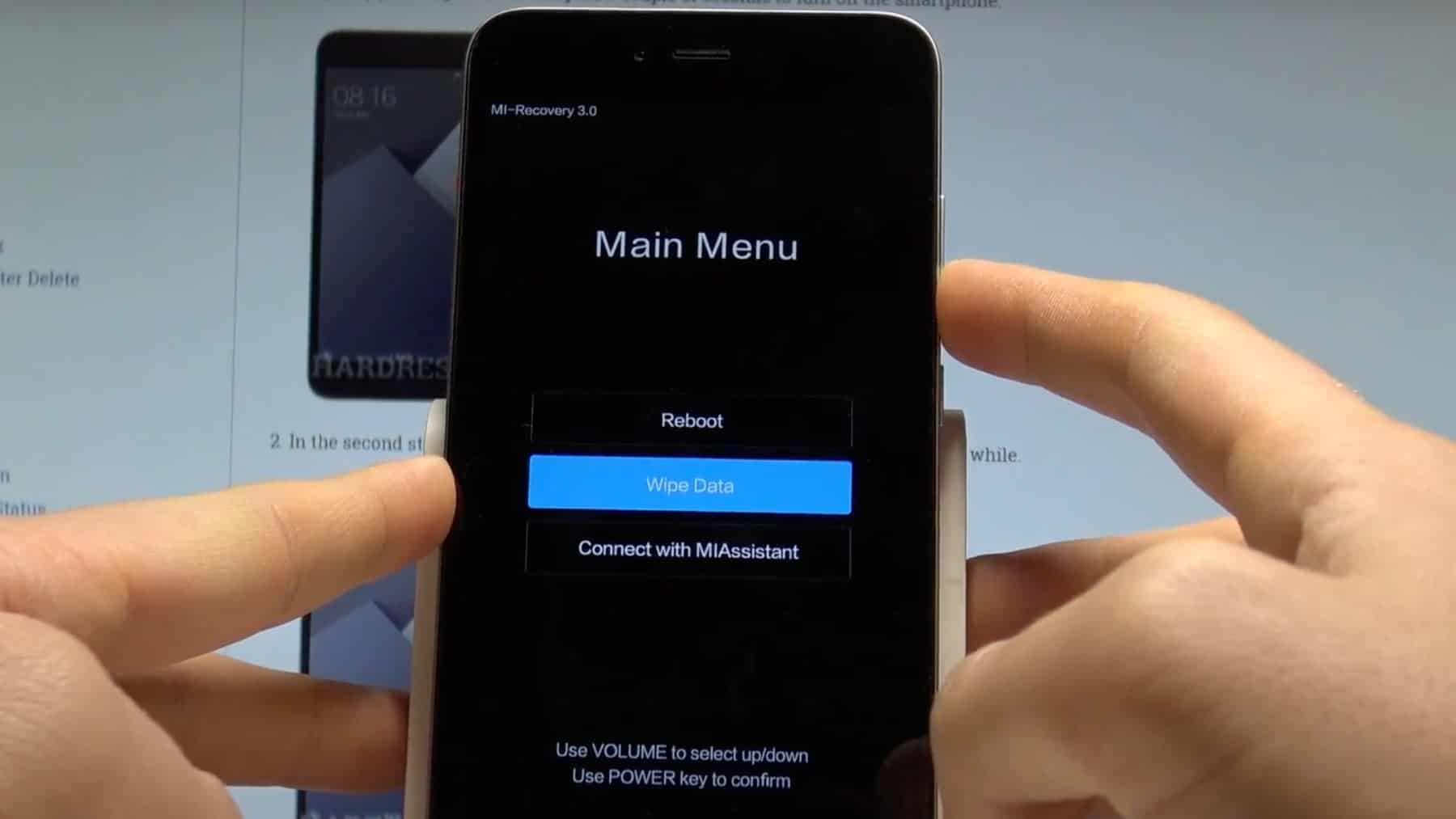
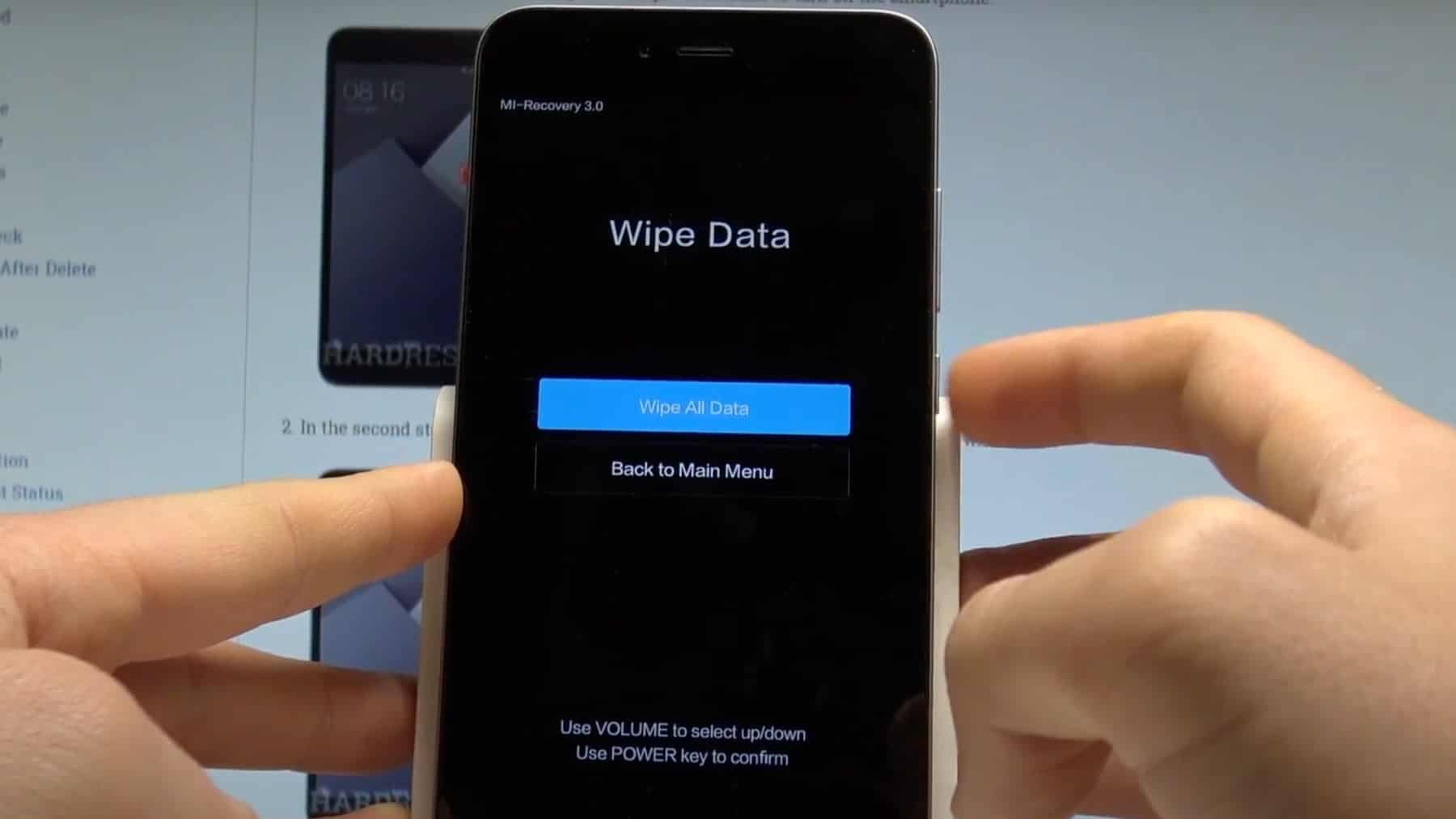
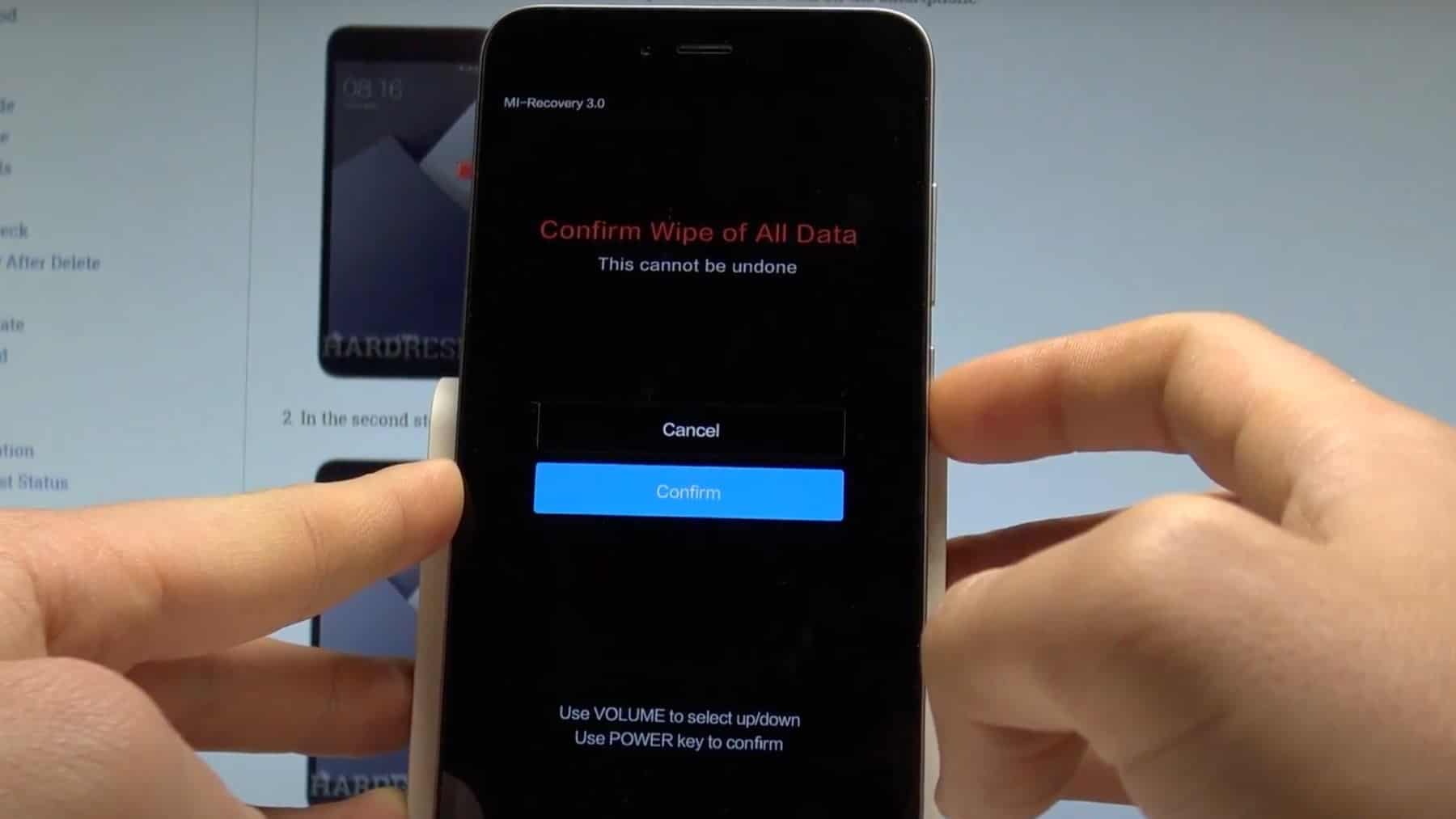
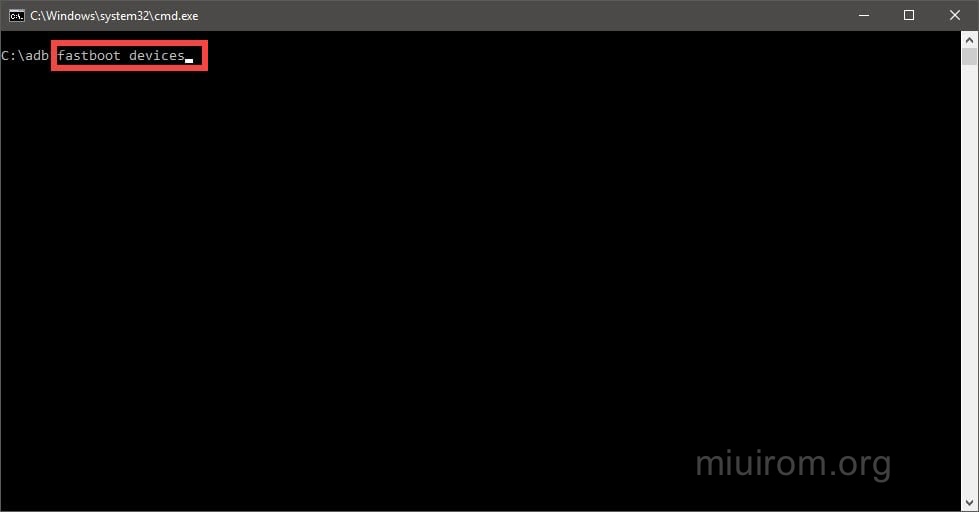
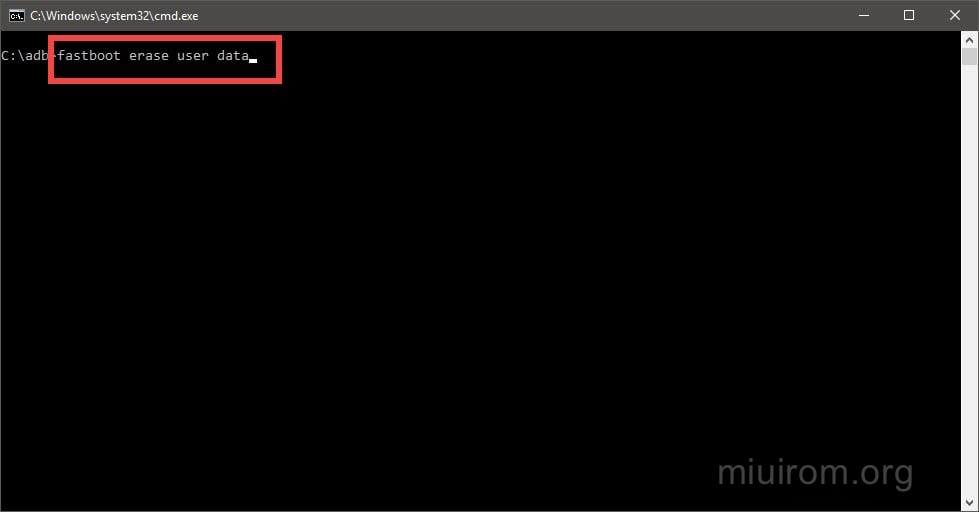
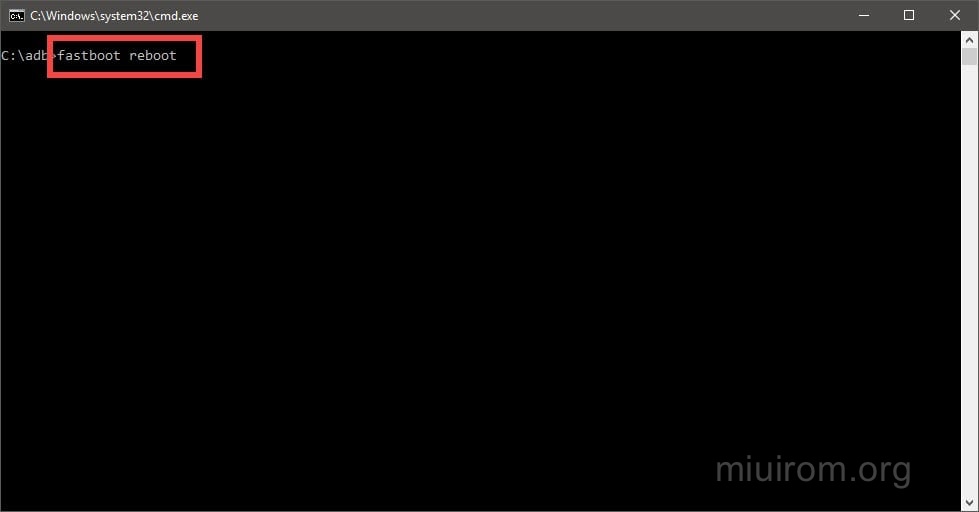
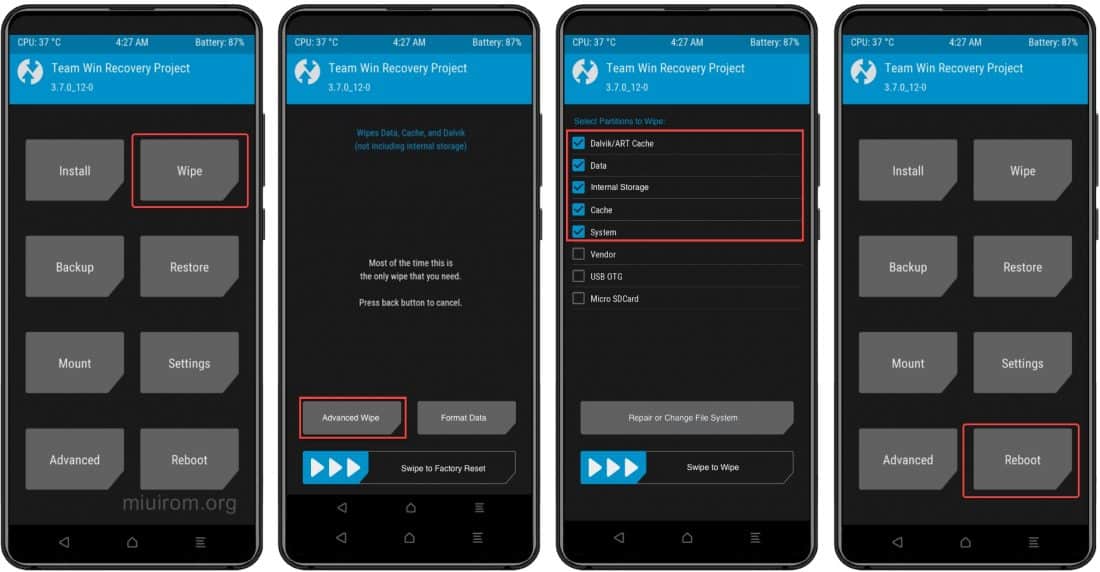

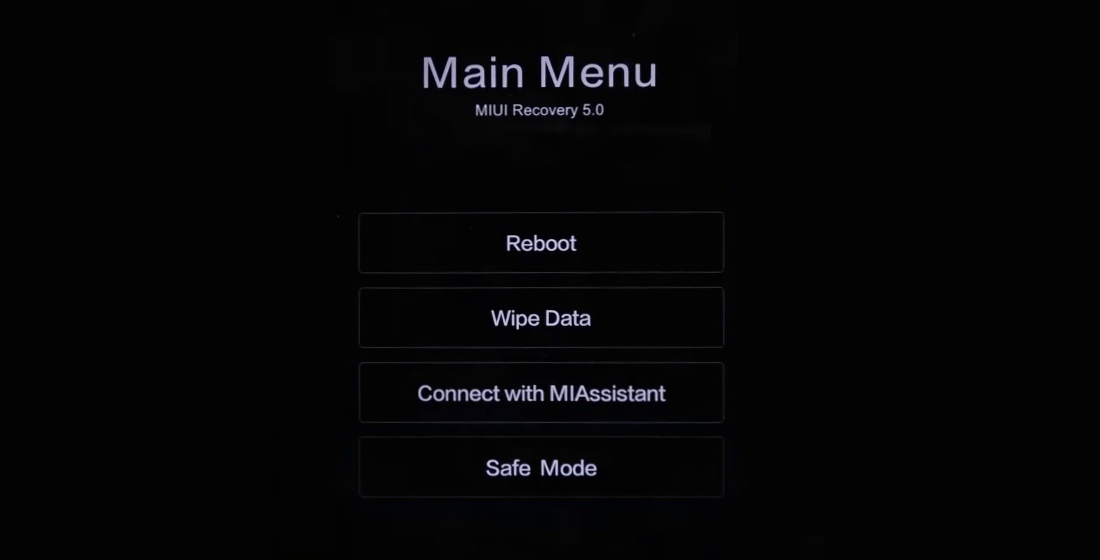
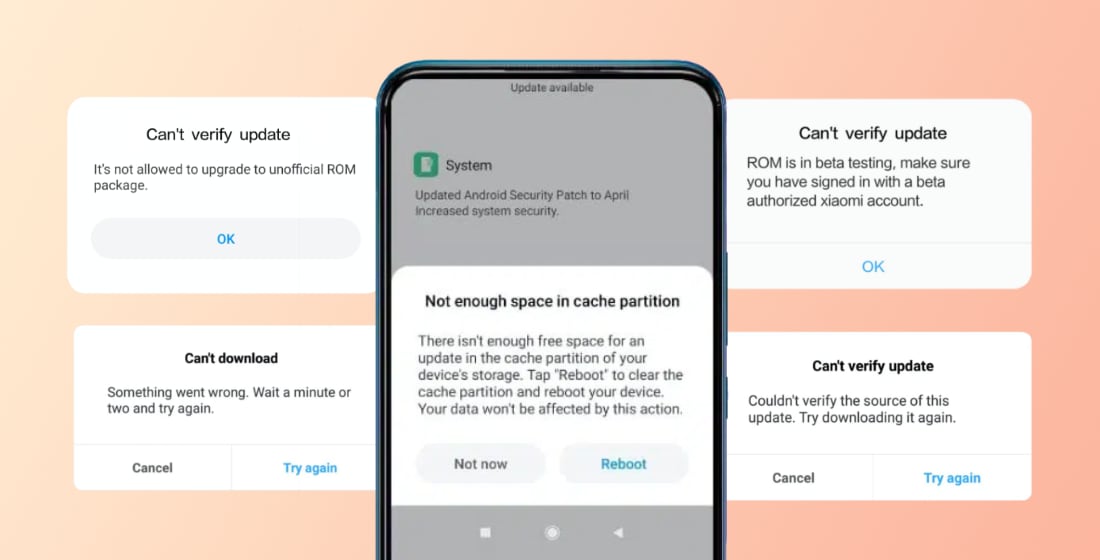
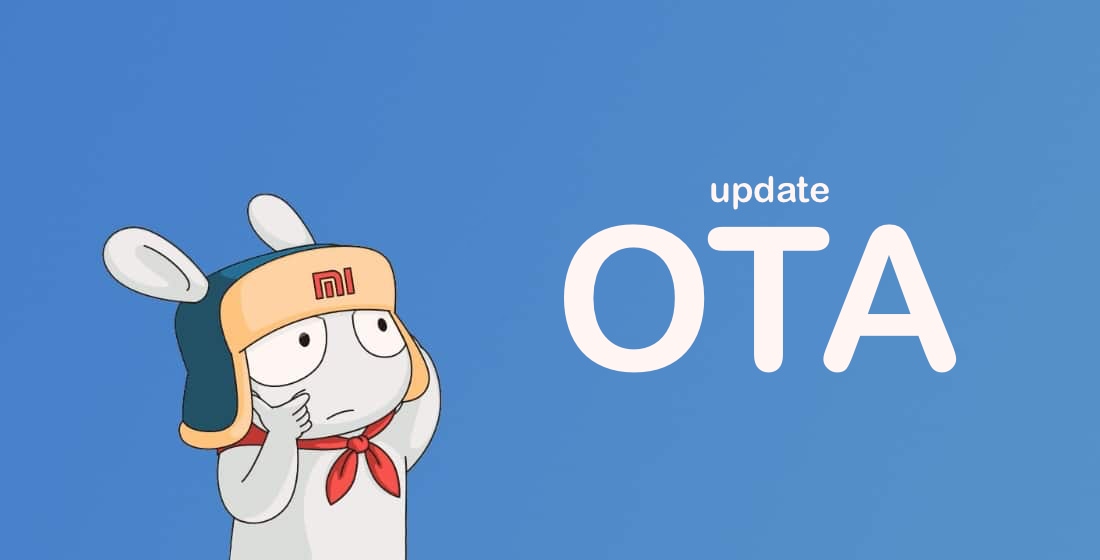

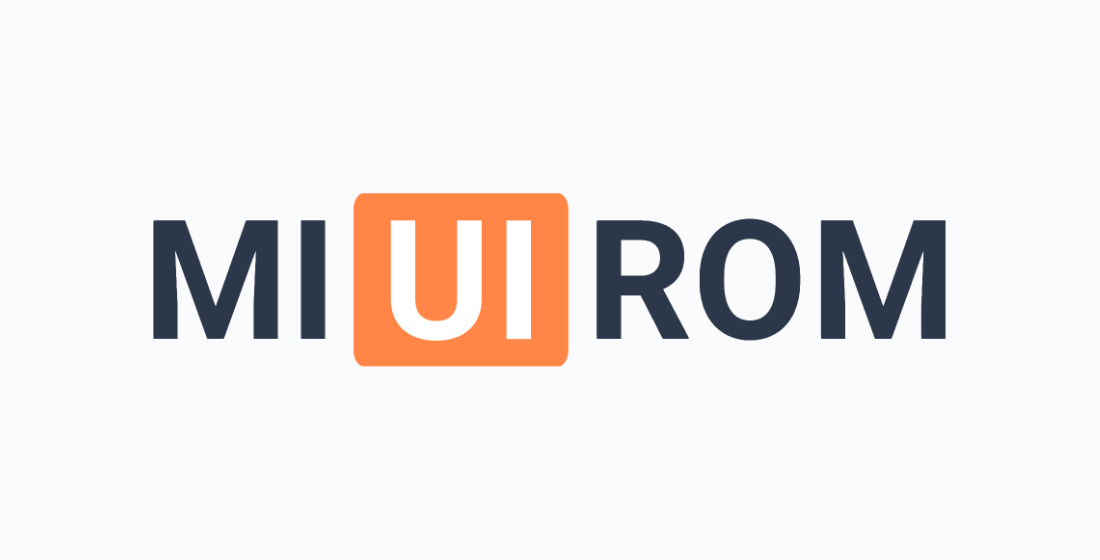








Bonjour comment Désactiver le cadença qui et sur la droit et le mode avion Pour la tablette Xiaomi Hyper os Pour voir désactiver les code merci d’avance
my redmi note 11 pro plus is not booting i tried to change to china rom to global rom, and saying this miui version can’t be installed on this device. so how can i even go to the previous version? pleas help