Choosing a firmware/update for HyperOS or MIUI to install on your Xiaomi, Redmi or POCO smartphone consists of several steps, some of which can cause difficulties.
Following your numerous requests in the comments, we’ve put together a step-by-step guide on how to choose Recovery ROM firmware, Fastboot ROM or OTA update for Xiaomi devices.
RAM or ROM capacity of your handset does not affect firmware choice. It is critical to select the correct model, check compatibility with the installed OS version, download and install the file. The instructions are the same for HyperOS and MIUI.
Step 1: Search for your model on MIUIROM
Go to miuirom.org. There are collected links to all official firmware for Xiaomi, Redmi, POCO phones and tablets. All files are downloaded in their original form from Xiaomi servers.
Find your device in the directory and go to the list of flash files for it. To do so, enter the model number, name, or code of the product. The search displays all the information you need to identify your smartphone. It is difficult to mix up models.
On the model page you will see a list of the latest HyperOS and MIUI versions for each available region and a list of older versions (how to roll back to a previous version).
If there is an EOL sign next to the device, it means that the model is out of support and no updates are released.
Step 2: Check version compatibility
It is necessary to find out which HyperOS (MIUI) version is installed on your Xiaomi, Redmi or POCO phone. After all, if you try to install the firmware with the wrong number, you will get an error and the installation process will be aborted.
Similarly, each OTA update is designed for a specific HyperOS/MIUI version (the version is listed next to each download link).
The easiest way to figure out which firmware to choose is to check the OS version installed on your phone.
How to find out the HyperOS/MIUI version and firmware number on your phone:
- Launch the settings using the appropriate icon.
- Please navigate to the About phone menu.
- Tap Detailed info and specs.
- In the MIUI version tile, find the necessary information.
What the firmware number numbers and letters mean:
What MIUI 14.0.0.2.SKGMIXM firmware number means (it’s exactly the same in HyperOS):
- 14.0 — the first three digits indicate MIUI 14 version.
- 0.2 — this is the development version. The higher the number, the closer the release is.
- S — Android 12.
- KG — Redmi Note 10 model code. There are different codes for Xiaomi, Mi, Redmi, and POCO smartphones.
- MI — Global Firmware.
- XM — no operator binding.
You now know the region and version of the installed operating system on your device. This allows you to determine which firmware version you need to download for a successful update.
It is recommended to download the next version. If it does not be the latest, you will need to upgrade further. You can jump to the latest version by installing the Fastboot ROM.
Step 3: Select a region
Xiaomi currently releases firmware for the following regions: Global, China, Europe, India, Indonesia, Russia, Taiwan, Japan, Turkey. You need to compare the region with the HyperOS or MIUI version installed on your phone and then download the updated firmware for this region (we learned how to identify the version in the previous step).
Regional differences are not only in pre-installed Google services or lack thereof, but also in firmware adaptation to the local legislation, support of certain frequencies and interface languages. You can read more about each region in the links above.
Keep in mind that China-version only has Chinese and English languages, and the Indonesian and Chinese versions lack pre-installed Google services. If you don’t want Google’s built-in apps, you want a caller with the HyperOS/MIUI contacts app, then install the Indonesian version of the firmware – it’s quite stable and supports different languages. Unlike the Chinese version, where only Chinese and English are available.
Any region’s Fastboot ROM can be downloaded. Recovery ROMs and OTA updates must match the original region!
If you don’t want to change anything, just download the ROM or OTA file for your HyperOS or MIUI region.
Step 4: OTA, Recovery or Fastboot
Now you need to decide how to install the update. This will determine which file to download:
- OTA updates are installed fastest using the standard OS features. It can only be installed on the specified version, it is not possible to change the region.
- Recovery ROM is used rarely and restores HyperOS or MIUI when the system cannot boot normally. It is impossible to change the version, nor the region.
- Fastboot ROM is a full-fledged firmware that allows you to install any HyperOS (MIUI), regardless of the installed version and region. Installing it involves additional steps.
Many experts recommend installing the full firmware through Fastboot – this way there are fewer conflicts after installation. But this method has inconveniences: you need to enable debugging via USB, unlock the bootloader, use a computer with Mi Flash Pro software installed. It is possible to install the OTA or Recovery ROM update without having to use a PC.
If you plan to change the region, only the Fastboot ROM must be used. OTA Update or Recovery ROM are not suitable for this.
Fastboot ROM, Recovery ROM, and OTA update are usually released with a new firmware. However, Xiaomi does not always release an OTA update and may delay Fastboot ROM release. The fact that some versions are not available at the moment is normal.
Step 5: Firmware installation
Installation procedure differs depending on the selected firmware type:
- If you’ve decided to install OTA, here’s a step-by-step guide on how to install OTA.
- We’ve also detailed the process of installing Recovery ROM using Xiaomi, Redmi or POCO recovery mode.
- Before flashing the phone using Fastboot ROM, read the instructions on how to install ROM via Fastboot mode using a computer and Mi Flash Pro software.
Make a backup before installing the update! Even when installing an official OTA update, there is a risk of accidental errors that can lead to data loss.
Sometimes errors occur during firmware installation or update. Recovery ROM and Fastboot ROM errors are described in the firmware installation instructions in the links above. Possible problems with OTA updates are more numerous and we’ve dedicated a separate article to them: HyperOS/MIUI Update Errors.
You can also download the full firmware on Xiaomi through the HyperOS (MIUI) menu. If you go into the settings and select “Download latest package” from the menu, a clean version of the operating system “as from the factory” will be installed, and the user files will be saved.
How to download latest package Xiaomi:
- Open Settings and select About Phone.
- Tap on the HyperOS version or MIUI Version tile.
- Select the three dots in the top right corner of the screen and tap Download latest package. The download will start.
- Once the download is complete, reboot your smartphone to continue installing the firmware.
When the update completes, you will have clean HyperOS (MIUI) installed and your data saved.
If you have questions about the article subject, leave them in the comments. We’ll supplement the article based on them.
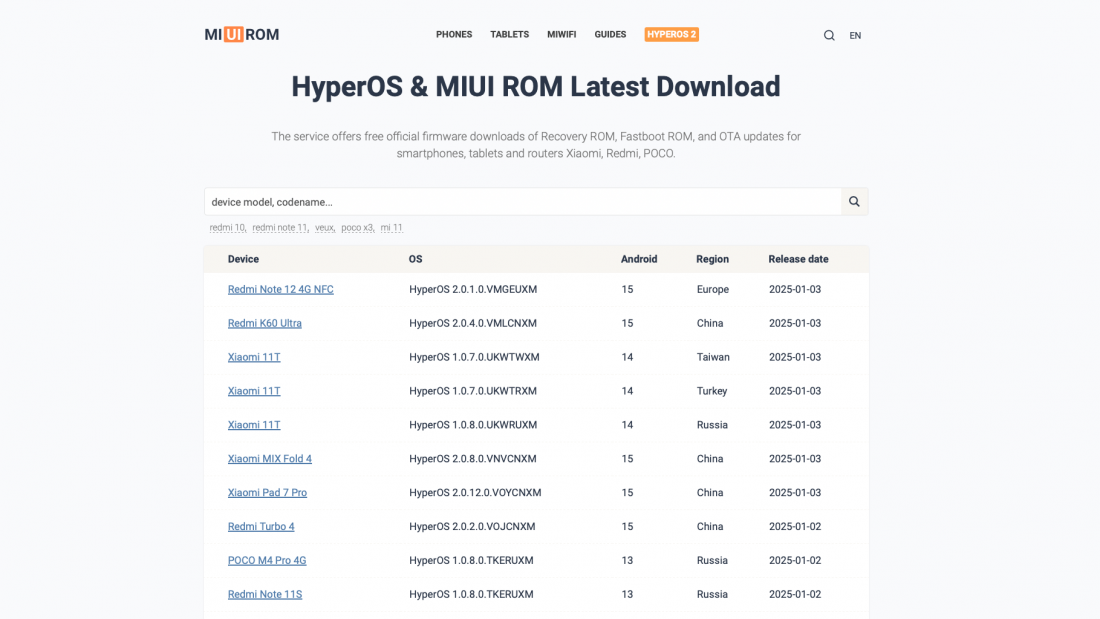
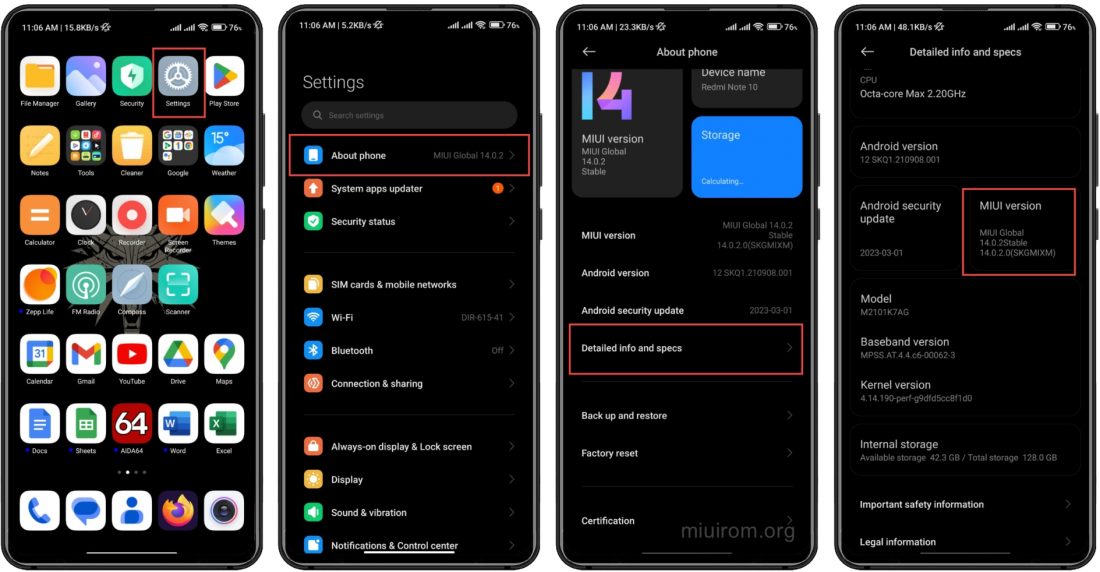
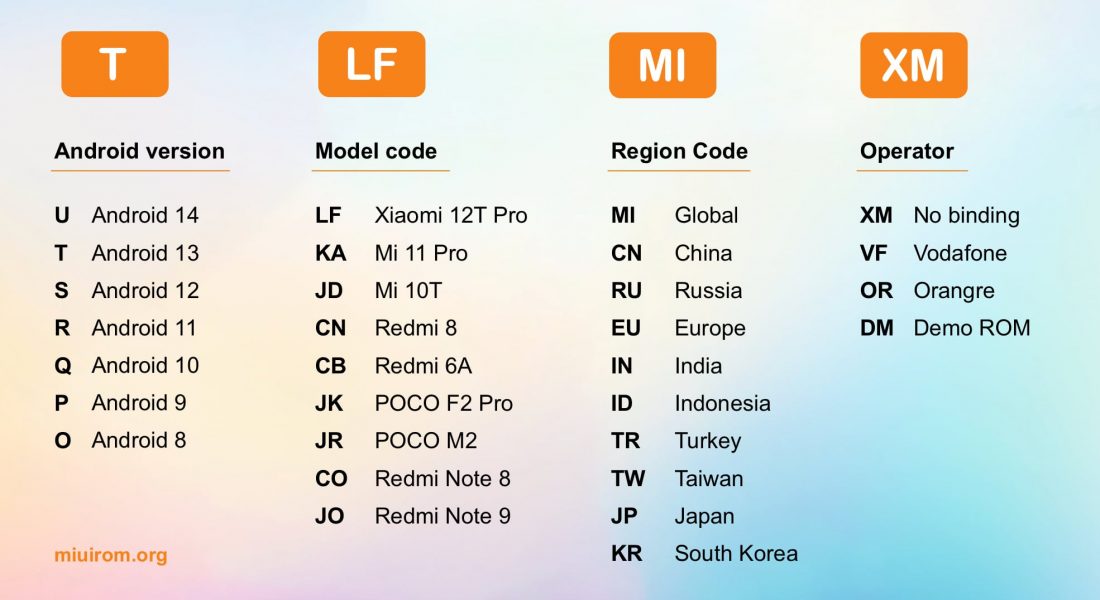
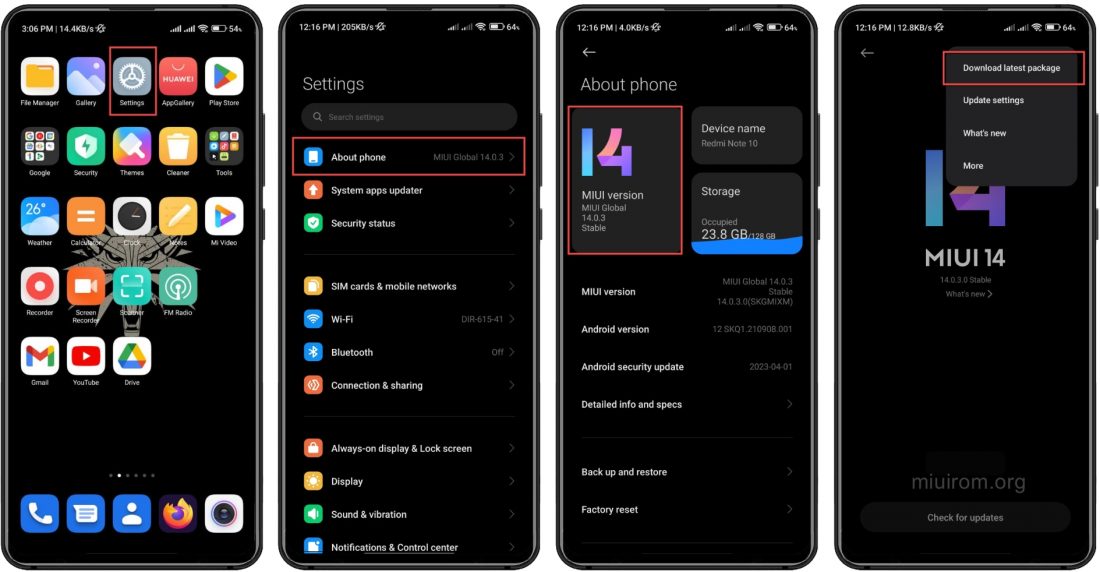

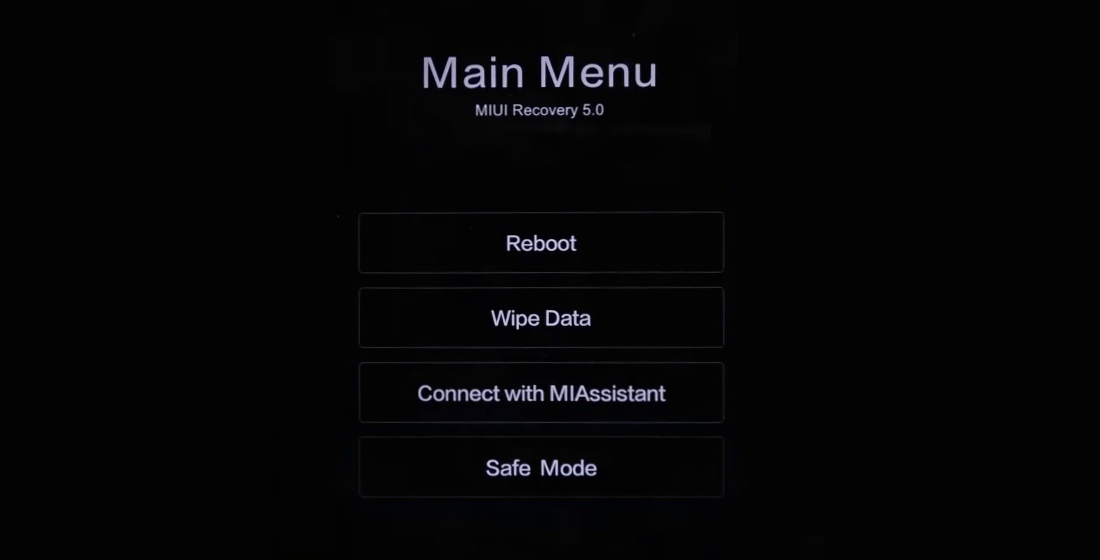
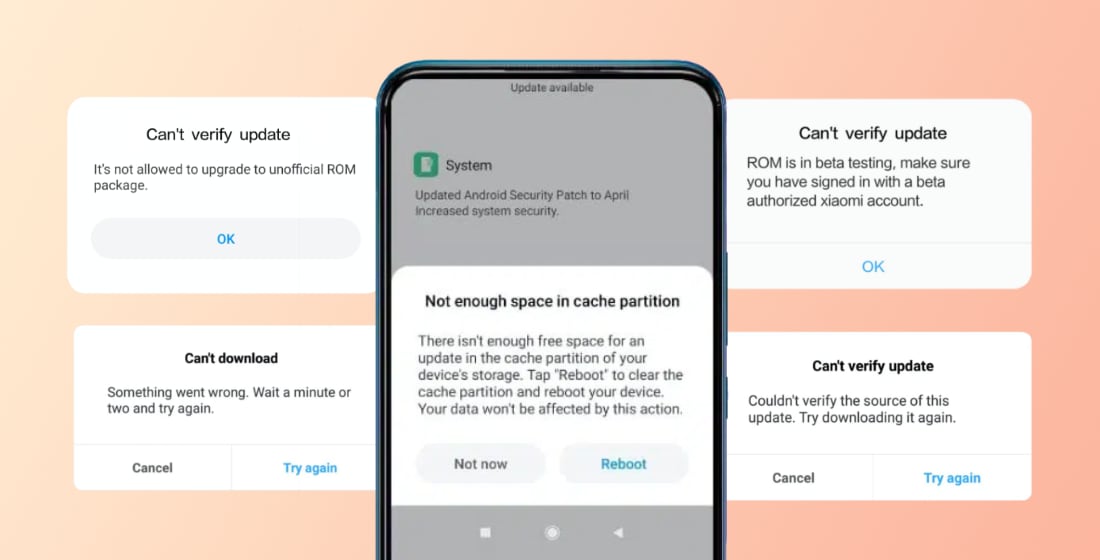
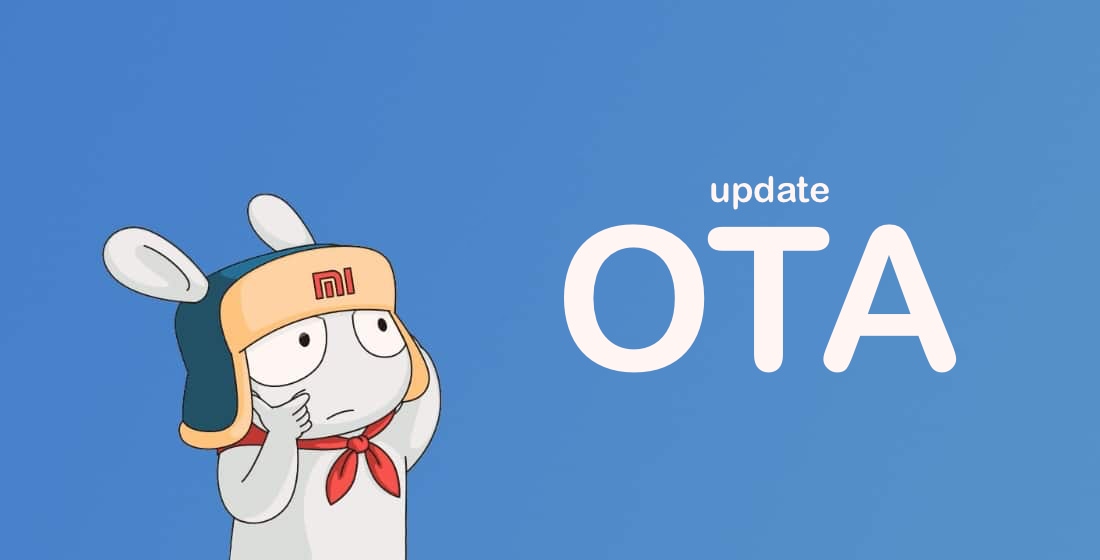

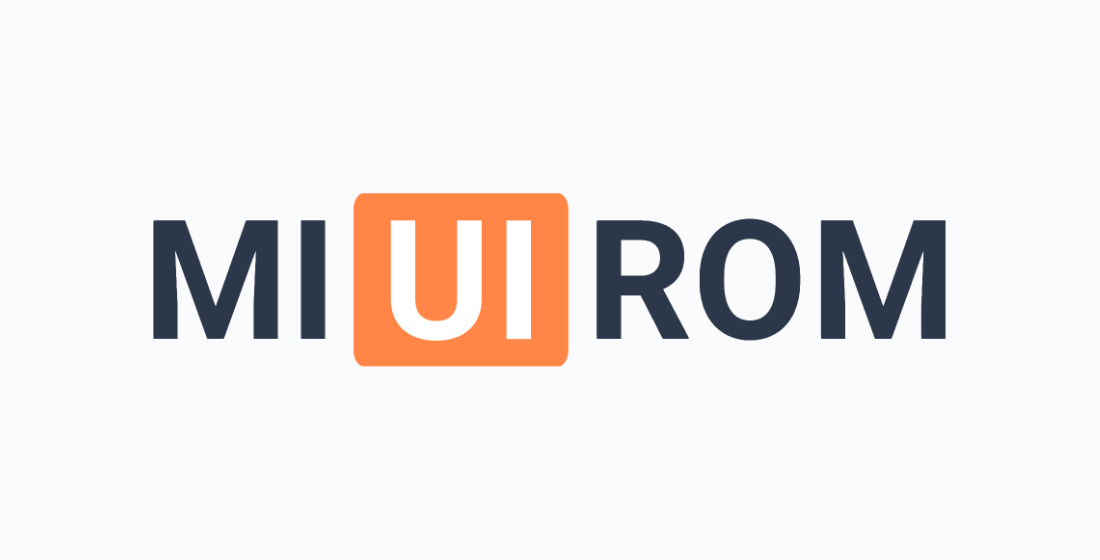








بیشتر سایت ها خطای 403یا urrمی دهد ممنون میشم اگر بروزرسانی کنید
چه چیزی را به روز کنید؟
I’m trying manual recovery update but it says can’t flash this rom how to fix this I’m on miui 13.0.2 but when I’m trying to update 13.0.4 it will says can’t flash this rom
It is important to understand why the ROM cannot be installed: main reasons for this and how to fix them.
My redmi note 11 4g stocked in miui 13.0.10.0 and this as denied me from using WhatsApp, I’ve download the miui 14 but is showing error while trying to install it, please help resolve this issue
Hi
I got a new redmi 12
256/8 global but when i used it it was very glitchy and when i go to settings about phone
It shows that i can use only 64 gb rom
And when i connect to pc it shows only 64 gb
What i can do?
The phone was a gift from UAE and im in Syria and dont have costumer centre
Thanks
It seems that you have fake, not original Xiaomi phone
This comment is not specifically for this particular page…
I bought a phone and wanted to update the ROM to the European version.
I thought the directions were straightforward, but I missed the step about entering my mi account number into the phone at the location to unlock the bootloader.
First attempts failed, me unaware of that pre-condition written above, and the bootloader was unlocked, but the phone refused to boot.
After that, several attempts to get the phone going again failed, and I ended up with a phone with access to recovery mode and fast boot mode, and no clue how to go about.
I checked the model number and found out that it is a Chinese build: M1906G7E (we are talking about a Redmi Note 8 pro)
When I got the phone, there was a global version on it. In my simple mind, I ‘assumed’ I could flash the Eu version easily…
Is there a way to go forward here, and get this phone going again, or do i have to throw it away?
There is no sense to try recovers it. May be memory chip is dead
Sir my mobile ubdateing problem it shows retrieving info please solve this problem
Por qué no puedo descargar el último paquete de actualizacion desde en menú MIUI