Xiaomi Recovery Mode is created for restore of Mi, Redmi, POCO smartphones and operating system update.
It allows not only to install the firmware on the phone, but also to return the device to the working condition after the failure, resetting the phone to the factory settings.
What is Recovery Mode and Recovery ROM
Recovery Mode on Xiaomi, Redmi and POCO is a special mode of system recovery, through which you can install the firmware or restore your smartphone to a working state, if it does not boot.
There are two types of Recovery Mode:
- Official (stock) — this recovery is pre-installed on all Xiaomi smartphones, Mi, Redmi, POCO. It contains only the basic functions. It can be downloaded from our website and we will talk about it further in the text.
- Unofficial (custom) — this is a recovers from third-party developers with enhanced capabilities for flashing the smartphone, installing patches and modifications. It is often understood as TWRP custom recovers. To work with the custom recovers you need to have certain skills.
To work with the device in Recovery Mode, it is recommended to have at least 60% battery level. If the smartphone runs out of power during the update, all the data may be lost.
The menu of the official stock Recovery Xiaomi, Mi, Redmi, POCO has a multi-level structure. You can navigate through it with the volume buttons. To select the desired menu item, press the power button.
Recovery Menu structure is the same for HyperOS and MIUI:
- Reboot — reboot menu offers two options: Reboot to System (normal reboot in HyperOS or MIUI, data is not deleted) and Back to Main Menu.
- Wipe Data — used to reset to factory settings. All your files will be deleted from the phone: photos, videos, music and apps. Wipe All Data will delete all data and Back to Main Menu will return you to the home screen.
- Connect with MI Assistant — connects your device to your PC to restore your operating system. You need a USB cable, Mi Flash Pro installed on your PC and the downloaded firmware file.
- Safe Mode — put your device in diagnostic mode to troubleshoot software errors. After rebooting, only system programs are loaded and all third-party programs are disabled. This feature is not available in some versions of Recovery Menu.
Some versions of MIUI 14 and HyperOS use a limited Recovery menu where the “Wipe Data” option is missing. This is due to the device’s active protection: if Mi Account and “Find Device” are enabled, the system blocks reset via Recovery to prevent unauthorized access.
In such cases, to perform a factory reset or restore the device’s functionality, you must use Mi PC Suite or flash the firmware via Fastboot. After that, you’ll need to enter the login and password for the linked Mi Account; otherwise, the device will remain locked.
We have understood what Recovery Mode is. Now let’s look at what ROM is.
Recovery ROM — is the firmware intended for updating HyperOS/MIUI with the help of the stock recovery mode on Xiaomi. The firmware is available for download as a ZIP file, just like the OTA update. You can download the official version for your device from miuirom.org.
What’s the difference between Recovery ROM and OTA
The main difference is that an OTA update is not a firmware version but just an update. OTA only contains the necessary files for upgrading your HyperOS or MIUI. Recovery ROM is a full-fledged firmware.
The difference between OTA and Recovery ROM:
- ROM does not arrive “by air”, the firmware can only be downloaded. The OTA can be downloaded or installed “over the air”.
- Installation of the ROM is possible only via the stock recovery mode of the phone – Recovery Mode. It’s much easier to download and install OTA.
- ZIP file with ROM takes much more space because it contains full fledged firmware for your smartphone. The OTA ZIP file is much smaller because it only includes the files needed to update.
- ROM is installed on any version of HyperOS/MIUI. Each OTA update is released for a specific version.
- OTAs only come in official versions. Recoveries can be custom, i.e. from third-party developers. Our website miuirom.org only allows you to download official Xiaomi firmware, we do not have any custom firmwares.
In case you get stuck or the phone doesn’t boot up correctly after installing the firmware update (OTA), you can use our Recovery Menu to perform a factory reset or install the firmware through ROM.
Installing the firmware through the recovery without a PC
To update the firmware via recovery without using a computer, the HyperOS or MIUI version in Recovery ROM needs to be higher than the installed version, as in the new Xiaomi smartphones the developers have blocked the possibility to downgrade the system version.
When installing the firmware through the stock recovery, the user data is not deleted, but there is a possibility of losing it due to an accidental error during the installation process. Make a Xiaomi backup data in advance!
How to install Recovery ROM on Xiaomi, Mi, Redmi and POCO in recovery mode:
- Select your phone or tablet model in the catalog with firmware and download ROM in ZIP format for the desired region.
- Rename the file to Update.zip (if its name is different).
- Move the Update.zip file to the root of your microSD card.
- Press the power, volume up, and volume down buttons at the same time (when the phone is on).
If the file is correct, the update will start right away. After the firmware is installed, the phone will reboot and go to HyperOS/MIUI automatically. User files and applications will remain in the internal memory.
For older versions of stock recovery you should additionally select Install update.zip to System One in the menu (there will be no update.zip unless you rename the file to update.zip). After installation, you need to exit Recovery Mode and boot into HyperOS (MIUI).
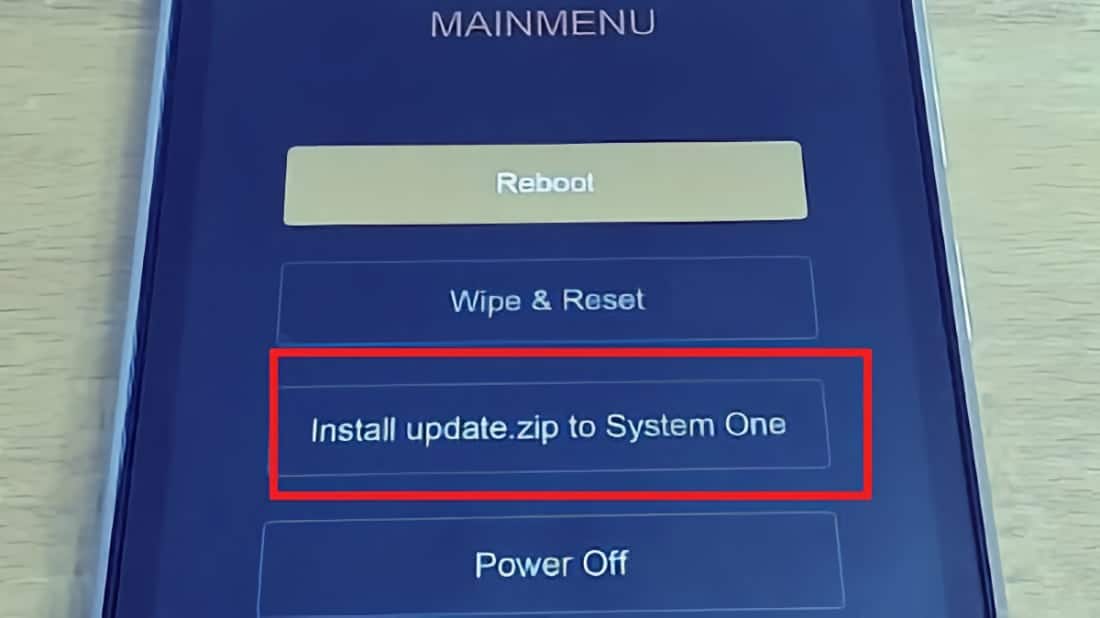
Installing Recovery ROM via PC
You can update your Xiaomi, Redmi or POCO phone using a USB cable without unlocking the device. The method is also suitable for upgrading beta firmware to stable ROM and vice versa.
How to install Recovery ROM on Xiaomi via PC:
- Download the new ROM file for your smartphone or tablet.
- Connect your device to a Windows PC or laptop via USB cable .
- Copy the firmware file downloaded_rom folder to the internal storage of your device.
- Launch the Settings application on your device, select About phone → System update.
- Press the Three Dots icon in the top right corner and press Choose update package.
- Select the firmware file you copied to the downloaded_rom folder.
The Choose update package option may be hidden. To enable it, tap the MIUI logo multiple times in the update section or enable Developer mode.
After selecting the ROM file, the phone/tablet will start the update.
How to enter Recovery Mode
As you can see, you don’t have to enter the Recovery Menu to install the ROM. However, if you want to reset your Xiaomi phone to factory settings or have entered the recovery menu by accident, read on.
How to unlock Xiaomi recovery mode:
- Turn off your smartphone.
- Press the power and volume up buttons.
- Hold them down until the Android logo appears on the screen.
- After about 10 seconds, the Recovery menu will appear on the screen.
MIUI 11 allows you to enter Recovery mode from the system settings. To do this, launch the Settings app, go to “About phone” → “System update“, tap the three dots in the upper right corner of the screen and select “Reboot to Recovery mode“. Starting with MIUI 12, this menu is not available at the initiative of Xiaomi developers.
How to exit the Recovery Menu:
- Select Reboot → Reboot to System from the main menu. The smartphone will reboot to the familiar interface.
- Alternatively, press and hold the power button on your smartphone. It will turn off, then turn on and start loading HyperOS or MIUI.
Hard Reset via recovery
Warning: All your data will be deleted after the reset! Make a backup copy.
How to hard reset your phone via recovery to factory settings:
- Hold down the power and volume up buttons to enter recovery mode.
- Choose Wipe Data → Wipe All Data → Confirm.
- The device reset process will start and the message Data wiped successfully will appear once it has finished.
- Return to the main menu Recovery → Reboot → Reboot to System. First boot up after resetting the phone to the recovery may take about 5 minutes.
We recommend reading about MIUI & HyperOS update installation errors and their solutions.
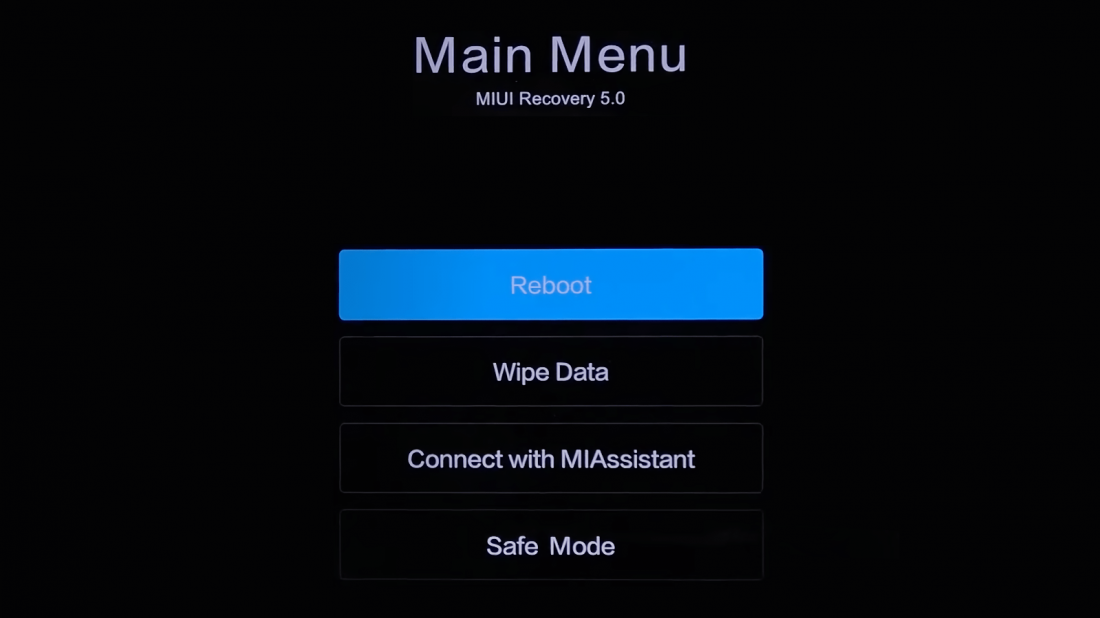
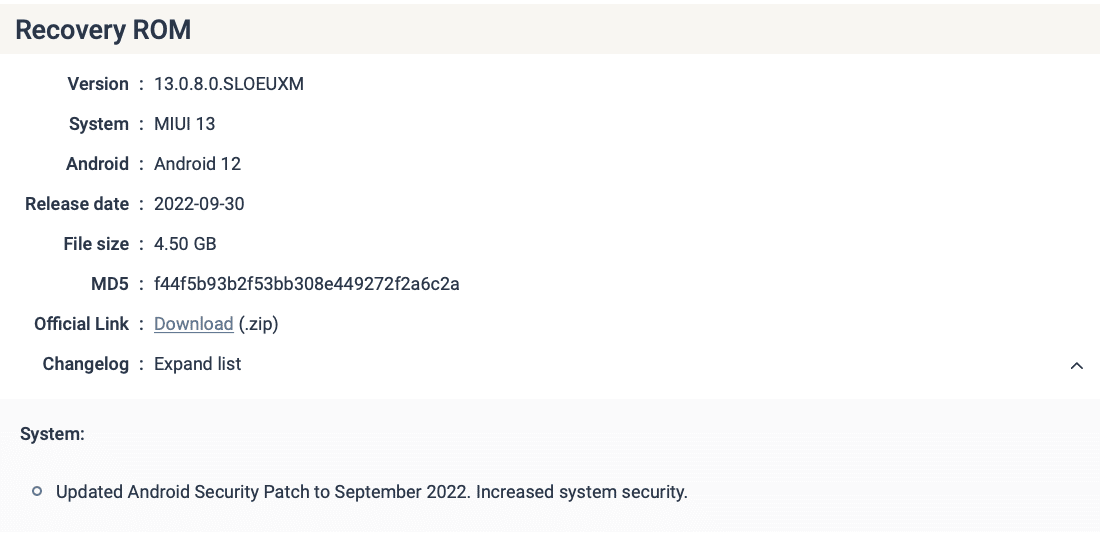
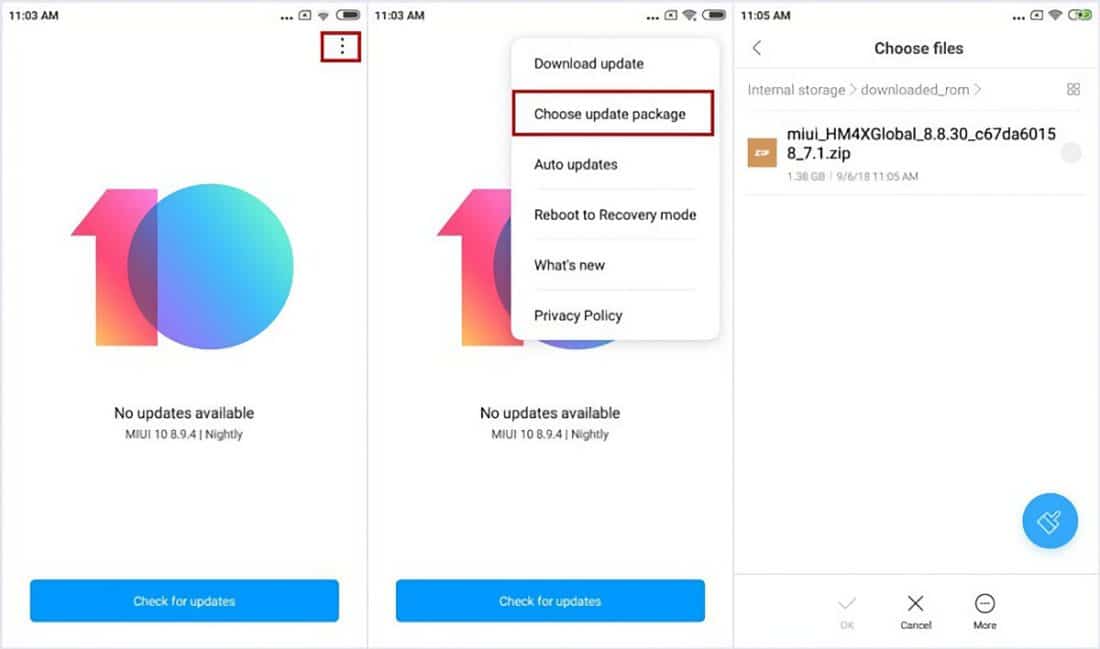
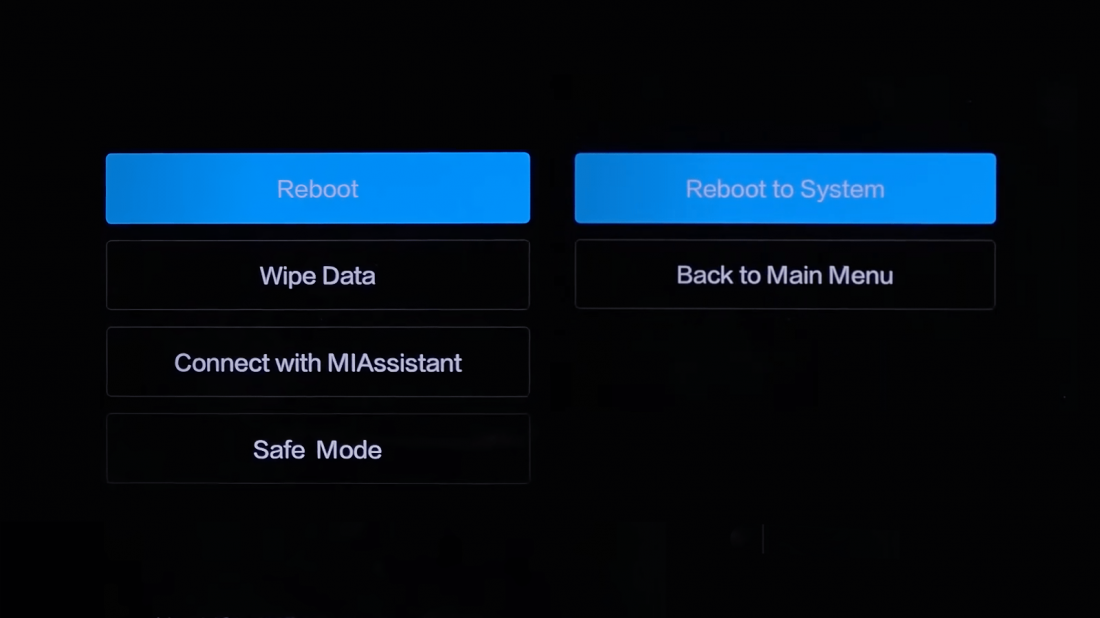

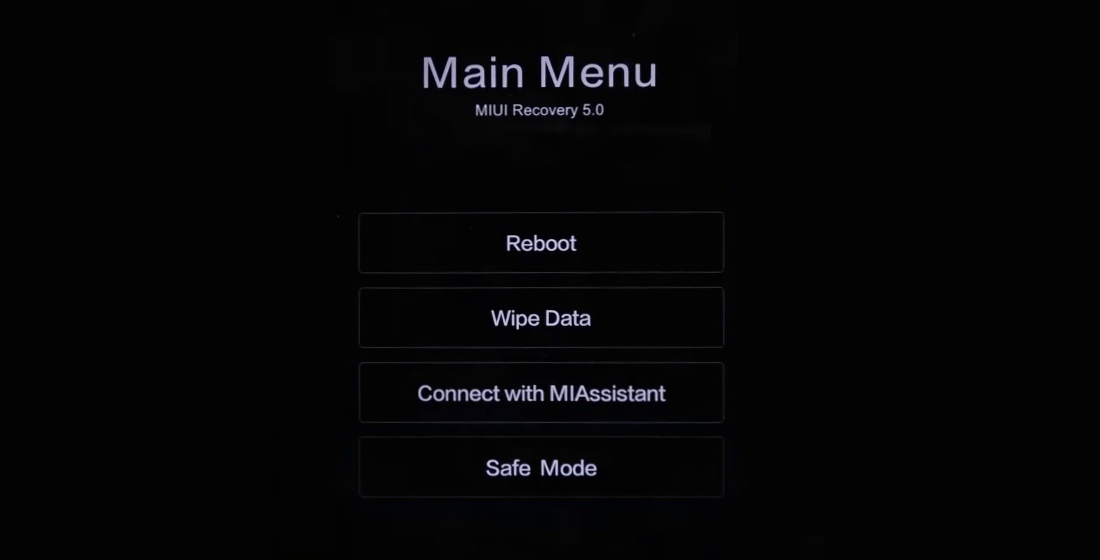
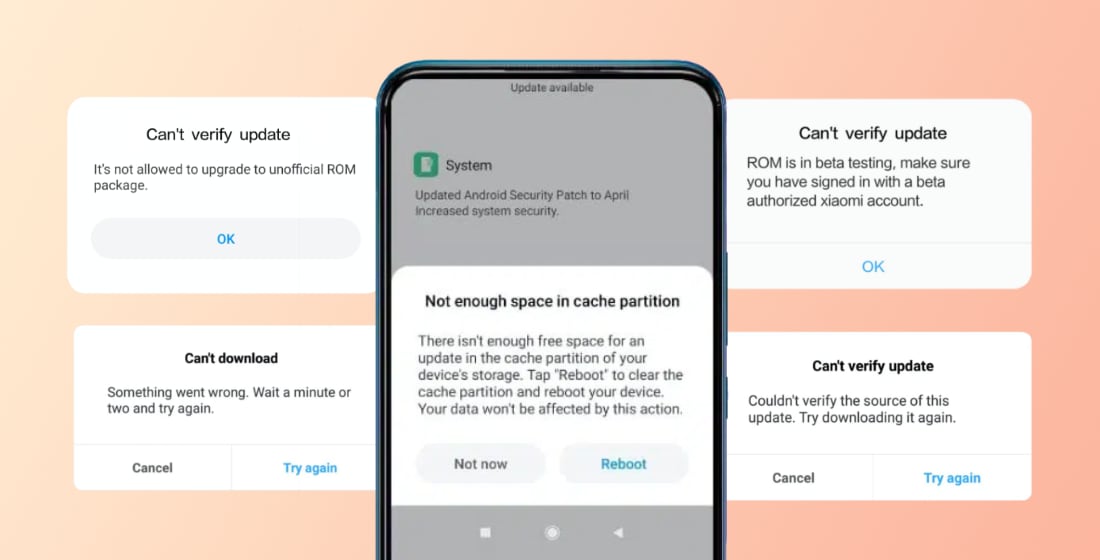
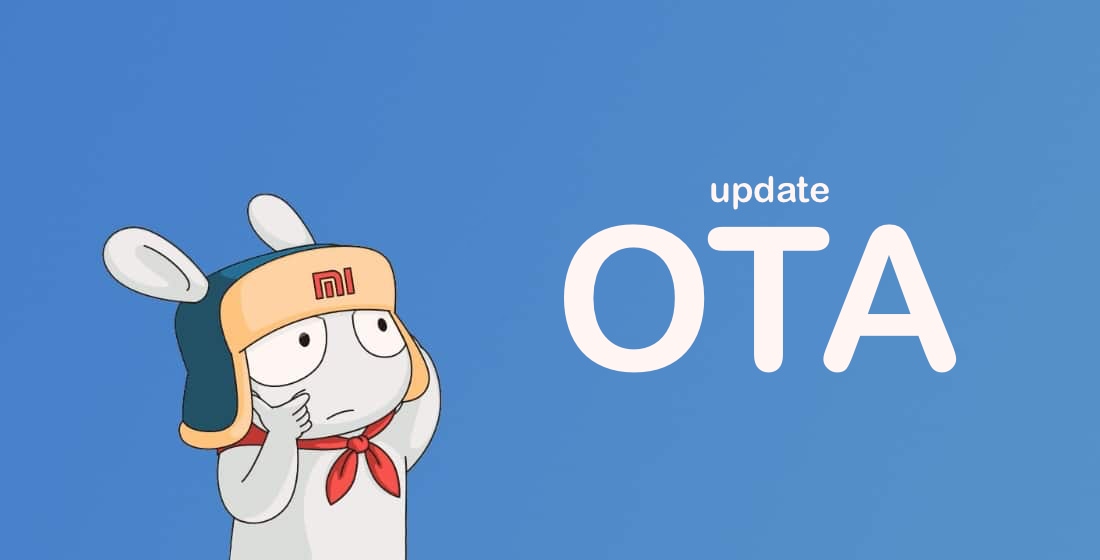

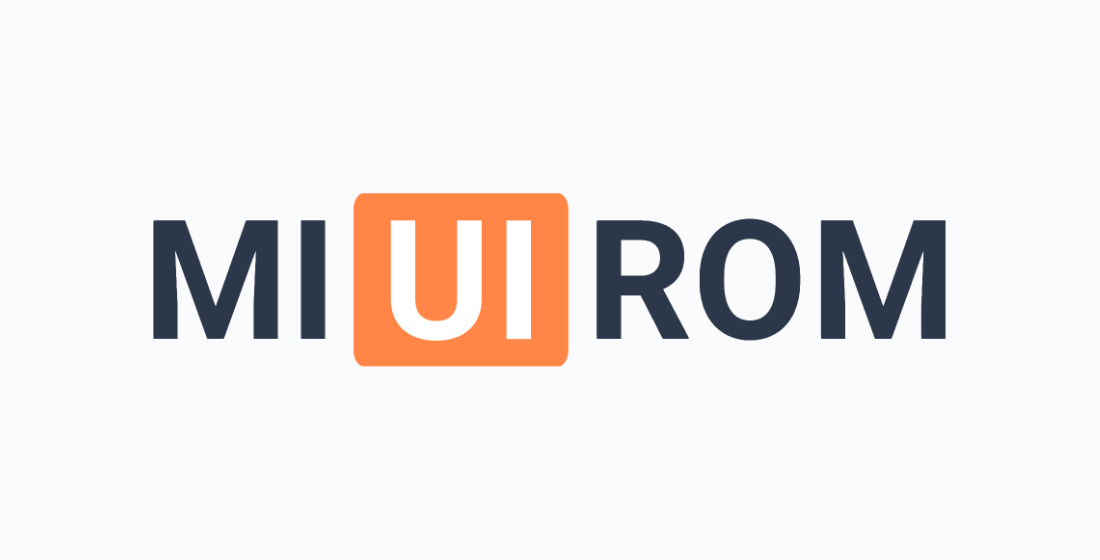








Merhaba.
Bugün ( 25.09.2025) yayınylanan Sürüm 2.0.205.0.VOGMIXM Redmi Note 14 4G cihazıma burada anlatıldığı şekilde yüklemeye çalışıyorum ancak her defasında bu kararlı rom dogrulanamıyor diyerekten romu kurmuyor.Ne berbat bir telefon almışız arkadaş, hala android 14, hyperos sürüm 1.0.6.0.UOGTRXM sürümde çakıldık kaldık, yedi ay oldu telefonu alalı,Türkiye üretimi cihaz.Başka ne yapmalıyız kırıp çöpe mi atmalıyız, birdaha xiaominin önünden geçmeyelimmi?Forumlarda okuyorum herkes aynı feryat ediyor. Haziranda servise sorunu anlattım iki gün telefonum orda kaldı,sonra aynı şekilde tekrar elimize tutuşturup: üzerindeki rom en son sürümmüş dediler.Halbuki o zamanda yeni romlar yayınlanmıştı.
Başka bir yolu varsa yardımcı olursanız seviniriz.
Please help I had china hardware version REDMI NOTE11T PRO / POCO X4GT but the WhatsApp and banking not working on it because the BOOTLOADER was unlocked and the Rom was EEA version not china rom so decided to flash via MIFLASH the EEA ROM with CLEAN ALL AND LOCK method the flashing was done but on recovery it’s showing this MIUI rom not supported on this device now when I am trying to flash china rom on this china hardware it’s showing error for no support by lock control and in cmd it’s showing bootloader unlocked:NO
Please help
Hi
I have redmi note 14 pro 4g
Miui 14.0.8.5
Can i install Miui 14.0.5.0
Via recovey mode by using mi flash pro ?
Is there any risk to damage the phone ?
All the answers are here How to downgrade HyperOS and MIUI version
saya menghapus file yang bernama MIUI joyuse id. global, dan yang terjadi mobile legends saya tidak dapat masuk lagi apakah ada cara mengembalikan nya
I have a Xiaomi 13 Ultra Global MIUI 14.0.2 It refuses to update even to MIUI 14.0.5, let alone HyperOS via OTA or recovery. I have a locked bootloader. When I try to install via choose update package I get message ” can’t verify update success “. If I try to download the latest package I get ” update not available – try again in a few minutes “. I have been trying for months! I have followed your advice via your article Full guide for Xiaomi Recovery mode but it does not work. Any ideas?
You have a Chinese phone. See the solution to the error ‘can’t verify update success’.
Dear Xiaomi my device redmi 12 5G I have updated 2.0.3 now I’m go please help me to miul 14.0.1
Hello, can you explain how to update OTA via software Mi Assistant? my phone is in bootloop mode so I can’t put any file into the phone
OTA update can’t install while phone is in permanent reboot. You can read our manual how to fix Xiaomi bootloop.
Hi, you didnt mention about unlocking bootloader in the install recovery rom without pc section. Do I have to unlock or not?
Can i do china rom to global rom using recovery mode without unlocking my bootloader ?
it’s obviously you can’t,it’s said that xiaomi has banned domestic rom to run in global rom.before that you have to unlock phone status into unlock
No
Is it possible to use an USB drive instead of microSD with poco f6 with the Update.zip method? There is no microSD slot on the poco f6.
There is no such possibility
the update.zip method didn’t work coming from MIUI 13. The recovery does not pick it up in the root of the storage or in downloaded_rom folder or developer options apply update on reboot
Try Fastboot
Hi, it seems the power + volume down + volume up does not work on Xiaomi Pad 6 (global) version. And there is no option in the update three dots menu to use the downloaded Recovery ROM neither.
Unfortunately HyperOS upgrade does not appear on the device (currently on MIUI 14.0.13) so I would like to update it manually to HyperOS. Should I do it via fastboot install using fastboot ROM?
bonjour
après une mise à jour, le schéma que j’utilise pour déverrouiller mon REDMI NOTE 11 ne fonction plus
je essayais de le réinitialiser en appuyant sur power et volume haut en même temps mais il n’y a pas la touche wipe data sur la page
il y a que les touches reboot, connect with MIAssistant et safe mode.
pourriez- vous m’aider?
merci
Tried the steps of section :”Installing the firmware through the recovery without a PC” on a MI 9T phone, but after Pressing the power, volume up, and volume down buttons at the same time, the from didn’t start to install instead the phone boot to as if no keys volume buttons were pressed.
Try another method. Fastboot for example
Posseggo uno Xiaomi 11T pro, ho molti problemi dopo l’aggiornamento ad HyperOS la batteria si surriscalda durante la carica cosa che non era mai successa, ogni tanto si spegne e si riaccende, e la fotocamera non funziona minimamente. Vorrei risolvere questi problemi per ora nessun aggiornamento che possa eliminare tutti questi problemi, quindi cosa posso fare ?
Dopo gli aggiornamenti maggiori, l’aumento del consumo della batteria e del riscaldamento sono comuni. Il sistema è configurabile, organizza i file e così via. Tra un paio di settimane passerà.
Hey, to flash a rom with mi flash tool you need to unlock the bootloader?
Bgccd
After bootloop appeared, without using volume buttons automatic volume is going to increasing and silent mode is also going to off.. Please say to how to resolve this
To be honest with you we are stupid to buy Redmi or Xiami
Yes! You are stupid man, not others!
Hello, I’m using redmi 12c running miui13 android 12 , I’m trying to update it to Miui 14 android 13 (miui_EARTHRUGlobal_V14.0.1.0.TCVRUXM_28308b1e4c_13.0) , but i cant because it says i cant download an older Miui version, how is that even possible, i want to update the system to a newer version not to older version. Please can you instruct me Thanks for your time.
I think. that ROM is modified. So, there is problems with installation. Try to download other ROM.
Tengo X3 pro
Modelo: M2102J20SG
Android: 12 SKQ1.211006.001
MIUI global 13.0.8.0 (SJUMIXM)
no actualiza a Miui 14 y tampoco android 3,
Si instalo ota, se resetea a fábrica y pierdo mis cosas?
I can’t unlock my device redmi note 10 5g. locked with Mi account
Are you trying to unlock the bootloader or what?
I have an annoying problem: my device keeps rebooting into Redmi-Recovery 3.0! and I can’tseem to get it out of this mode. Obviously I’ve tried the “Reboot” then “Reboot to System” option, but to no avail. It just reboots to Redmi-Recovery 3.0!
How did this problem occur? I have no idea. I was changing the minimum pixel with in developer options after which it showed a black screen and a loading icon. Then it started.
I can’t even turn off the screen anymore.
Also when I wait a long time it will select the option “Reboot”, after which it selects “Reboot to System” when you wait even longer, and then just get’s back to where we started, Redmi-Recovery 3.0!
I have tried to connect it with MiAssistant but that does nothing; the computer does not detect the phone at all, while strangely enough the phone detects that it is connected because it does show a phone with a cable attached when connected to a pc and disconnects it when I haven’t connected it at all. Also, the charging LED does work when I reboot (or should I say try to reboot..) it so it should charge.
Other options I’ve tried were to hold down the volume up + power button, which does nothing interesting really.
Volume down + power button gets it into fastboot mode after which I exit and get to Redmi-Recovery 3.0 again. The last one which one youtube video suggested, but did nothing other than showing the standard reboot screen was to hold the volume up key + volume down + power button for 1 minute. Even that failed.
I hope someone can give me advice on how to get my phone back to normal without wiping all my data! I don’t wan’t to use the “Wipe Data” option in Redmi-Recovery 3.0 of course.
Thanks already for any help!
Try to do a Hard Reset (Wipe data). It seemed, that you have killed the system.
Hi, i’m having the same problem, and it’s been a few days now. Could you manage to resolve it? If yes then how? I dont want to reset and wipe the data too. If anyone else seeing this had the same issue and fixed it without a reset, please help!
Bonjour, j’ai un mi pad 3 qui est bloqué sur le mode récupération, pas moyen de retourner aux paramètres d’usine ou de flasher à partir du pc car celui ci n’est pas reconnu même après installation des pilotes. l’équipement affiche en twrp restauration ” aucun système installé”
Que faire pour le remettre en état d’utilisation?
Merci d’avance
pour vos solutions
Bonjour. Vos symptômes sont comme si la puce de mémoire était en panne. ici, vous devez porter l’appareil en réparation. Il est peu probable que le travail avec les firmwares aide à résoudre le problème.
I just bought a phone Redmi note 12 pro + 5G and it had Miui 12.1 Global installed on it. Shortly after having it I got an update to 14.0.10 and then to my horror I found that call recording had been disabled. I do not want it for anything sinister but it is helpful to be able to refer back to recordings when people give you a lot of information over the phone because one tends to forget what has been said otherwise. There is no law against recording your own phone in the UK only against sharing the file with anyone so I am very angry with Google altering my phone without my consent and warning me. Do you know if there is there any way to go back to 12.1. I cannot find the Flash files anywhere?
Yes, there is a known problem with recording calls. This is part of Google’s policy. You also have software for making calls from Google. There are several options here. the first is to install the firmware from Indonesia. It has an application for MIUI calls, in which there is a call recording by default. To install it, you will need to unlock the bootloader and flash it in Fastboot mode with Indonesian firmware using MiFlash Pro. The second option is to use a third-party application to record calls. So far, only so.
I think I bricked my phone I was trying to install an alternate OS on the phone
it is a xiomi 10 pro
it does not boot up while doing all the usual protocols
it is not recognized by the computer (makes sense if the phone will not power up)
My guess is I need to “re flash” the phone…
Do ya know of anyone in canada, preferably toronto that can do this?
My Poco X3 Pro crashed the day before tomorrow. The local mechanic was able to diagnose and fix the hardware (CPU) problem yesterday. Now it’s stuck on the boot loop… My phone never had problems and I always took great care of it. I always handled it with care since I bought it with my own saved money. I am a student and I have no source of income. So, this device meant everything to me. I am devastated and heartbroken not only of my phone’s current condition but also because all of my data will be lost because I now have to flash the device and install a fresh ROM. I will attempt to install MIUI 14 for POCO X3 PRO from this website. I hope everything goes well for me.
Good luck
xiaomi x3 pro ne radi na apdejtu 14
sve se zaključalo nema se šta stisnut. Reboot ne radi slabo objašnjeno
Nisam razumeo.
Hi!
I have Redmi 9, which stucks in bootloop and enters recovery mode after every failure.
is this tutrial can solve it?
Thanks
There can be many issues… Did you tried a Hard Reset?
I downloaded the OTA file and it went to install but after only about 5% the phone reboot. After rebooted a message appeared ‘cannot be install’. I already tried a few times, no success. Do I need to reset before updating? If use recovery room method without reset, will data be lost?
Try other ways to install the update.
Hi
Xioami 12 pro global i got miui 14 update few days ago, but it almost identical to miui 13. The only thing changed is the folder icons size.
Why is that ?
Thanx
.
You need to ask this question to Xiaomi. We’re not them.
Mozeteli napraviti jedan video klip o redmi note 11 pro za nadogradnju MUI 14.
Installing the firmware through the recovery without a PC:
I press the power, volume up, and volume down buttons at the same time but nothing happens!
Should I do it when the smartphone is on or off? Should I just press or hold?
Redmi Note 11 Pro 4G (current MIUI 13.0.11)
Also, pressing these three buttons in recovery mode did not work
What phone do you have?
Redmi Note 11 Pro 4G
Hola. Una pregunta: ¿para hacer todo eso que dice arriba se debe tener el bootloader desbloqueado?.
Saludos
. Use volume up + power button
Can you make a video tutorial on redmi note 11 separately?
No, we can’t. I haven’t got that model.
Vidio sam ovdje da je miui 14 planiran za redmi k30 pro ,etc ali nema Poco F2 pro,global. Zasto?