The second space in Mi is an inbuilt feature of HyperOS and MIUI to create an additional desktop with a separate set of shortcuts, apps and password protection.
It works the same way on Mi, Redmi and POCO phones and tablets: the user creates an alternative desktop, places necessary applications on it, creates new accounts (e.g. Google Play) and moves necessary files there. These applications and files are not visible from the main workspace, which is done to ensure data privacy.
Creating a second space
For this purpose, smartphone settings are used, you don’t need to install third-party applications.
How to create a second space:
- Launch your smartphone settings, go to the ‘Additional settings’ section.
- Tap on ‘Second space’ and tap the turn button.
- Enter the graphical key or password that you use to access your smartphone.
- Select the method of access: password or shortcut (the shortcut will be displayed on the desktop), tap the ‘Continue’ button.
- Tap the ‘Set now’ button to set a password and come up with a graphical key for access. Enter it twice.
- Add your fingerprint for quick login using the corresponding button.
After that, you will be moved to the newly created space. You can exit it by tapping on the ‘Switch’ shortcut.
How to enable second space:
- Method #1: Use the ‘Switch’ shortcut on the desktop. You will need to enter the graphical key or password that is used to unlock the smartphone.
- Method #2: go to ‘Settings’, find the ‘Second Space’ section there and press ‘Switch’.
Switching between desktops takes a few seconds, and its speed depends on the characteristics of your device – the more modern it is, the faster the switch.
If you get the error ‘failed to create space’, probably there is not enough free space on the internal storage of the phone (you need at least 700 MB). In some cases, only a factory reset will help.
How to turn off second space in Mi
If the alternative desktop on your phone or tablet is no longer needed, you can remove it. After all, if you do not use it, it takes up space on the disc and loads RAM (this is noticeable on weak devices).
The second space on Mi, Redmi and POCO is deleted together with all files and applications that are in it. If you need the information located there, you need to copy it to your computer beforehand.
How to delete second space in Redmi and Xiaomi:
- Launch HyperOS or MIUI settings, go to ‘Additional Settings’.
- Tap on the ‘Second space’ item.
- Tap on the trash bin icon, which is located in the top right corner of the window.
- Confirm the action with the ‘Delete’ button, and then enter your Mi account password to authorise the operation.
The deletion is final, you will not be able to restore the data.
You cannot turn off second space. You can either remove it from the phone completely (delete it) or do not give its password to anyone.
How to move applications
Sometimes you need to use third-party applications in both spaces. For this case, Xiaomi developers have provided an option to move applications and their settings.
You need to perform all the transfer actions from the second space: you create it, go to it and start transferring apps from there.
How to move apps to the second space on Xiaomi:
- Launch system settings and go to ‘Additional Settings’.
- Tap on ‘Second Space’.
- Select ‘Move data’.
- Enter your passcode to access your phone or put your finger on the fingerprint scanner.
- Tap on ‘App Settings’.
- Select a programme from the list and tap on its name.
- Select the ‘Used in both spaces’ option.
You can only migrate apps that have been installed by the user.
Although the applications of both desktops are isolated from each other, the HyperOS or MIUI system files remain shared.
You can also transfer contacts using this tool. But if we are talking about multimedia files and documents (photos, videos, music), you will have to copy them to the PC from one space and then use the computer to move them to the second desktop.
How to lock the second space
The second screen is password-protected from the moment it is created, so your child cannot access it without knowing the password.
Also, if you choose a password instead of a shortcut at the creation stage, your child won’t even know that there is another desktop on the phone. And you can’t just find it.
To prevent him/her from realising that you are moving to another desktop, you can scan another finger at the stage of adding a fingerprint. If you then put this finger to the fingerprint scanner on the locked phone, you will immediately open the second desktop Xiaomi, Redmi or POCO without having to go through the Switch-shortcut.
If you’ve forgotten your password
Unfortunately, there are no ways to recover the password to access the second space or reset it somehow.
You can only delete the second screen if you have forgotten the password. This will delete all data that is stored there. It is impossible to retrieve them from there as they are in encrypted storage.
Dual space on Xiaomi, Redmi and POCO allows you to hide personal data from children and other curious individuals. However, remember: if you forget the password to it, you will lose this data yourself.
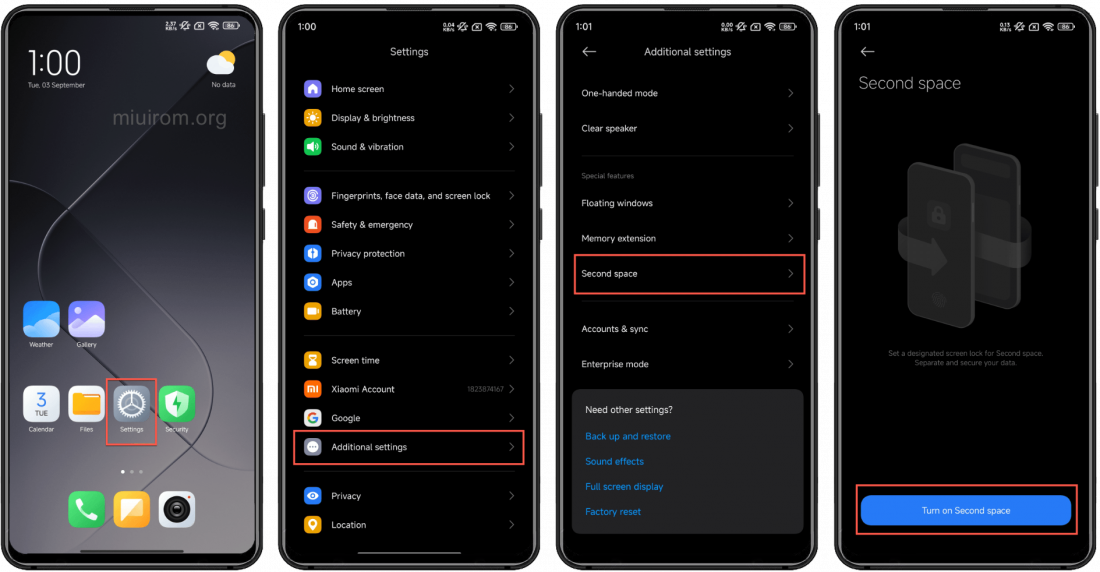
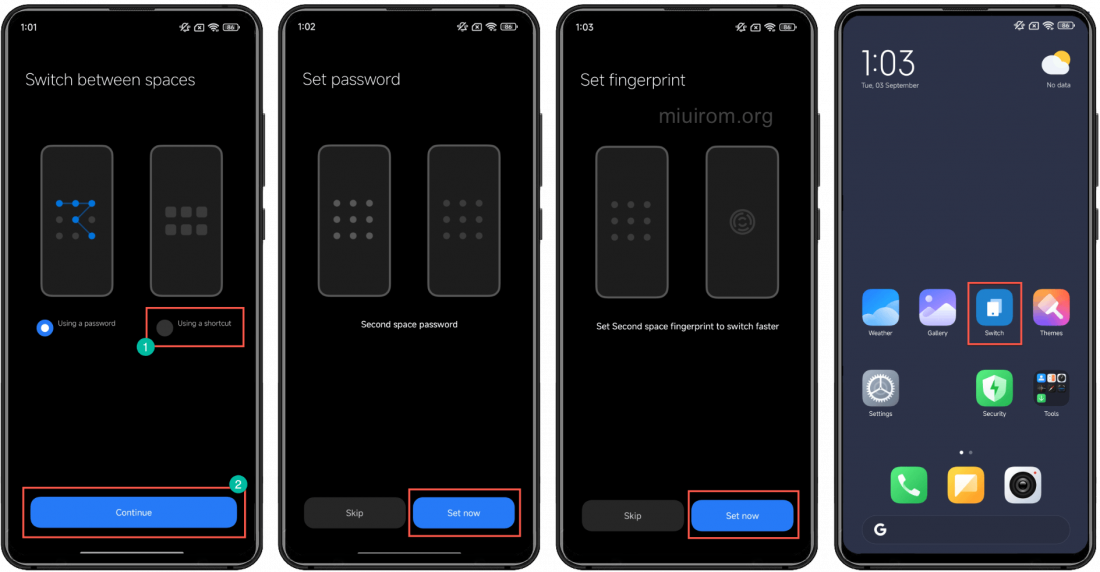
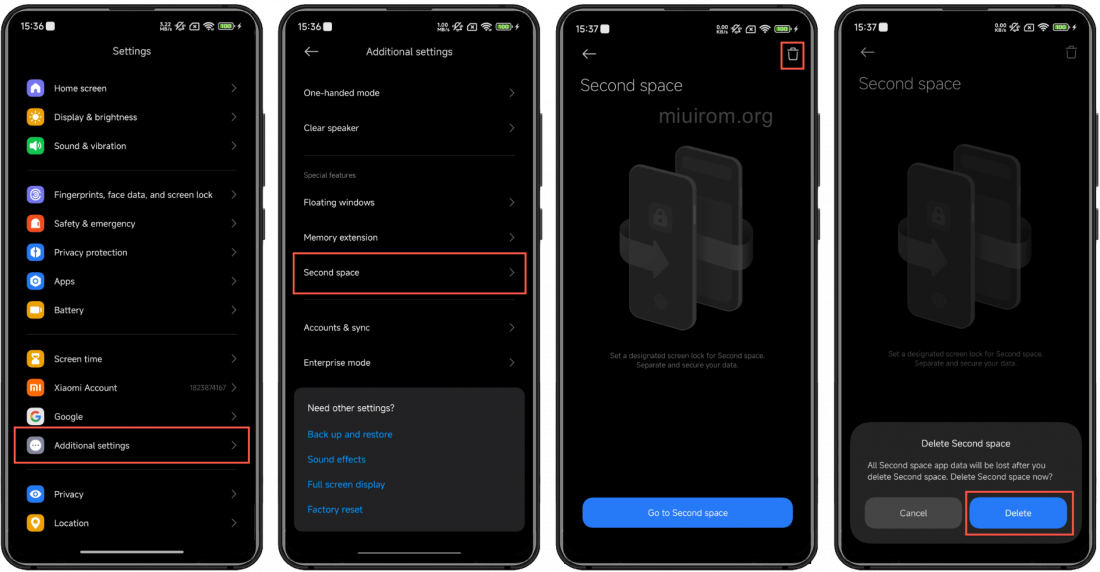
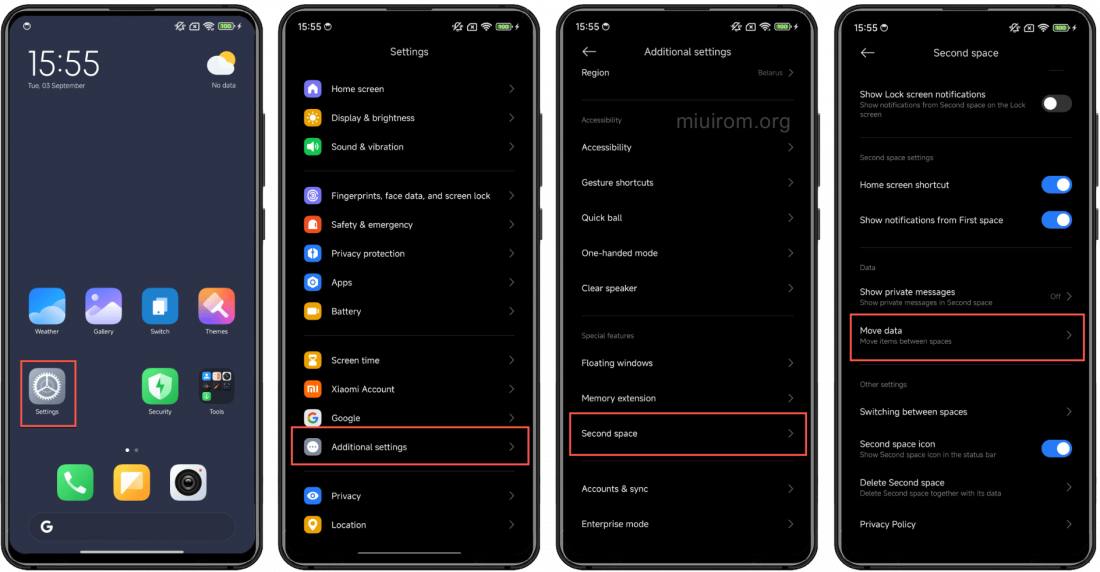
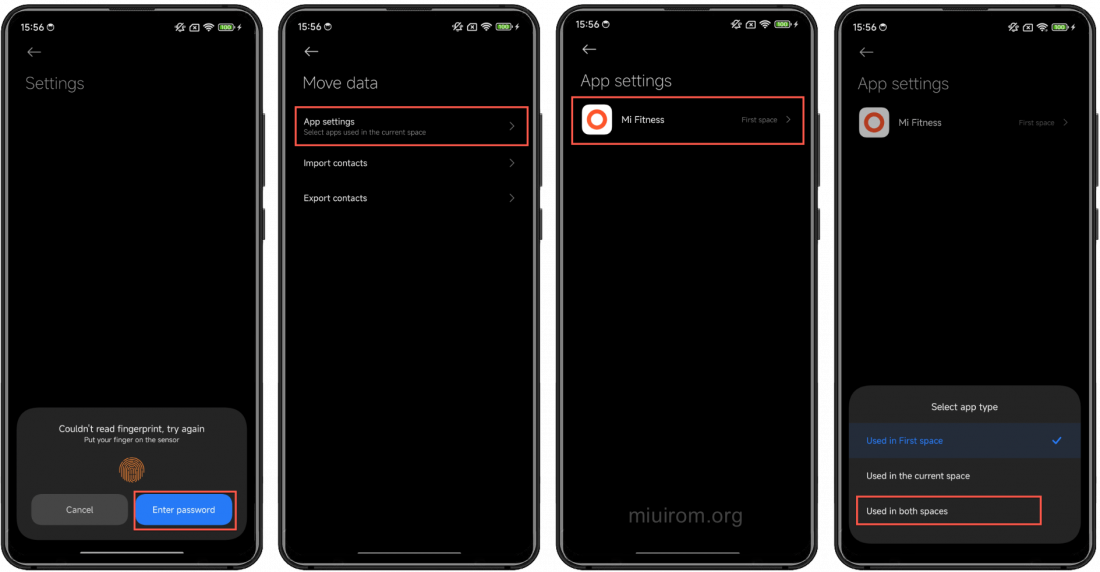

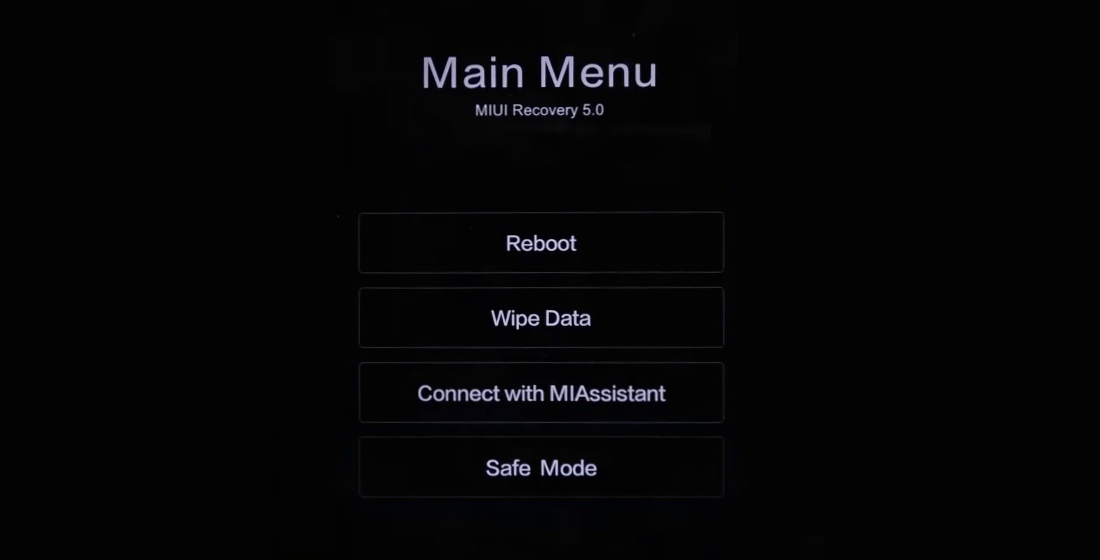
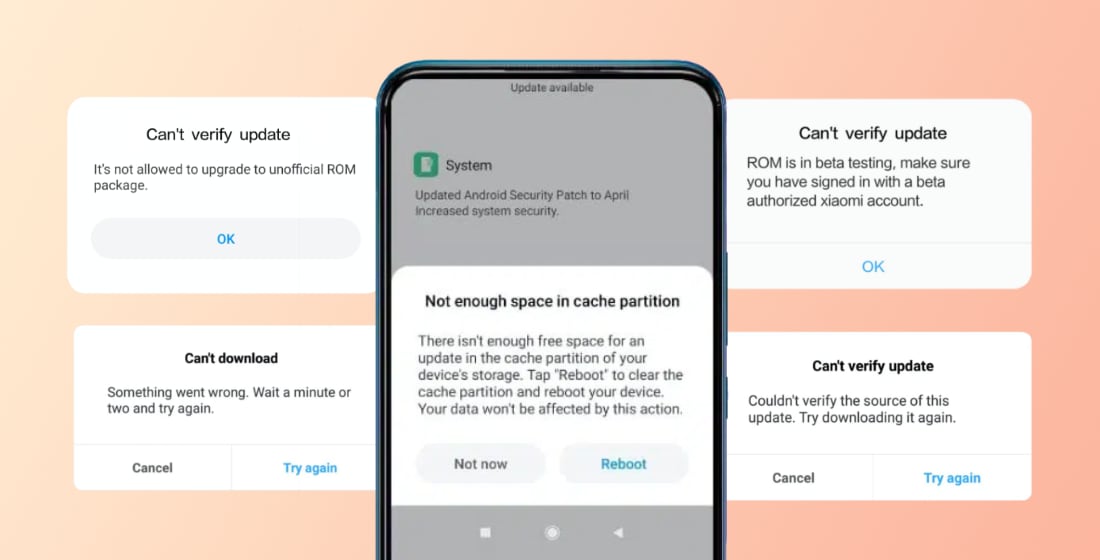
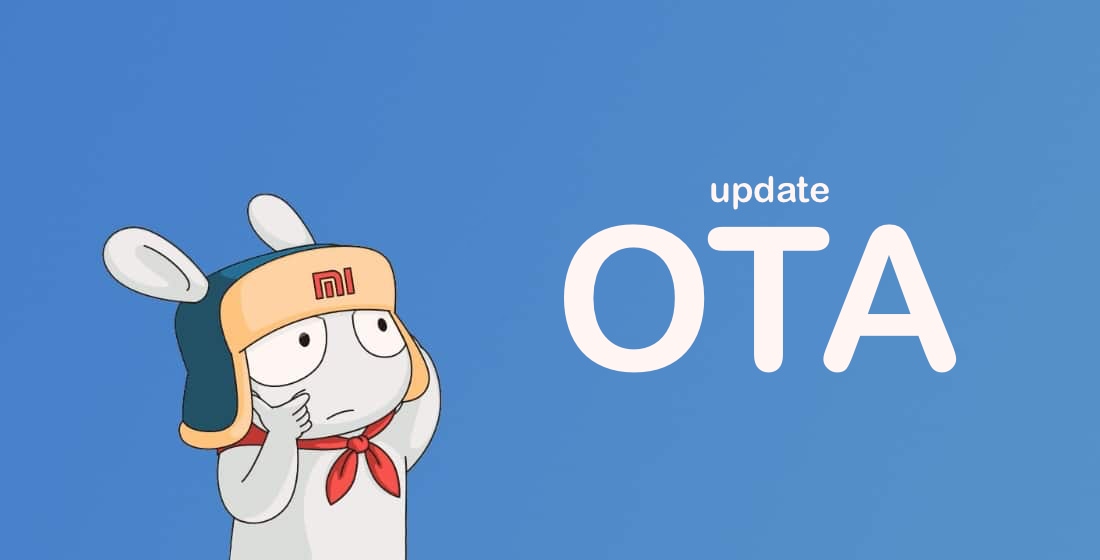

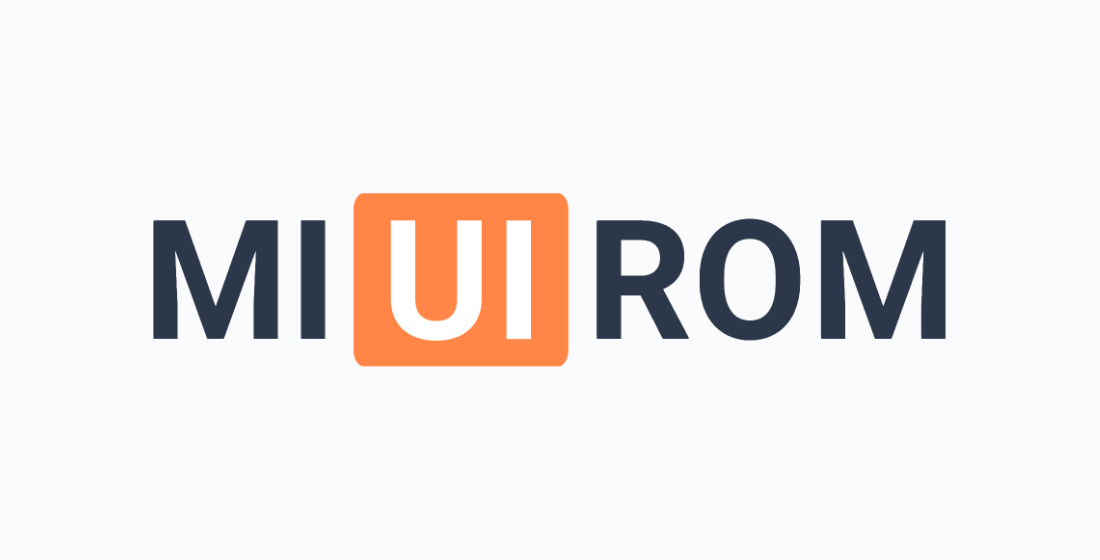








saya sangat suka fitur ini di adakan di semua hape terbaru poco. apakah ada?