Unlocking Xiaomi Bootloader is the process of removing official protection that prevents modifying system files, installing custom firmware and Fastboot ROMs, and making deep changes to the device.
An open bootloader not only allows you to install custom firmware and gain root access, it also makes the device vulnerable — hackers can gain remote access, and it becomes more susceptible to viruses and spyware. Therefore, once all necessary changes have been made, it is recommended to relock the bootloader for security.
The bootloader on Xiaomi, Redmi, and POCO smartphones acts as an additional layer of protection. It is enabled by default and runs before the operating system boots. After unlocking the bootloader, you will no longer be able to receive OTA updates. Face and fingerprint unlock will become unavailable, the Xiaomi Find Device service will be disabled, Google Pay and some other features may stop working.
The Xiaomi bootloader is a program that runs every time the smartphone is powered on or restarted, before the operating system starts. The bootloader checks the installed OS for errors or critical changes, and then proceeds to launch it.
All Xiaomi, Redmi, and POCO smartphones are sold with a locked bootloader by default to protect user data.
Key innovations in 2025
- All activities related to unlocking (registering, applying, tethering, answering questions, using an unlocked device) must be done on a single device. Developers track this in a variety of ways (including the SIM card) to prevent unauthorised unlocking attempts. If irregularities are detected, your account may be suspended.
- The Mi account must have been created more than 180 days ago and have a clean history.
- You can only unlock one device per account per year.
- If you have changed your Mi Account information (phone number, email and other security-related data) in the last 180 days, your application may be rejected.
- The likelihood of rejection is also affected by how many devices your Mi Account is used on, how often your geolocation and IP address change.
- If you’ve been authorised to unlock the bootloader but haven’t used it within 14 days, you won’t be able to reapply.
- It is not possible to unlock a Chinese device from a global account and vice versa. If the region in the settings does not match and cannot be changed, you will need to register a new account for the appropriate region.
The purpose of these complications is to protect Xiaomi, REDMI and POCO users and make it harder for attackers.
By the way, there is no Pro Bunny level 5 requirement to unlock global phones and tablets (these are devices not for mainland China).
Unlock Xiaomi bootloader
It is impossible to unlock the Xiaomi bootloader without a PС (REDMI and POCO as well). On the phone without a PC, you can only check its status: unlocked or locked.
Unlocking Xiaomi bootloader consists of several steps:
- Submitting an application through the Mi Community app.
- Binding your smartphone to your Mi account.
- Enabling USB debugging.
- Unlocking the bootloader using Mi Unlock.
During unlocking, all user data is deleted: the smartphone will be reset to factory settings. Before performing the procedure, it is recommended to back up your data.
Stage 1: Submitting a bootloader unlock request
How to submit a bootloader unlock request for Xiaomi:
- Install the Xiaomi Community app via Google Play or GetApps (Xiaomi’s official app store).
- Log into your account and make sure the global region is selected in the settings. To unlock the bootloader on a phone intended for sale in China, a Chinese account is required (this can no longer be done with a global account).
- Submit the bootloader unlock request in the app.
- Wait.
If the app says that the request limit has been reached, try again after 00:00 Beijing time (GMT+8). Do not spam the button repeatedly to avoid getting a longer account lock.
Step 2: binding Xiaomi phone to Mi account
To work with the bootloader, you need a Mi Account to which your device is linked. There is a limit of 1 unlock per account per year. Until 2025, you could unlock 3 devices from one account, but Xiaomi has changed the rules for the Chinese and global markets.
The account must be valid for more than 30 days. If you do not have an account, you need to create one, perform the linking procedure and wait 30 days.
Don’t forget to turn off Wi-Fi and turn on mobile internet first. This is a prerequisite.
How to tether your phone to the Mi account:
- Start your phone settings, go to Mi Account.
- Tap the Sign out button.
- Enter your password and click OK. Then go back to the settings list and go to About phone.
- Tap the MIUI / HyperOS version tile 10 times until it says You are a developer.
- Go back to the settings list, select Additional Settings.
- Click on the Developer options.
- Move the OEM unlock slider, then tap Mi Unlock Status.
- Give all necessary permissions using the Agree button.
- Tap the Add account and device to device button.
Xiaomi bootloader unlock request can take 72, 168, 360 or 720 hours to process. You can check how much time is left for resolution under Mi Unlock Status.
When applying for an account tethering in HyperOS, you may receive an error ‘Couldn’t unlock. Please go to Mi Community to apply for authorisation and try again’). To solve it, launch the Mi Community app (installed on all Xiaomi, REDMI and POCO phones by default), tap on the ‘ME’ icon in the bottom right corner, go to ‘Unlock bootloader’ and tap on ‘Apply for unlocking’ in the window that opens. After that, you will be able to tether your HyperOS phone to your Mi account.
An unlock request is valid for 336 hours from the date of receipt. If you do not unlock within 14 days, the authorisation will be automatically revoked. It is not possible to extend this period.
All you have to do is to log in to your Mi account and the device will be bound.
Step 3: enable USB debugging
Enabling USB debugging allows you to work in Fastboot mode with the phone’s internal memory and boot loader. Without its activation bootloader can’t be unlocked.
Debugging activation function is located in hidden settings for developers, that were activated in preparation for the unlock above. It remains to find the right parameter and activate it.
Activate USB debugging:
- Start HyperOS or MIUI settings, go to Additional Settings.
- Select the Developer options item.
- Slide the USB debugging switch to On.
- Confirm the action with the OK button.
Now Mi Unlock will be able to work with the bootloader.
When unlocking the bootloader, all user data will be deleted. It is recommended to make Mi phone backup. For example, transfer it to an external drive.
Step 4: Unlock the bootloader
Xiaomi has created a free program to unlock the bootloader — Mi Flash Unlock. This official utility works on Windows and does not require installation on your PC.
Before using the Mi Unlock program, install the necessary drivers that are in the archive with the program. Without them, unlocking is impossible because the PC will not see the connected smartphone or tablet.
For unlocking it is recommended to use fully working original USB-cable. If the connection is unstable, you may get a brick phone instead of an unlocked bootloader.
It is recommended that you wait at least 2-3 days after receiving the unlock authorisation. Otherwise the unlock process may fail.
How to unlock bootloader Xiaomi:
- Start Windows Explorer, navigate to the directory with the unpacked program.
- Double-click run the driver_install.exe file. This action will install the drivers in “silent” automatic mode.
- Run the file named miflash_unlock.exe to start the program.
- Accept the license agreement using the Agree button.
- Enter registration data from your Mi account (login and password) and press Sign in button.
- Put your phone into Fastboot mode (turn it off completely, then press Power and Volume Down buttons simultaneously), connect it to your PC with the USB cable, click the Unlock button.
- Confirm the action with the Unlock Anyway button.
Phone will be rebooted while the bootloader unlock procedure is performed. After the restart all user data and third party apps will be removed from the internal memory of your smartphone/tablet.
After the device is fully loaded, you can proceed to configure the device and install the necessary programs.
There are many reasons why the bootloader cannot be unlocked. For example, the waiting time has not elapsed.
During the waiting period, you can use the phone normally. But don’t reset it to factory settings or log out of your account after tethering your Mi account to the phone, in which case the timer will be reset to 168 hours and you’ll have to wait for bootloader unlock permission again.
Xiaomi has introduced a new rule for phones sold in China at the end of 2024. If you try to unlock the bootloader of a Chinese phone from a global account, you will get an error. You need to use the exact Chinese Mi account.
Mi Flash Unlock may give errors or not see the phone. We have collected all the possible problems, their causes and solutions in this article about Mi Unlock.
Xiaomi bootloader locking
Mi Unlock software has no bootloader locking feature. The only way to lock or relock the bootloader of Xiaomi, Redmi or POCO is to flash the device in Mi Flash Pro Tool. This free unlock bootloader tool for Windows does not require installation on your PC.
Also need to download the firmware Fastboot ROM for your device model and unzip it into any folder. Download ROM can be found in the catalog of the official firmware HyperOS and MIUI — phones, tablets.
How to lock bootloader Xiaomi:
- Run Mi Flash Pro, select the region you want in the pop-up box, click OK.
- In the top panel, click the Mi Flash tab.
- The first time you run the program, it will prompt you to install the necessary drivers. Accept it using the Install button.
- Press Select button and choose the directory with the unpacked firmware, press OK.
- Connect your phone to your PC with a USB cable and click Refresh for the program to detect the device.
- Check the clean all and lock box at the bottom of the window, and then click Flash.
The flashing process will start, and takes about 5 minutes. After the process is completed the phone will automatically restart.
After the restart, the bootloader will be relocked and you’ll have to perform the basic OS setup and enter your Mi account registration data. You will be able to fully use your smartphone only after the setup procedure.
Flashing the phone using Mi Flash Pro is essentially flashing without unlock bootloader Xiaomi. After installing the firmware, all the data from the device will be deleted and the bootloader will be locked automatically.
There is an alternative option to lock the bootloader — through the Windows PowerShell console. It is not suitable for Xiaomi and Redmi smartphones released before 2017 (POCO brand phones are released since 2018). You need to install ADB drivers and enter commands into the console.
First you need to download and install the ADB drivers, then enter commands into the console.
How to lock a phone’s bootloader via ADB:
- Start Windows Explorer, navigate to ADB directory with the unzipped archive.
- Right click mouse button with Shift key on empty directory, then select Open PowerShell windows here in the context menu that appears.
- Put the phone into Fastboot mode by pressing volume down and power button on the switched off phone for 10 seconds.
- Connect the phone to PC with original USB cable.
- Enter fastboot devices command in the console and press Enter. This command is needed for PC to connect to the phone in ADB mode.
- To lock bootloader enter fastboot oem lock into console, press Enter. If the procedure is successful, you will see OKAY in the console.
- Enter the fastboot reboot command to reboot the smartphone into the system and press Enter.
How to check the bootloader status
The easiest way to check if the Xiaomi bootloader is unlocked is to look at the device’s screen while booting:
- If it says Locked or displays a closed lock icon, the bootloader is locked.
- If the lock is open and it says Unlocked — it is unlocked.
If this simple method does not help you check the bootloader status, you can use HyperOS / MIUI Developer Mode or ADB.
How to check if bootloader is unlocked Xiaomi:
- Go to Settings → About phone → tap the MIUI / HyperOS version field 10 times. This will activate the developer mode.
- Open Settings → Advanced Settings and find the Mi Unlock Status line.
- The message at the top of the screen will show that Xiaomi Bootloader is locked and the device is protected, or that it is unlocked.
How to check the bootloader using ADB:
- Turn off your phone, press the power and volume buttons down to enter Fastboot mode.
- Connect your smartphone to PC via USB cable.
- On the PC, navigate to the directory with the installed ADB and Fastboot drivers.
- Right-click with the Shift key on any free space in the folder. From the menu that appears, select Open PowerShell window.
- In PowerShell, type fastboot oem device-info, then press Enter.
- The line Device unlocked will be marked True or False. True means the bootloader is unlocked, False means the opposite.
An unlocked bootloader on smartphones allows you to bypass the restrictions set by the developers and customize the device. At the same time, it has a negative impact on security and is one of the reasons why the phone does not receive OTA updates.
Xiaomi’s official website says that if the bootloader is unlocked, you forfeit your device’s warranty. We can’t confirm or deny this. If you have experience, write about it in the comments. Unlock bootloader Xiaomi, Redmi or POCO makes sense if you know exactly why you need it.
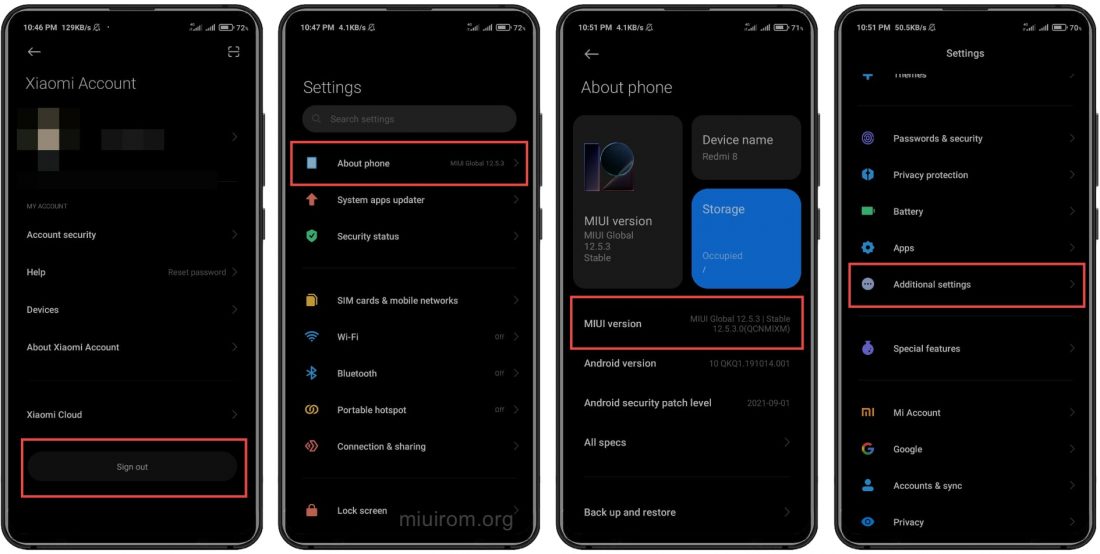
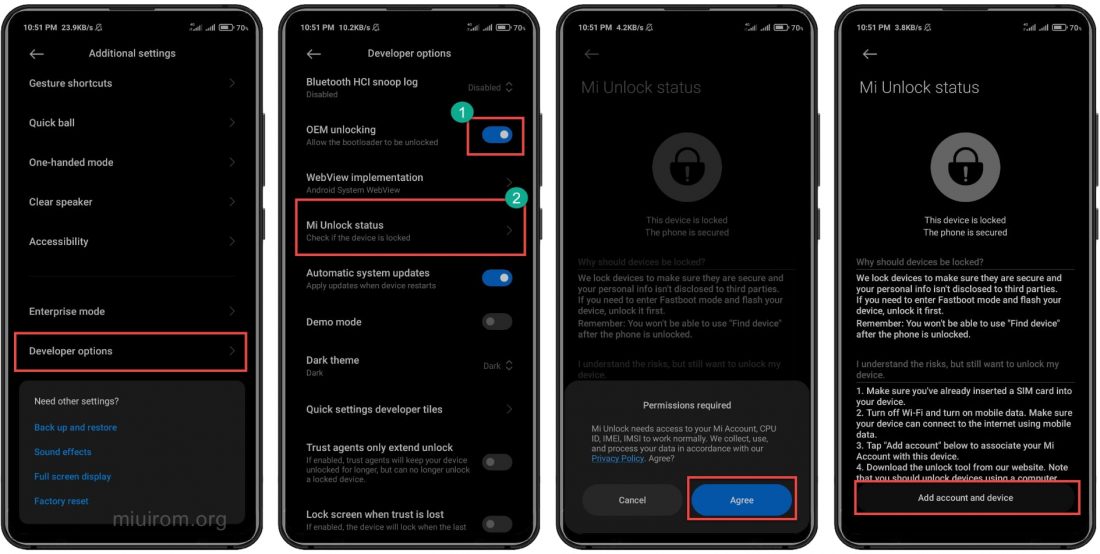
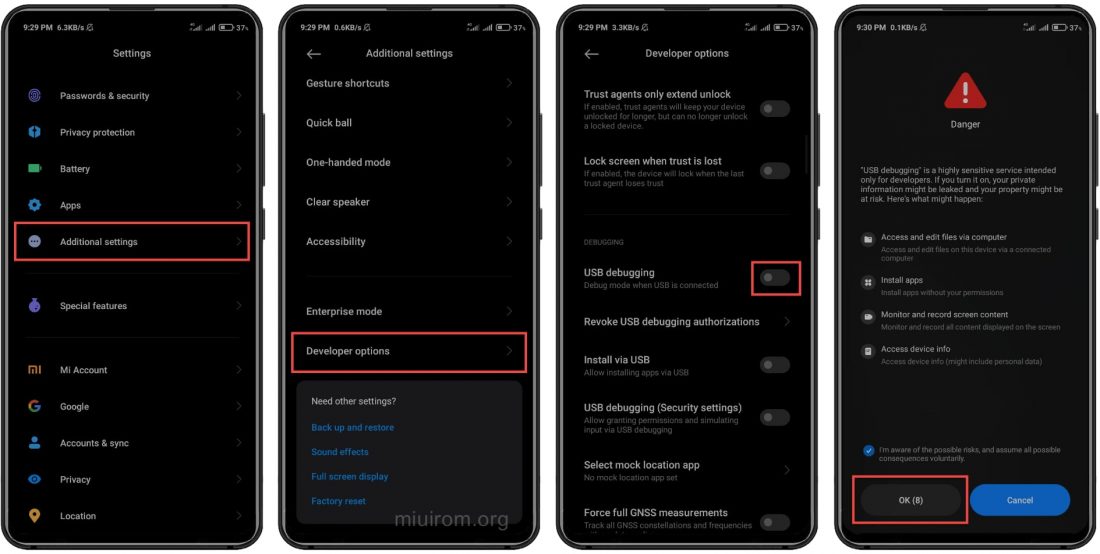
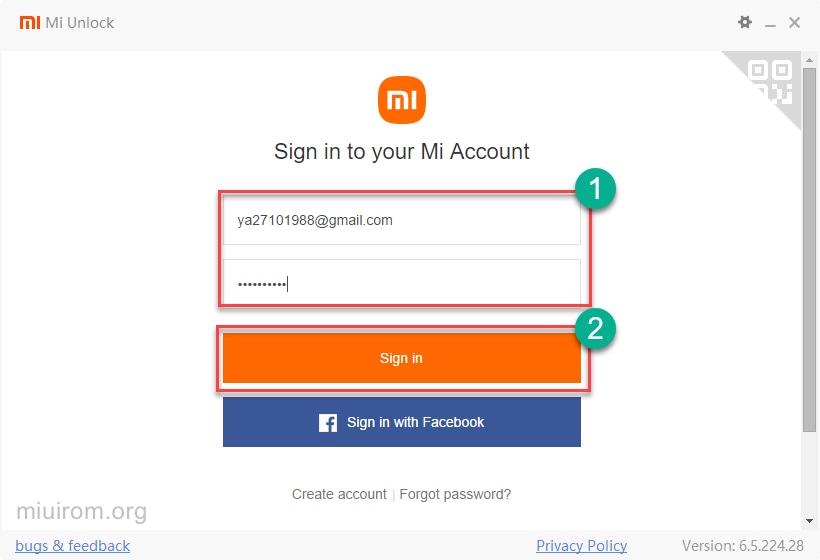
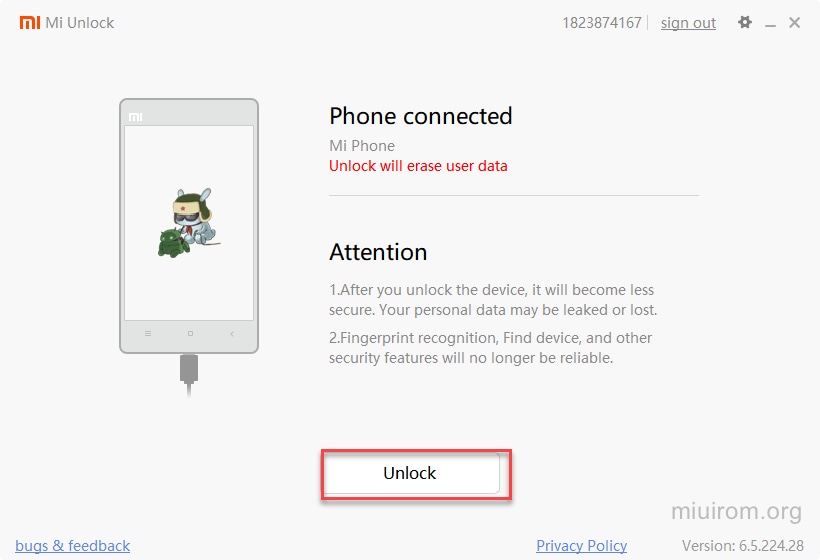
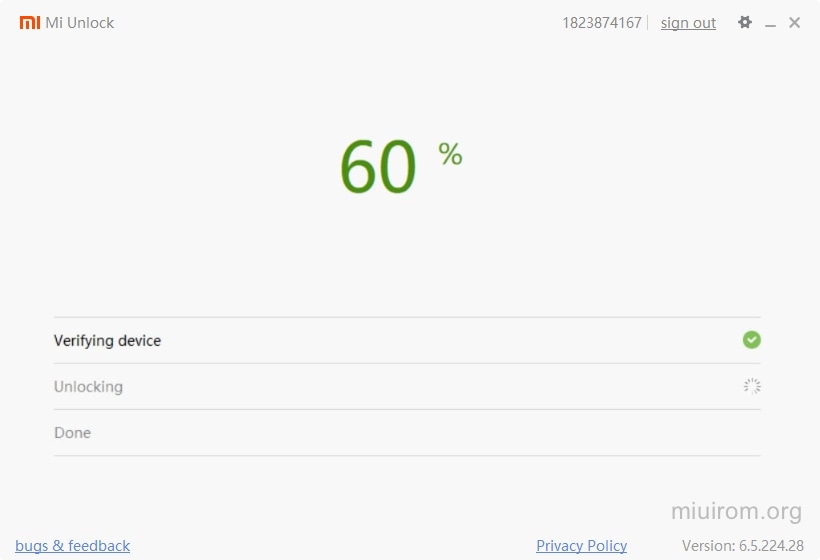
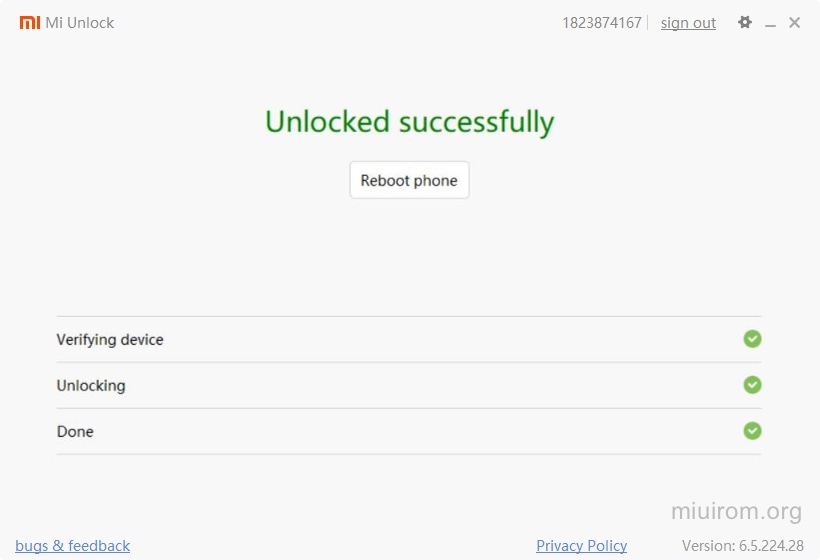
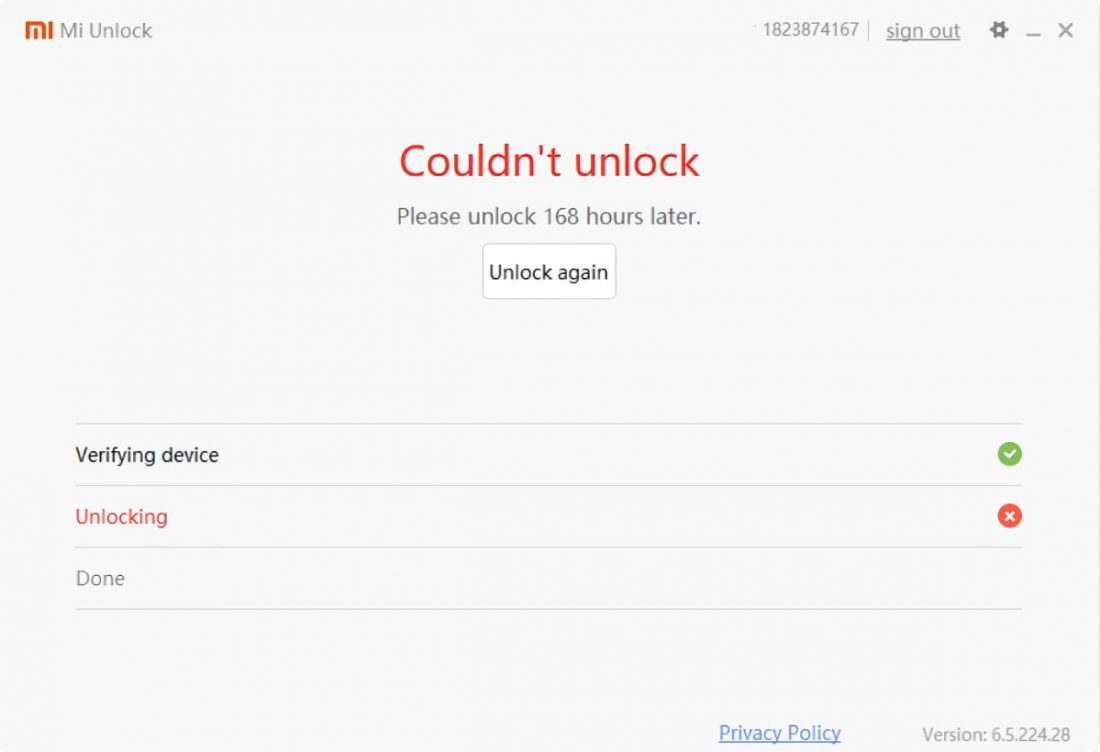
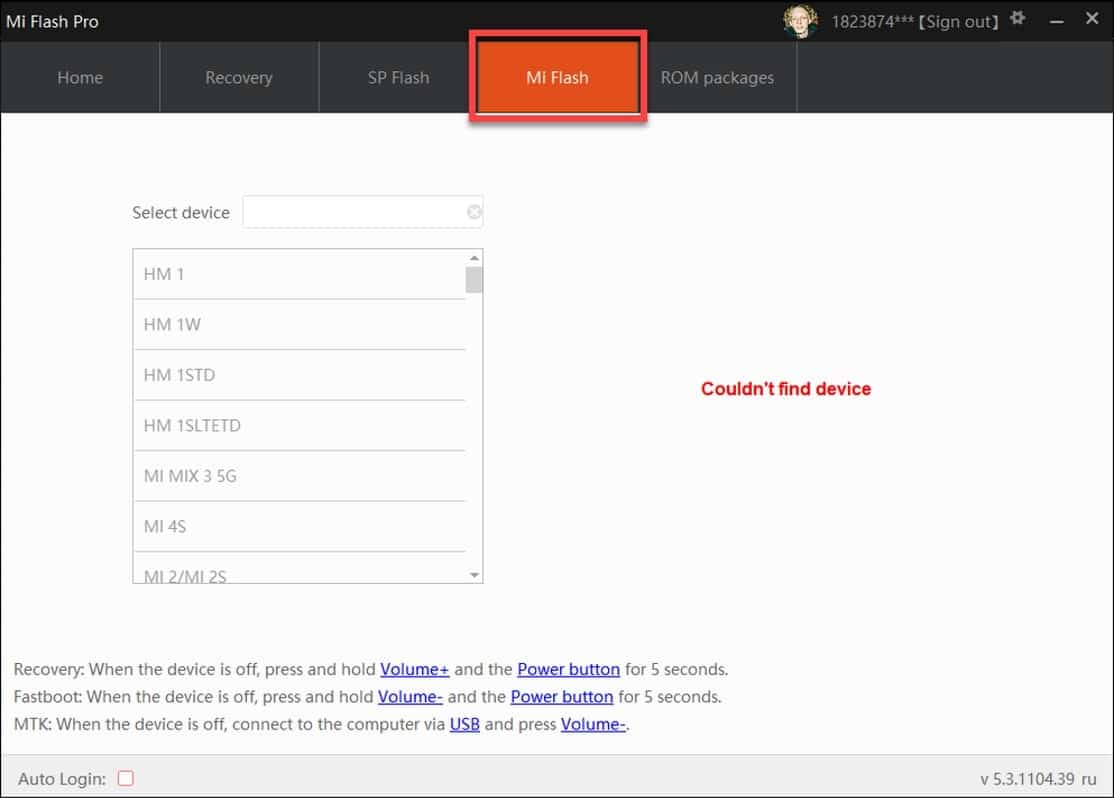
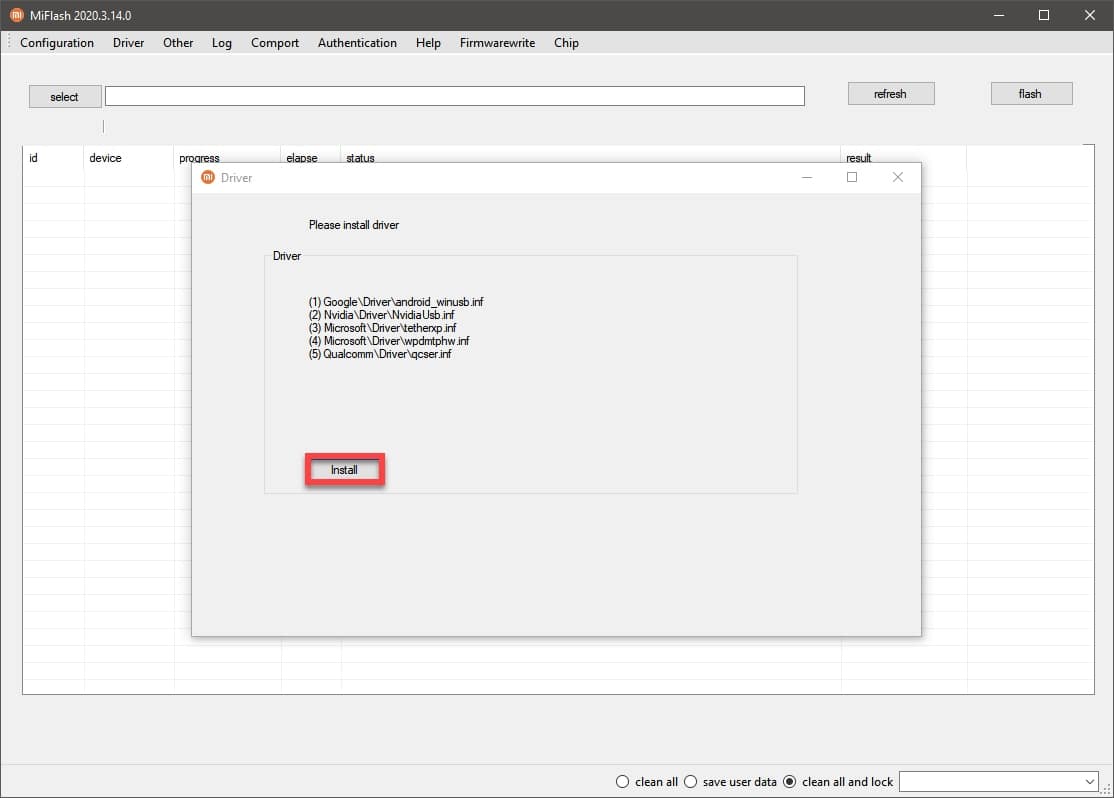
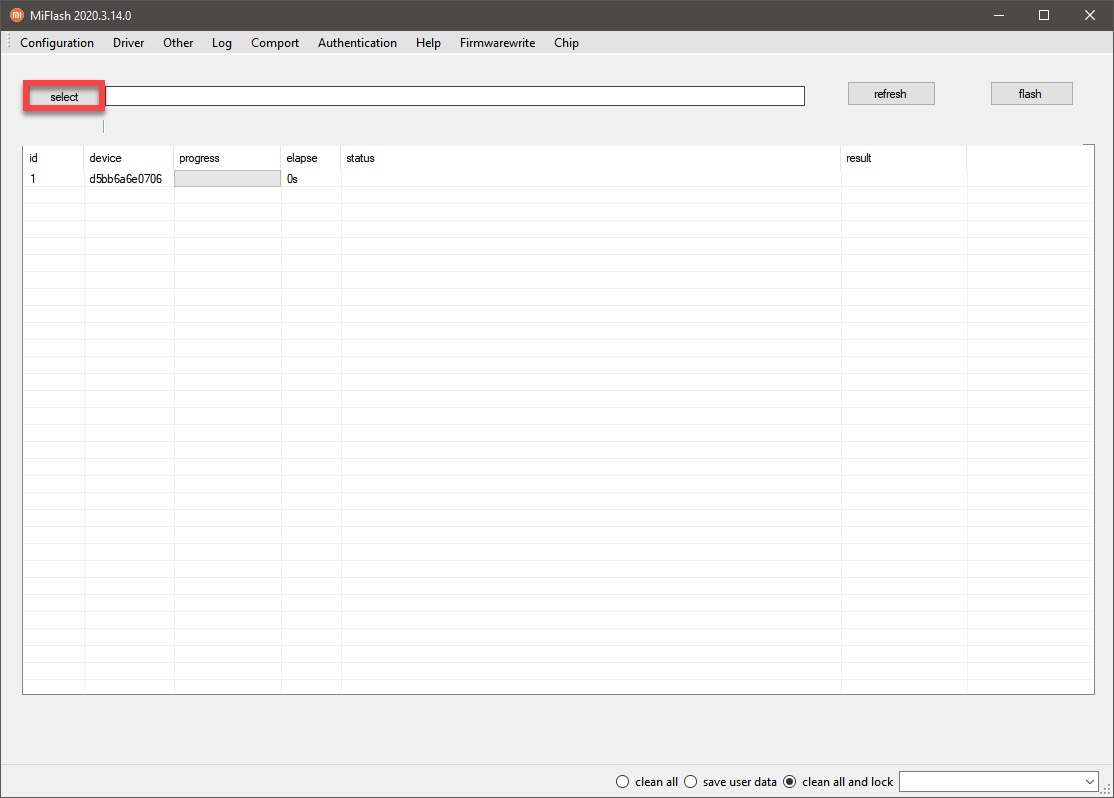
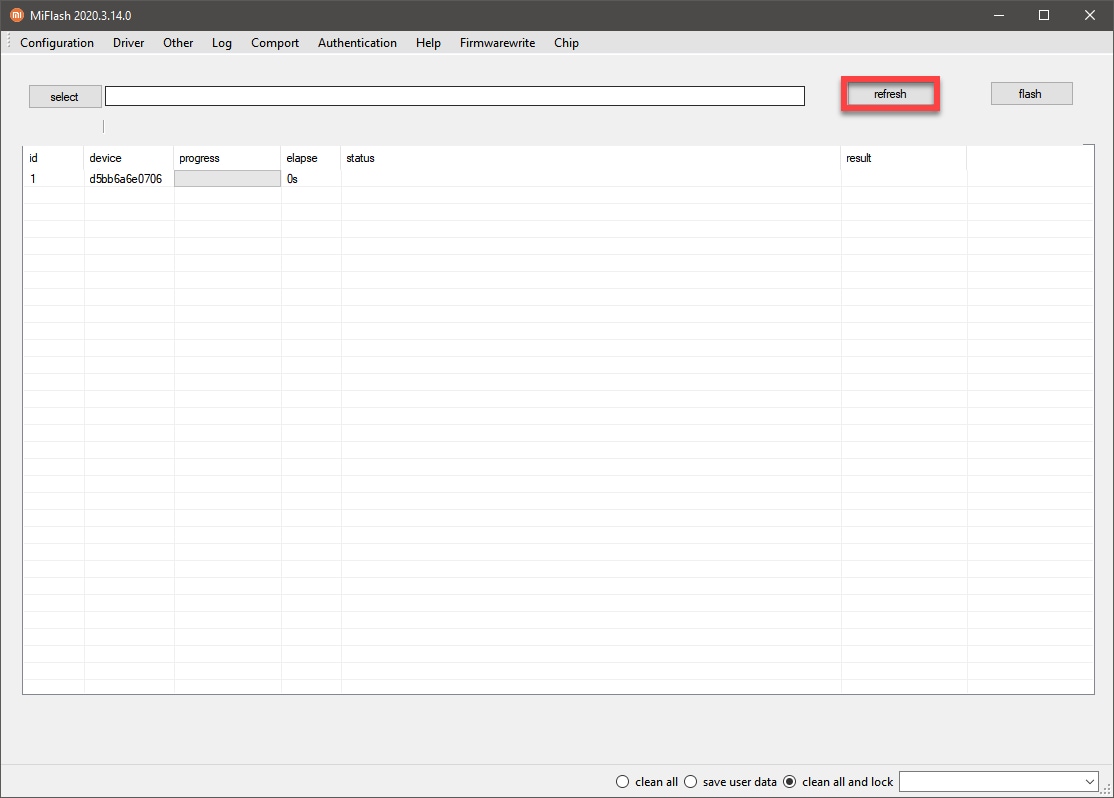
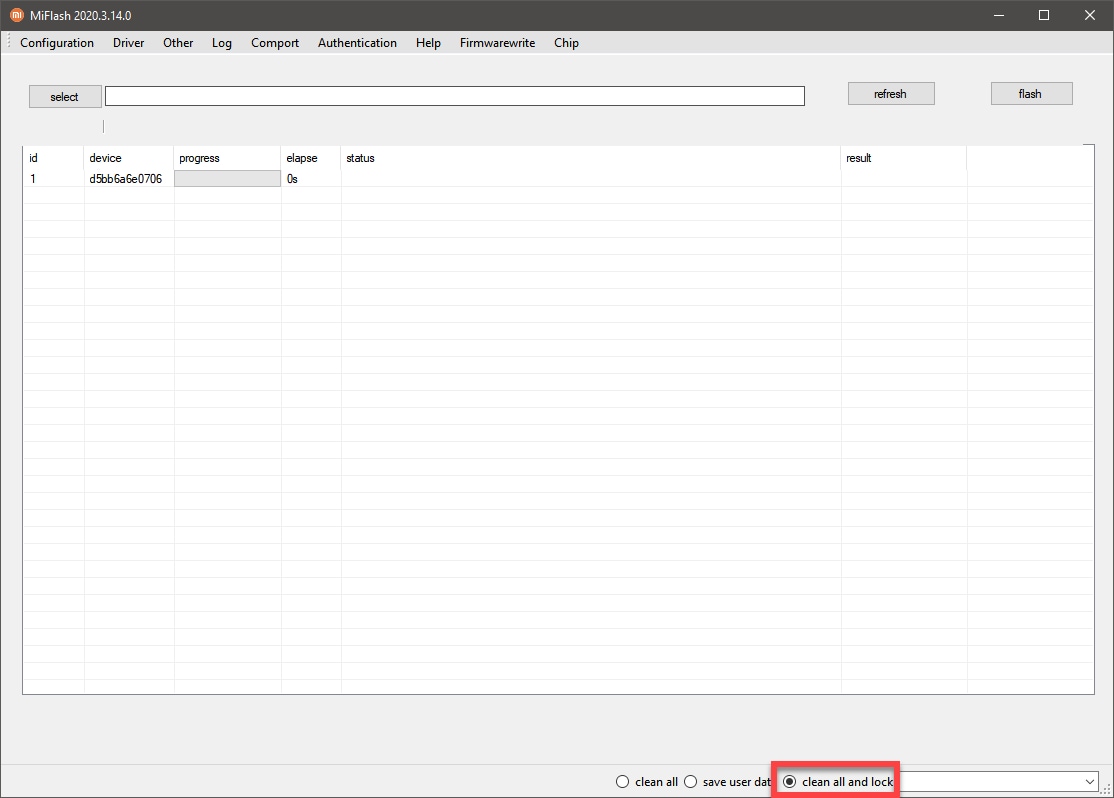
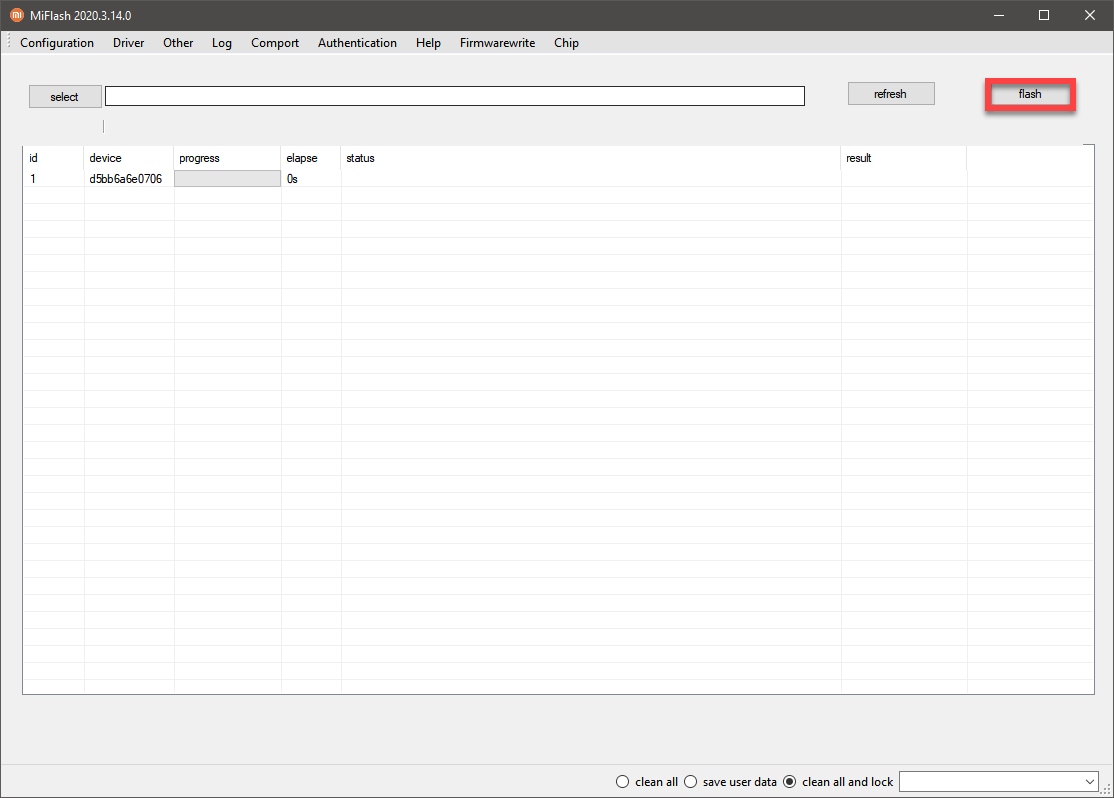
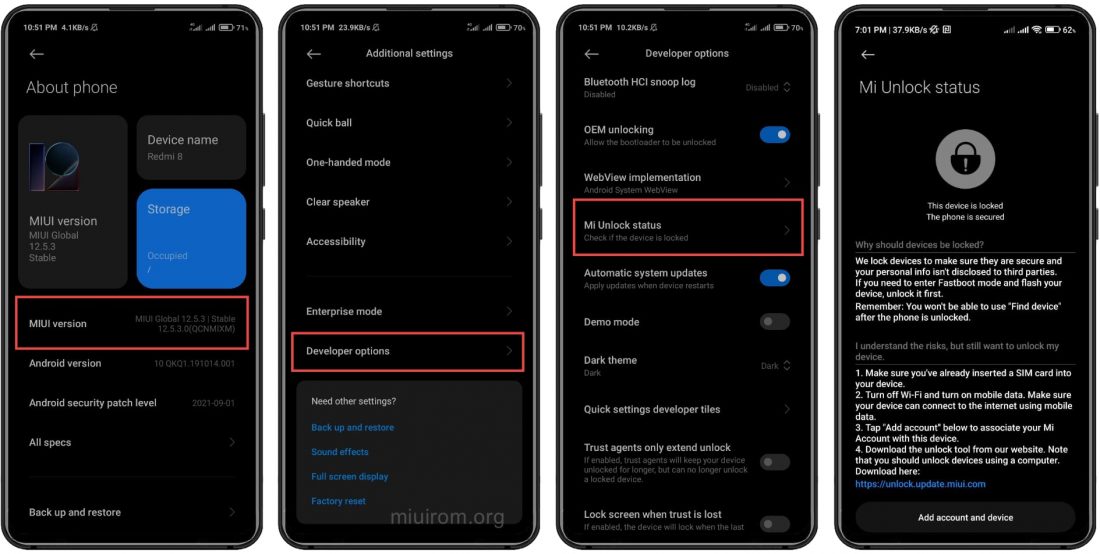

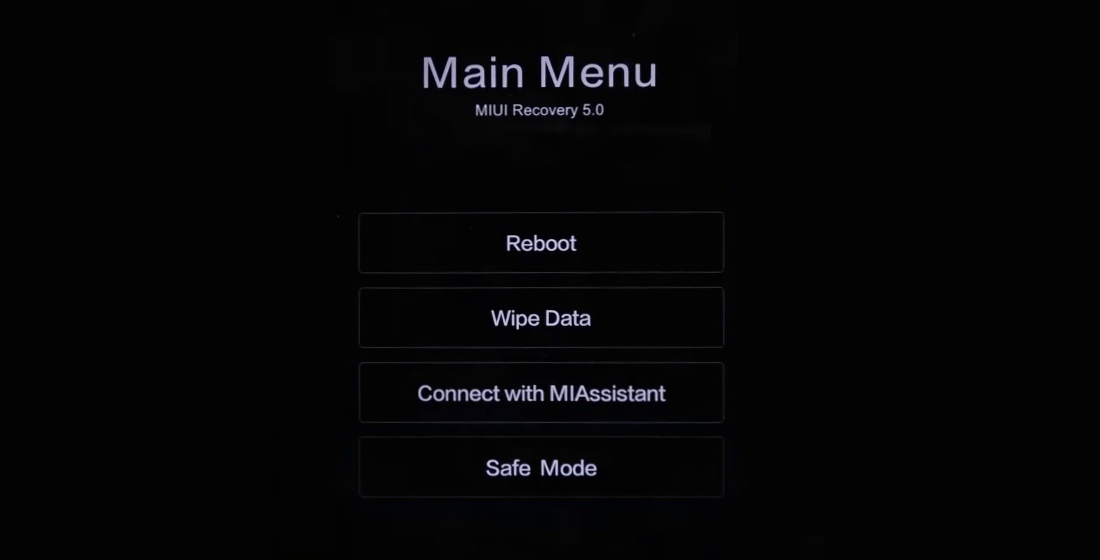
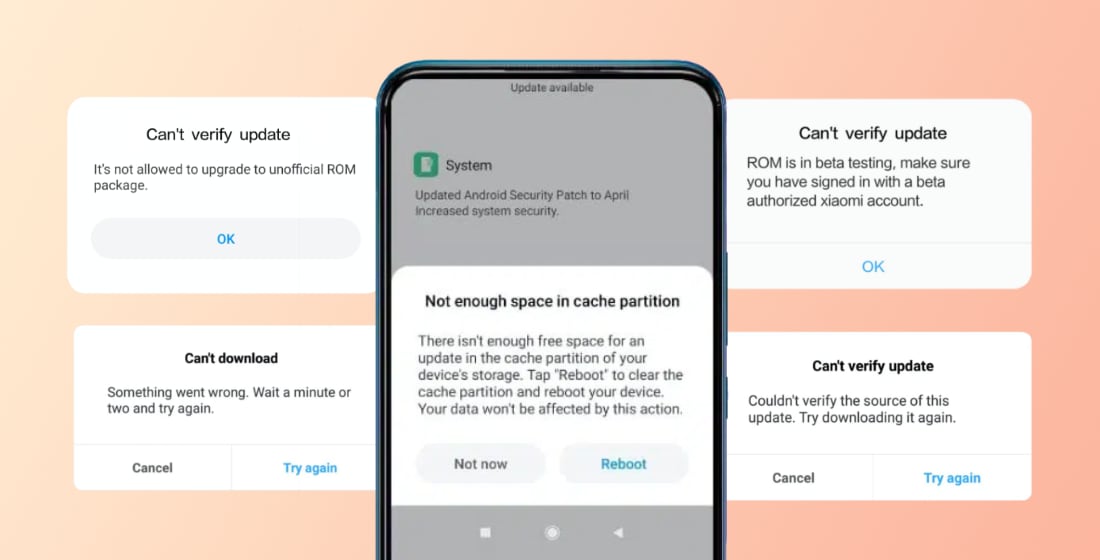
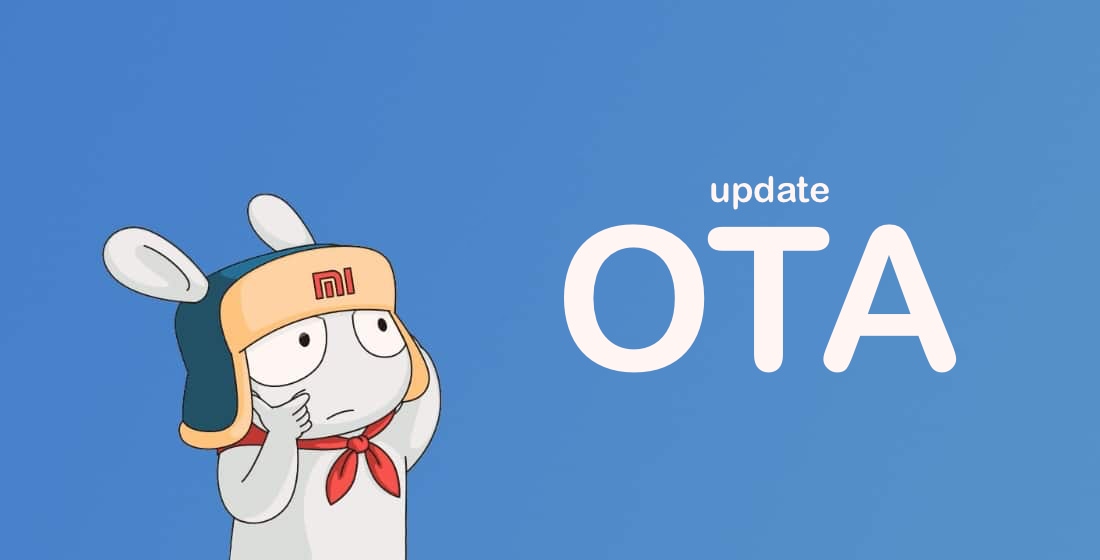

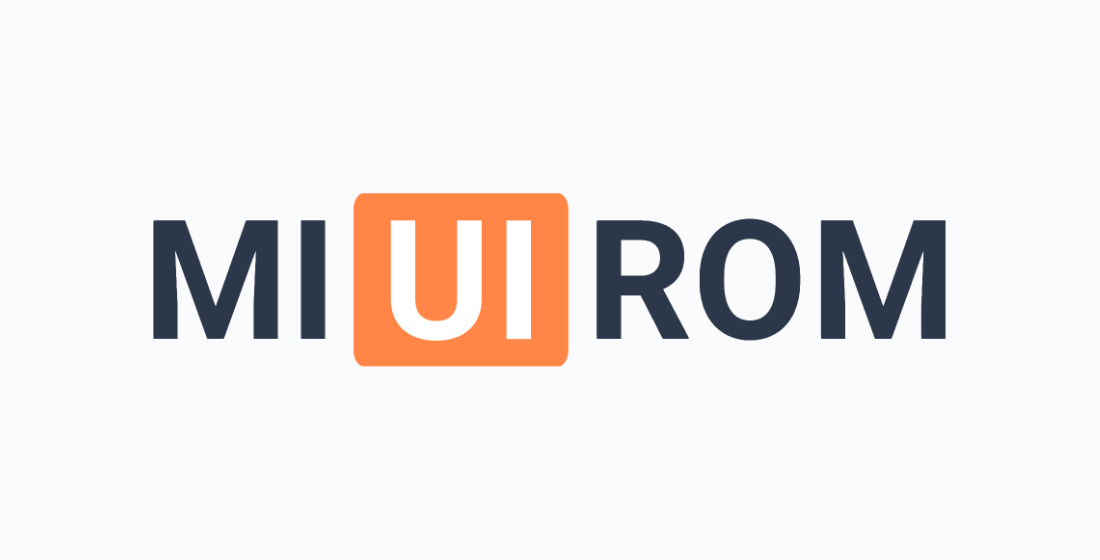








How long does it take Xiaomi to approve or decline an request to unlock made via the Community app? I’ve been waiting 3 days now. How would I know, if knot by checking my device?
Wow. I have to wait 338 hours (14 days) to try again
For a Redmi Note 13 (HyperOS), I’ve started with the section 1 (Binding Xiaomi phone to Mi account), but after step 9 (Tap the Add account and device to device button) and after receiving the error message ‘Couldn’t unlock. Please go to Mi Community to apply for authorisation and try again’, and launch the Mi Community App to solve it, there is no ‘Unlock bootloader’ option/button on the ‘ME’ icon screen, so I cannot ‘Apply for unlocking’. Any idea that what could be missing here? (no unlock before in this account that I’ve had for years)
You’d have to set your location to “Global” and be registered in the community for 30 days, I think.
Hi Dear: Rep
When I try to unlock my boot loader on Redmi K80 Pro bought in Jan 2025 from Giztop. I get error message,
” the place account is registered (USA) is different where the phone is sold.” Giztop is telling me that Xiaomi will not let you unlock your boot loader, because my phone is exclusive to China only. Is there anyway I unlock the boot loader so I can install
global firmware on my device?
Thank you for any help
HajazB
That’s right, it’s a China-only phone. To unlock the bootloader, you need a Chinese Mi account, a Chinese SIM card etc. Basically, you need a ‘Chinese registration’ for the phone.
j ai essaye plusieurs facon por devorrouiller le bootloader de mon redmi note 12 pro 5 g avec mi flash tool, miflash pro, app communitiy,par des techniques sur internet notamment github et impossible de deverrouiller ou de demander l acces de deverrouillage a travers l app community.j ai recu apres plusieurs tentative mi flash unlock tool 6.5 um message disant que mon appareil est locked et impossible de le deverrouiller.pourtant.la version chinoise ils n ont aucun probleme. je suis tres dessus par xiaomi.qu ils font encore la pub pour leur produit sans qu’on puisse le deverrouiller.c est dommage.ils disent qu ils travaillent dessus, je n’y crois plus car ils sortent des nouvelles series et abandonnes les anciens models.si vous avez une autre solution pour deverrouiller le bootloader de mon model, je vous en remercie d avance
can i downgrade from hyper os 1.0.7.0
to android 14 by using choose update package on three dots on update page
or is it only used for updating to latest packages
No. Only Fastboot with full flash
Buenas tardes, tengo un Xiaomi Redmi Note 13 pro 5g y quiero instalar una rom, pero al hacerlo me aparece este error FAILED (remote: ‘Erase is not allowed in Lock State”), ya revise en las opciones de desarrollador el estado del cargador de arranque y dice que esta desbloqueado.
¿Podrian ayudarme?
¿El aparato no es de China?
I have a question. My phone is redmi k50 gaming. As i know it has the same hardware as poco f4 gt, their code name is ingres. My phone bootloader is unlocked now. My question is if i flash original rom for f4 gt to my phone and relock bootloader, can it boot and work normally???
No. It can not be even installed
account error, please try again after 09/13 (stuck in unlock bootloader). Can anyone tell me how to correct it? why is it showing account error? I have tried 2 times and it keep pushing me a week forward to depression. I am using Xiaomi Pad 5| Qualcomm Snapdragon 860|
Hello, nice guide, however, I’m using Linux – is there an option for this please?
Yes, you need to use ADB commands in terminal. Find an instruction how to install ADB drivers on Linux and then just use needed commands.
I stayed on bootloop and the erase all data doesn’t work to make it work. My account says that it has a limit of one month per device so it does not allow me to unlock the booloader to flash by fastboot, I have already tried flashing by recovery several times and all the ROMs say that they are in beta tester and it does not allow me to flash, it does not allow me to do rollback/downgrade. Waiting a month is rubbish, I don’t know who came up with such a thing, in Situations like this I can’t even change my number to create another account because since I’m in bootloop I won’t be able to link the device to the new phone number.
I guess if I unlink the device from the xiaomi page it will be worse and not even a month later it will let me unlock it until I get some ROM recovery that can revive it.
Does anyone have a solution to jump the one-month lock? or any ROM recovery that can work without saying BETA TEST?
POCO x3 PRO
It´s possible lock the bootloader again and save the root permises?
WIth original ROM and Custom Recovery not installed
No
what happens if my bootloader is locked i cant access dev options to enable debugging im stuck in a fastboot bootloop therefore cant unlock bootloader
Was it happened agter the update?
I have a Redmi Note 13 Pro New Year Edition, i from Germany Please unlock my Phone to install the Global Rom. I dont understand Chinese.
my pad max 6 does not give me a fastboot screen when pressing volume down and the power button simultaneously.
the debugging mode is on and also oem unlocking
can’t find mi unlock status in developer mode
where do i find adb drivers.
my tablet give a nvram warning err=0x10
i bought it from aliexpress and there’s a chinees version on my phone.
can i fash it
There are a lot of troubles with the chinese devices. It can be different issues. So you’d better find info at such forums like XDA.
Is it possible to unlock the bootloader without having to erase all data?
No
I recently got a Mi 13 Pro and a 13 Ultra both of them with the global ROM. Both of them are Unlocked and I am having some issues with NFC and security apps. Would this work to resolve these issues? Also wondering if there is anyway to lock the phone without losing the data, or does it need to be factory reset? Thanks.
Your data would be lost anyway.
Hello,
my phone automate restarting and not show interface, how can i unlocking bootloader?
Thank you
Unfortunately, in your case – no way. It needs to be carried for repair.
Hi sir my problem mi unlock status please unlock my mobile or help me or any solution
How to unlock bootloader.I can’t do it because request permission shows the system is being upgraded and try again later.How can we solve it?
Redmi Note 13 Pro Plus, Chinese version
Your bootloader might be unlocked already. Check it
Hi. i have mi 9 se and i have unlock this device back then during the android 9 miui 10. this is a global version phone and it comes with locked bootloader. i did everything the guide shows and managed to unlock it but later on decided to relock it since several financial apps doesn’t work. then, the new update arrive which is miui 12.5 with android 11 and i try using the same guide but failed. the most i got is verifying device at 50%. then i realised when it hits 50% mark, the fastboot on phone turn blank and a small ‘press any key to continue’ appears at the top left. i’m left dumbfounded and not able to proceed any further than this. any thought?
did you try to relock your phone?
you have trouble reading through the whole paragraph?
XIAOMI 12T, can i relock the bootloader? does all xiaomi devices can be locked and unlocked with this tools? thanks
Yes, you can.
the 168 hour time period shown. so i have to wait for it. so can i close the mi unlock tool and open it after 168 hours? after closing the tool, i have to sign in again, is that any problem. one more doubt, can i see how many hours left, it is not showing in mi unlock status in developer options. can you clear my two doubts?
You need just to wait. The permission will be given for your account. You needn’t to watch the countdown.
I don’t have a computer and I can’t access it in any way, so I can’t open the bootloader, is there any other way?
No, there is no any other ways.
Hello,
I am interested in the alternative method with ADB drivers to lock the bootloader.
Thank you.
We’ll make full guide.
How to unlock bootloader.I can’t do it because request permission shows the system is being upgraded and try again later.How can we solve it?
Redmi Note 13 Pro Plus, Chinese version