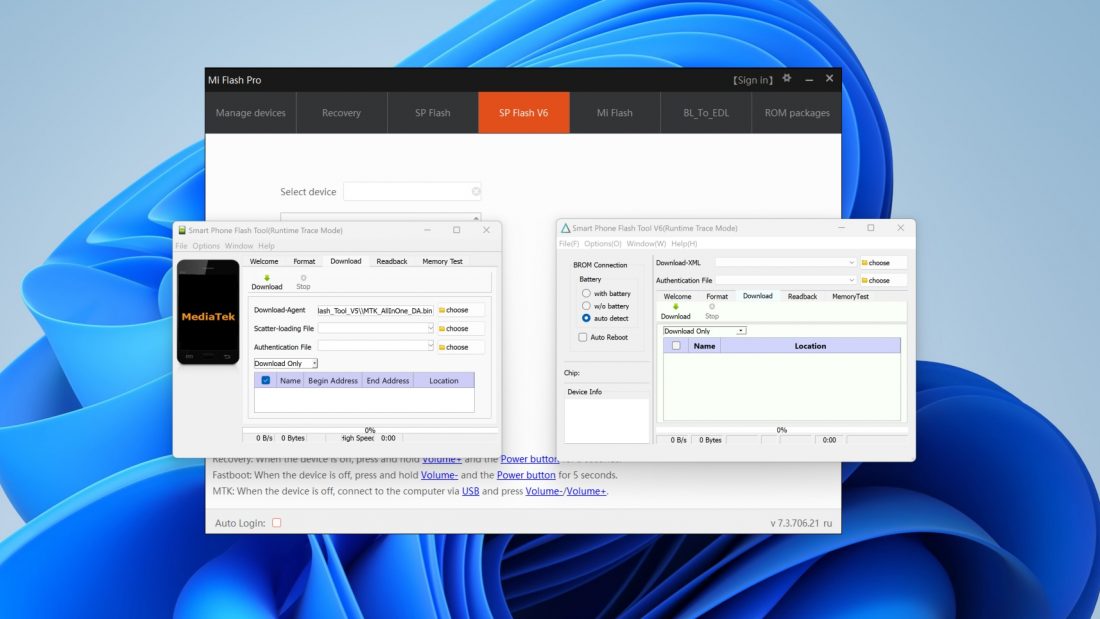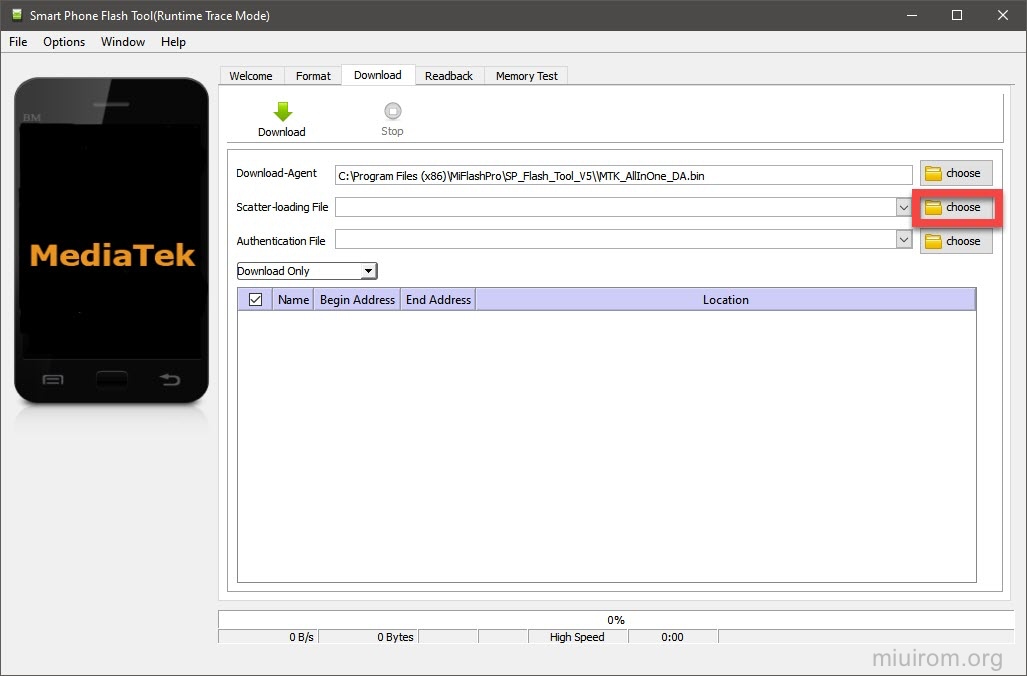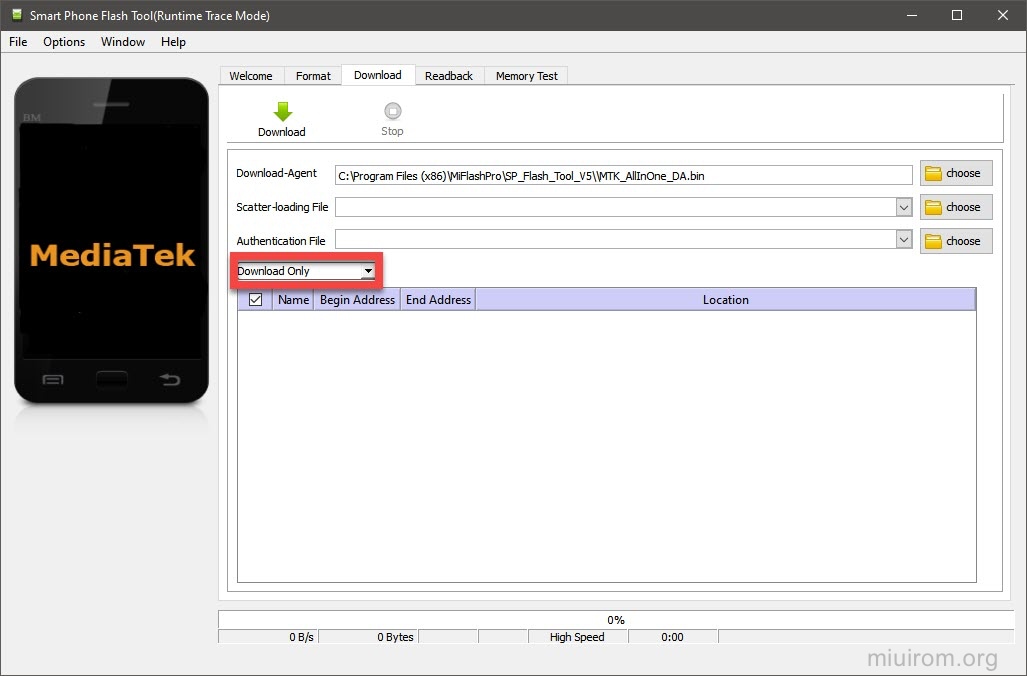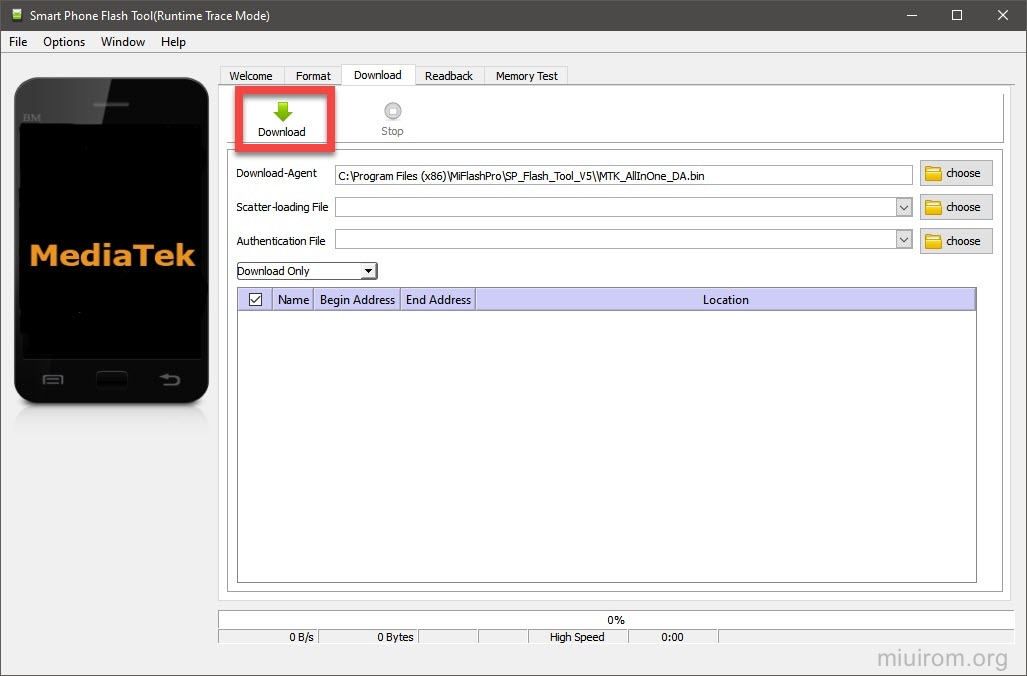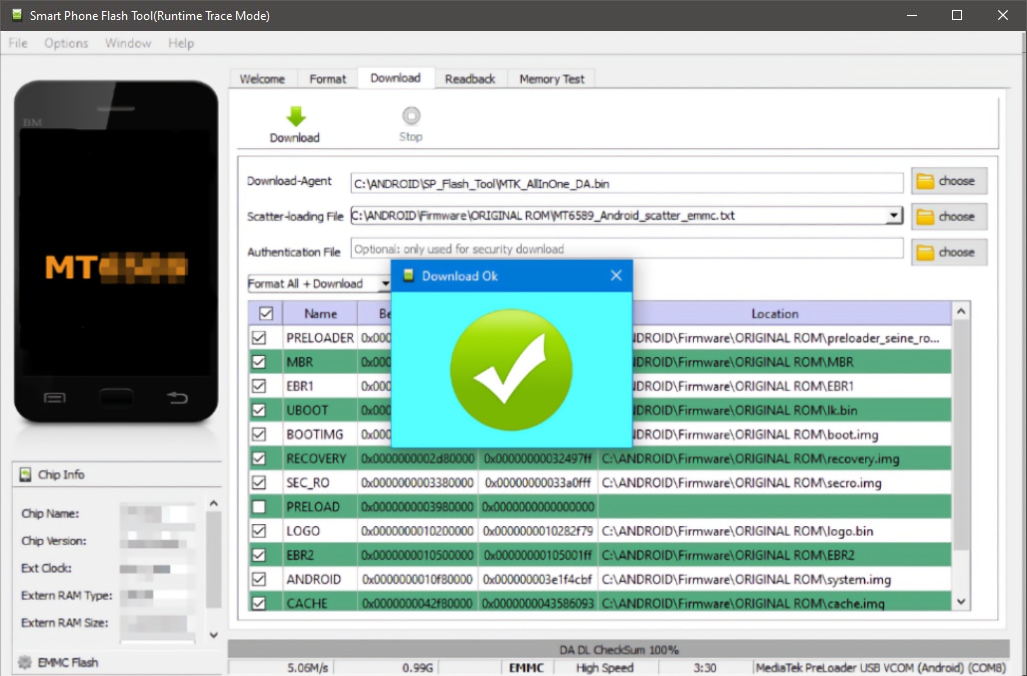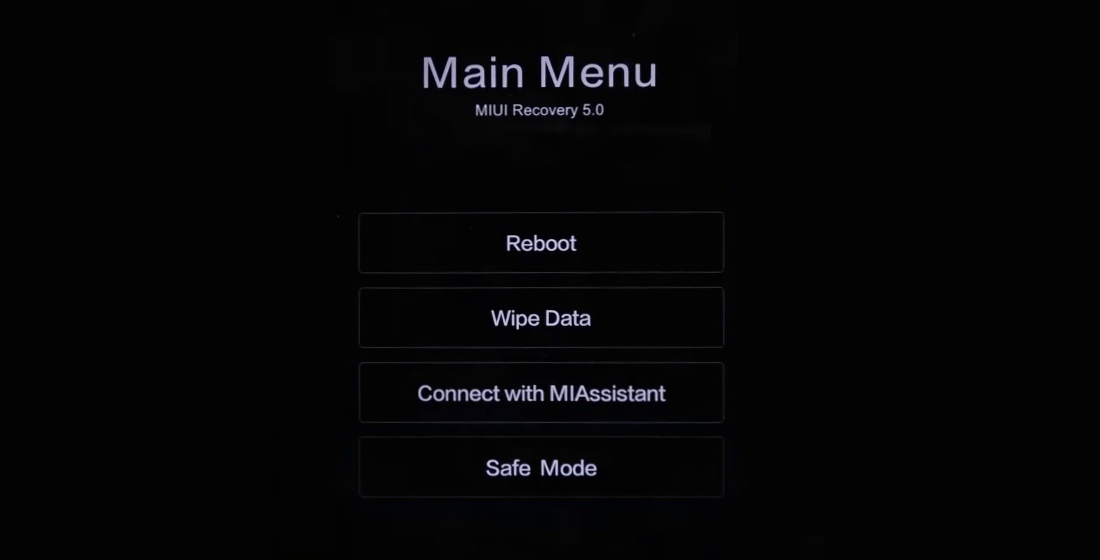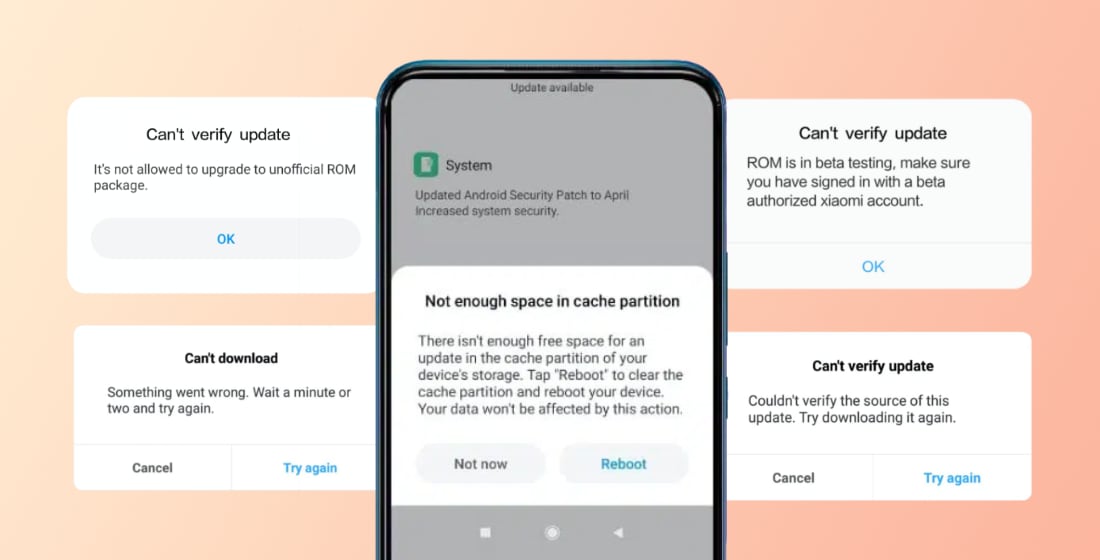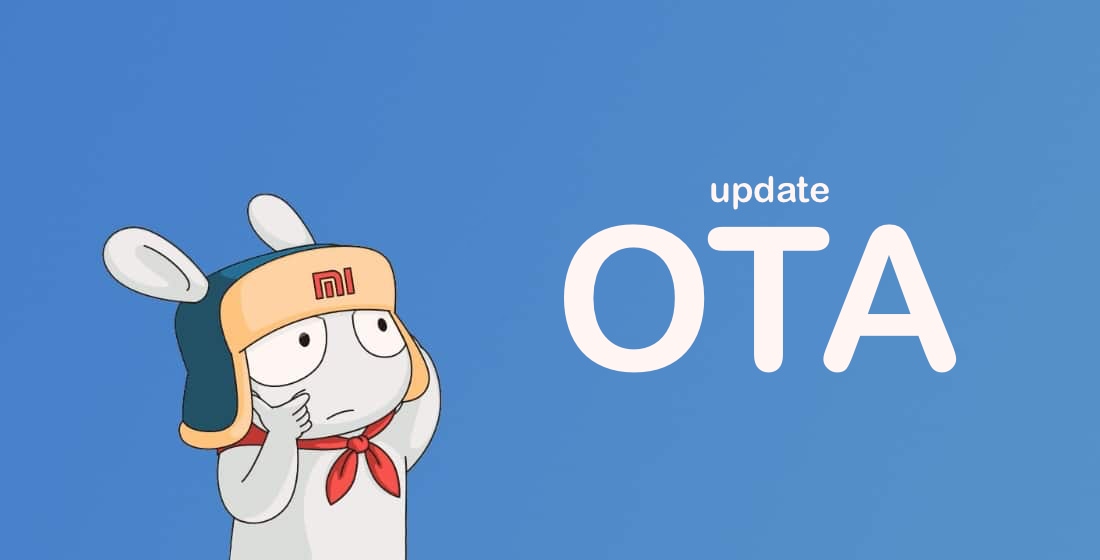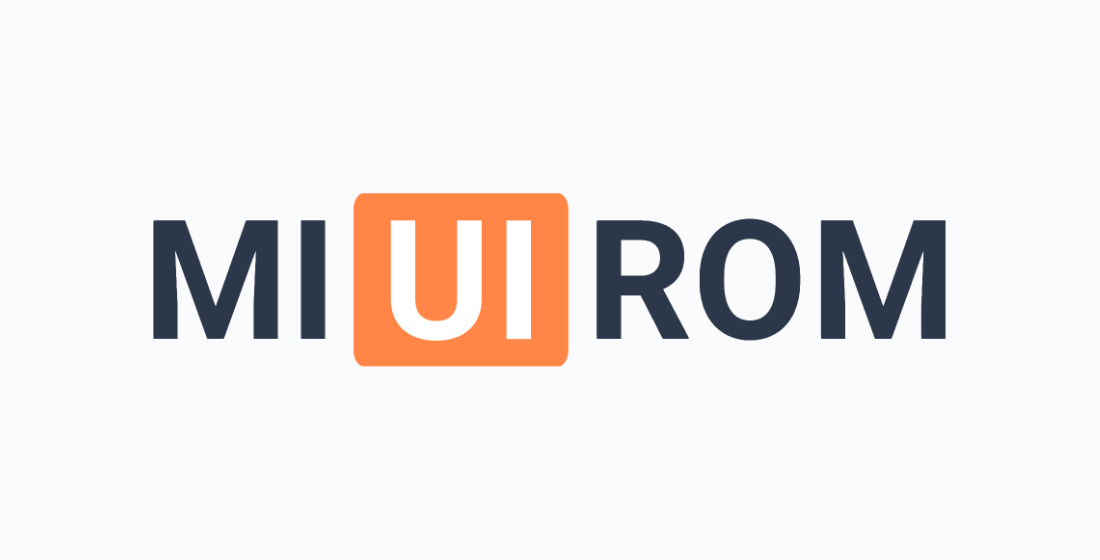SP Flash Tool (aka Smart Phone Flash Tool) is free MediaTek software for flashing Android smartphones based on MTK chipsets.
The tool allows you to install official Fastboot ROM firmware from Xiaomi, Redmi and POCO developers. To install custom firmware you’ll need TWRP Recovery.
SP Flash Tool Download
Unlike the standalone Mi Flash Unlock tool to unlock the bootloader, which has a full-fledged website, SP Flash doesn’t have an official website. The program is part of the Mi Flash Pro utility package for flashing Xiaomi smartphones based on Qualcomm SoC.
We collect distributions of new Flash Tools (V5 and V6) at miuirom.org. You just have to download the software, unzip the zip archive and run it on your PC (no installation required).
To download SP Flash you can either download and install Mi Flash Pro or use the links to the individual software distributions.
SP Flash Tool is available from Mi Flash’s top menu:
- SP Flash — the standard version for older smartphones.
- SP Flash V6 — the latest software version, compatible with current Xiaomi, Redmi and POCO models.
Unlike Mi Flash Pro, which is only available for Windows, there is SP Flash Tool for Linux. This is several editions behind the current version.
Download SP Flash Tool v6 for Windows:
| All versions | Release Date | Download Link |
|---|---|---|
| SP Flash 6.2228.00 — Latest | July 4, 2022 | Скачать |
| SP Flash 6.2216.00 | April 10, 2022 | Скачать |
| SP Flash 6.2124.00 | June 15, 2021 | Скачать |
Download SP Flash Tool v5 for Windows:
| All versions | Release Date | Download Link |
|---|---|---|
| SP Flash 5.2228.00 — Latest | July 3, 2022 | Скачать |
| SP Flash 5.2216.00 | June 8, 2022 | Скачать |
| SP Flash 5.2124.00 | June 14, 2021 | Скачать |
A PC with Windows 7 or higher is required for the programme to work properly.
Programme features
The software contains tools for working with your smartphone’s operating system and its software part. Let’s look at the tools of SP Flash Tool – they are located at the top of the programme’s working window. Most tools are available once the phone is connected to the PC.
SP Flash Tool options:
- Download — by this name the firmware installer’s main function is hidden.
- Readback — allows you to view and edit the smartphone memory log. Check the flash memory for errors.
- Format — this tool formats the smartphone’s internal memory (also without installing the latest firmware version).
- Memory Test — with this tool you can test phone memory, check functionality and detect errors.
- Brom Adapter — allows you to download an executable application to the phone’s RAM and execute it. Most often used to run diagnostic applications.
- DL Cert — loads into the smartphone’s memory the certificate file necessary for the correct firmware installation (helpful if the ROM firmware package doesn’t contain such a file for some reason).
- Write Memory — allows the user to write a specific file to the device’s flash memory. Most often used by professionals.
- Console — using the console, you can control the program and flashing process.
Some features of the SP Flash Tool are even superior to those of the Mi Flash Tool. But this isn’t surprising, as Qualcomm Snapdragon is a much closed platform than MediaTek.
Flashing via SP Flash Tool
The software flashes the phone via Fastboot. So, you need to download the firmware Fastboot ROM for the handset and unzip it to the root folder (only Latin letters and digits should be in the folder path).
Also make sure to move your personal files to an external drive (if possible) to avoid losing them in case of software error.
SP Flash Tool requires an unlocked Xiaomi bootloader and ADB (for MTK CPU) and VCOM/PRELOADER driver installed on your PC.
How to use SP Flash Tool:
- Launch the application. In the main window, click the Choose button next to the Scatter-Loading File option.
- Find the file Android_scatter_emmc.txt in the unpacked flash file, select it and click OK.
- Select Download Only mode on the appropriate line.
- Put the phone into Fastboot mode by pressing the power and volume down buttons on the turned off device.
- Connect it via the original USB cable to your PC and press the Download button in the main window.
- The firmware installation process will start and must not be interrupted. It will take 5-10 minutes to complete. After completion you will see a Download OK message.
Resolving errors during flashing
While flashing your Xiaomi, Redmi or POCO phone with SP Flash Tool, errors may occur. Let’s look at the most common problems and their solutions.
SP Flash Tool error solution:
- s_ft_download_fail 4008 — Firmware installation error. Can be resolved by using previous software versions, changing the USB cable or charging the handset fully. Sometimes Hard Reset helps.
- error 6029 — driver problem. Simple solution is to reinstall ADB driver for MTK and VCOM/PRELOADER driver.
- error 4032 — incorrect PRELOADER unit. Try changing the software version. You may also try shortening pin 4 and pin 5 of the USB connector. If the battery charge level is less than 20%, consider charging the battery.
- error 8417 — you need to change the path to the SCATTER file so that it contains only Latin characters (no other characters are supported).
- error 2004 — try to close the error window and immediately press Download again. If that did not help, try to connect the device to PC with the volume up or down button pressed.
- error 8038 — change the version of SP Flash Tool or correct the SCATTER file so that it is identical to the one used in the firmware.
- error 2005 — when selecting Download, you need to uncheck the dsp_bl option. If this option is required, you need to connect the machine in BOOTROM mode. Also try disconnecting and reconnecting the battery (if possible).
- error 4001 — change the USB port the phone is connected to or move the firmware directory to the root of the C drive.
- error 1022 — use an older SP Flash Tool. Previous versions can be downloaded from the links above.
- error 1042 — BROM error. You can try the latest version or changing your computer. The problem may also be caused by a faulty USB cable.
- error 1058 — connect your smartphone to a USB 2.0 port (do not connect to USB 3.0).
- error 6045 — try using SP Flash Tool version 5.1532.
- error 8406 — Internal application error. You need another version (known to work).
- error 4058 — There is a hardware problem with the flash memory. Chip needs to be replaced.
- s_ft_enable_dram_fail 4032 — you can try to format the phone, reinstall drivers, change the software version, charge the battery, flash the phone via Test Point.
- checksum error 1041 — clear the program logs and delete the Checksum.ini file. Repeat the flashing process after that.
- not enough storage space — the error indicates insufficient memory space. You need to format the phone.
- status insufficient buffer — try changing firmware version (better to use an older version).
- microsoft visual C++ runtime error — reinstall the Microsoft Visual C++ package, reboot the computer. Try flash the phone again.
When software can’t see the phone, check if the USB cable is working correctly. Make sure the PC has the ADB drivers for MTK and VCOM/PRELOADER installed. This sometimes happens because of incorrect drivers.
If you have any problems with SP Flash Tool or encounter bugs in the software, please write in the comments.