Mi Flash Pro is an official program from Xiaomi developers, designed to flash Xiaomi, Redmi and POCO phones in Fastboot mode. Mi Flash Pro can download the firmware, install it without unlocking the bootloader, reset the authentication settings if you forget the pattern key.
Utility works with Qualcomm Snapdragon and MediaTek processor-based phones and tablets. For different processors there are firmware applications as part of the program — SP Flash Tool for MTK and Mi Flash for Qualcomm.
Download Mi Flash Pro
A surprising story: the program does not have its own official page on the Xiaomi website. Unlike Mi Flash Unlock — bootloader unlocking utility, which has a landing page, users have to download Mi Flash Pro from unofficial sites or file-sharing sites. This is not safe.
We only offer original links to official versions of Mi Flash Pro. You just have to download the program, unzip the zip-archive and install it on your PC. It is 100% safe.
Download Mi Flash Pro from the official website miuirom.xiaomi.com:
| All versions | Release Date | Download Link |
|---|---|---|
| Mi Flash Pro 7.3.706.21 — Latest | July 7, 2022 | Download |
| Mi Flash Pro 7.3.608.18 | June 22, 2022 | Download |
| Mi Flash Pro 7.3.422.16 | May 20, 2022 | Download |
| Mi Flash Pro 7.3.224.9 | March 7, 2022 | Download |
| Mi Flash Pro 7.3.105.7 | January 11, 2022 | Download |
| Mi Flash Pro 6.3.318.42 | April 2, 2021 | Download |
| Mi Flash Pro 5.3.1104.39 | November 21, 2020 | Download |
| Mi Flash Pro 5.3.714.36 | July 20, 2020 | Download |
| Mi Flash Pro 4.3.1220.29 | December 27, 2019 | Download |
A PC with Windows 7 or higher is required for the program to work properly. Recent versions of Mi Flash Pro may have problems running on Windows 8 and 8.1. There is no version for Linux or macOS.
The newer the version of the program, the less older devices it supports. If you have a rather old phone and the new version of the program works with errors, it may be better to download an older version of Mi Flash Pro to reflash Xiaomi.
The app checks for a new version on its own when it launches. If you download an old version from the official site, when you run Mi Flash will offer to download the latest version.
The interface is simple, but not all of its functions are intuitive. Therefore, below we described how to use the program and wrote a manual on flashing.
Mi Tool features
The program contains several tools for working with the operating system of the smartphone and its software part.
Let’s look at the tools that are part of Mi Flash Pro — they are located in the top tab bar of the main program window. Most of the tools become available only after connecting the phone to the PC.
Mi Flash Pro features:
- Manage Devices. The tool is used to manage connected smartphones. It opens Windows Device Manager and allows you to remove a device from the list, update drivers for it, and perform other actions. This is useful for those users who do not want to waste time working with Windows settings.
- Recovery. Created to install ROM on your phone via Recovery. You can install it to Recovery ROM even if the boot loader of your phone is blocked. ADB drivers are required: you can install universal ones for Qualcomm and MediaTek.
- SP Flash. This is a firmware utility for installing flash files on smartphones with MediaTek CPUs. Works well with older phones, but with newer models may have problems. Allows flashing MTK tablets.
- SP Flash V6. Up-to-date version of SP Flash Tool, works with current MediaTek phone models. Slightly differs from the original SP Flash with interface and features. Many experts recommend it because it is universal and can flash almost all known models of Xiaomi. When working with the tool it is worth adhering to the instructions.
- Mi Flash. A tool for installing firmware on Xiaomi, Redmi and POCO phones based on the Qualcomm Snapdragon processor. Features a simple interface, is able to lock the boot loader, and install ROM without deleting user data. On first startup it offers to install all necessary drivers.
- BL_To_EDL.Tool for flashing the phone in EDL mode. Allows you to install the firmware even if the boot loader is locked. Previously you have to take the handset apart and make a short circuit (EDL Point) to switch the handset into EDL mode. Without prior experience it’s not recommended to disassemble the phone.
- ROM Packages. With this tool you can download the latest firmware for your phone or tablet Xiaomi, Redmi or POCO. The model is detected automatically after connecting the smartphone to the PC. OTA updates and older versions of MIUI are available. It is also possible to choose the type of firmware: Recovery ROM or Fastboot ROM.
To work with some components of Mi Flash Pro you may need to log in to your Mi account. It’s quite easy to log in — the button on the top panel of the program is designed for this purpose. After logging into your account, all the Xiaomi Flash Pro firmware options will be available.
Flashing Xiaomi via Mi Flash Pro
This is a program for flashing the phone through Fastboot. To install the ROM you need to download Fastboot ROM for your smartphone or tablet, not Recovery ROM, and follow the instructions for flashing. Don’t forget to activate USB debugging in the phone settings beforehand.
How to flash Xiaomi phone with Mi Flash:
- Put the Mi phone in Fastboot Mode by pressing the power and volume down buttons on the turned off device.
- Connect the smartphone to the PC through the original USB cable, run Mi Flash Pro.
- In the main program window, click Mi Flash tab at upper panel.
- You will be prompted to install necessary drivers. Accept using Install button.
- Click Select button, select the directory with the unpacked firmware, and click OK.
- Check clean all and lock box at lower panel to completely clean and lock the bootloader. Or select save user data if you want to save user files.
- Press Refresh button and wait for the program to detect connected phone.
- Then press Flash button.
Flashing process will start right away and will take about 5 minutes. After that the smartphone will reboot. First launch of the installed system can take from 5 to 10 minutes.
Resolving Firmware Errors
Errors may occur during the operation of the program. An ordinary user will not say anything about the error name, but it is important to know how to fix the situation.
Mi Flash Pro error solution:
- Current device antirollback version is greater than this package. The user is trying to install a too old version of MIUI, the rollback to which is prohibited by the manufacturer. Please install the latest MIUI version.
- Flashing is not allowed in lock state. Flashing can not be installed because the bootloader is locked. You should unlock the bootloader and perform the procedure again.
- Reached the end of the file 0x80070026. This error usually occurs if you use an old version of Mi Flash Pro. Download the latest version of the application.
- Cannot receive hello packet. This error often occurs with Windows 7 and 8. The problem is related to a specific USB port. You need to switch the phone to another USB 2.0 port.
- The specified file cannot be found 0x80070002. Program can’t find certain file in ROM. Usually flash_all.bat is lost, you need to download the ROM again and unzip it.
- Unspecified error 0xffffffffffff. The error can occur if the firmware file was downloaded anew. You need to specify the path to the flash_all.bat file yourself.
- 0x8007007b. Try to move the firmware directory to the system drive. Also, the error appears if there are non-Latin characters in the directory path.
- 0x80004005 FAILED (remote: unknown command). Most likely, the user downloaded the wrong firmware. You will need to download a ROM for the specific model and perform the procedure again.
- Failed Remote: Partition Flashing Is Not Allowed. This is another Flash Pro error telling the user that the bootloader is blocked and therefore flashing is impossible.
- Flash crclist error. The unpacked archive contains errors. Often this happens if you use WinRAR to unpack. In case of flash files it’s better to use 7-Zip or standard Windows archiver.
- Cannot found file flash_all.bat. The program is unable to find the script required for the firmware installation. You need to set the path to the flash_all file manually.
- Cannot fund file flash_all_lock.bat. Appears when trying to flash ROM and lock the bootloader at the same time. It’s necessary to specify the program the path to the needed script.
- Cannot find flash script. Incorrect directory with unpacked flash file is specified. Correct directory.
- ACK don’t match. Often occurs when the user is trying to install the firmware for Recovery in Fastboot mode. Check the downloaded archive once again and upload another firmware if necessary.
- Flash TZ error. Error indicates that the user is trying to install a Chinese version of MIUI. It is necessary to download the MIUI Global.
- You are not authorized. Some user action requires authentication to the Mi account.
- Flash Partition Error. To fix this error you will need to unlock the bootloader and do not select flash_all_lock during flashing, otherwise it will lock again.
- Not catch checkpoint. In case of this error you will need to try to flash the handset via Test Point. Activate EDL mode on the phone.
- Cannot read flash port com. To fix the error connect the phone to a USB 2.0 port (if you used USB 3.0). If that doesn’t help, you should try to install the firmware via EDL.
- Ping target via firе. Reboot your computer and then run the firmware procedure again.
- Cannot load programmer file. Make sure you have downloaded the firmware Fastboot ROM (TGZ archive format). Also make sure that you unpacked the archive correctly.
- Flash xbl error. This is a “universal” error which can mean anything. Check if the downloaded firmware corresponds to your smartphone model, if it was unpacked correctly and if the boot loader status is correct.
Sometimes errors are caused by incorrect drivers. But more often the problem is caused by damaged USB cables used for flashing. It is not recommended to use cheap analogues of the original cables, because you may get a “brick” type smartphone if it does not work.
If you have any difficulties with how to use Mi Flash, or if you encounter bugs in the program operation and solve them, write in the comments.
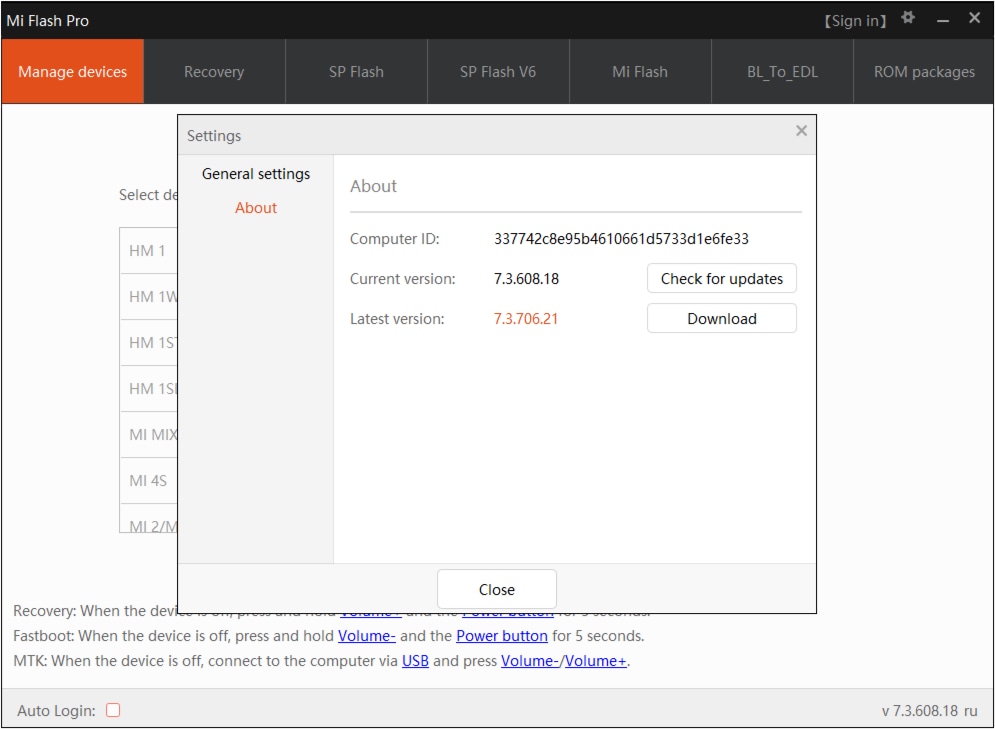
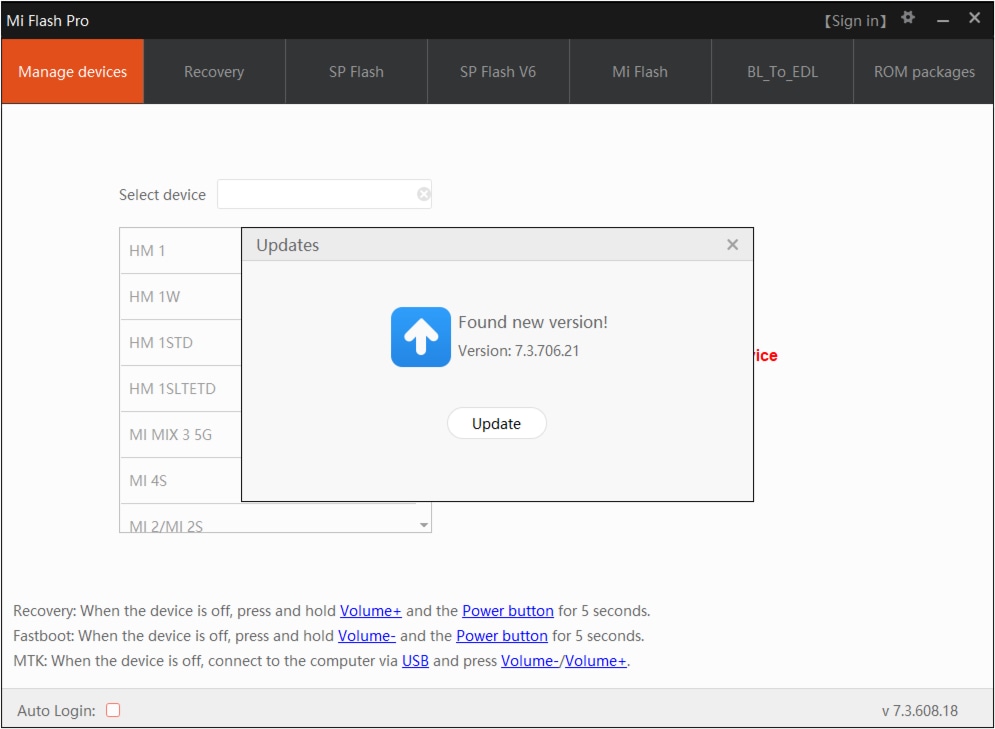
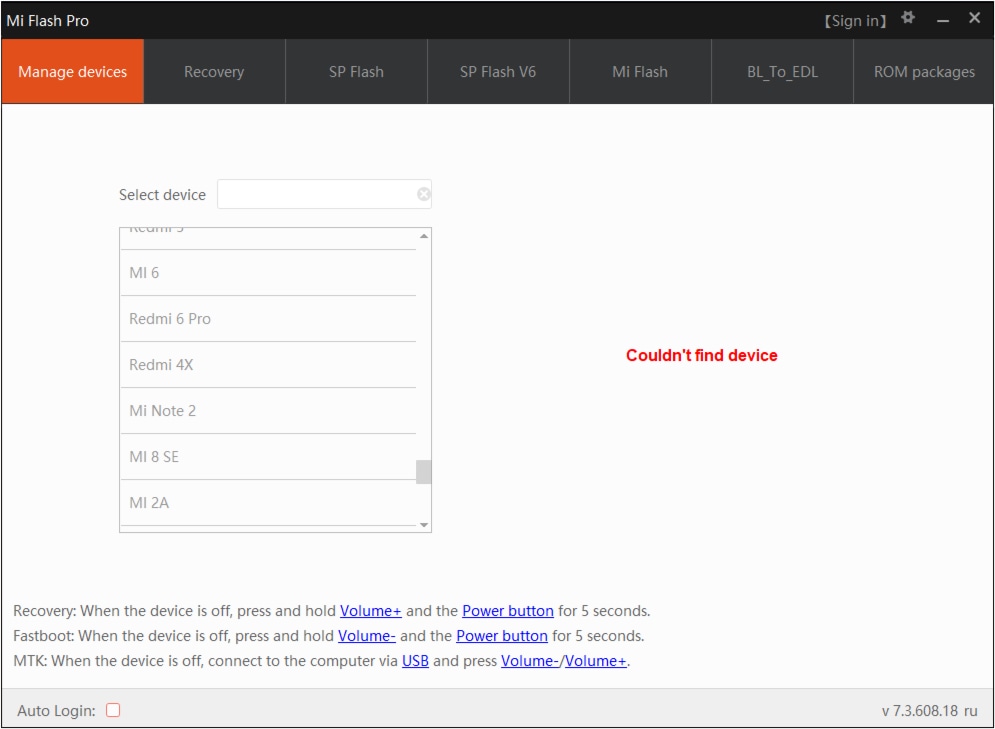
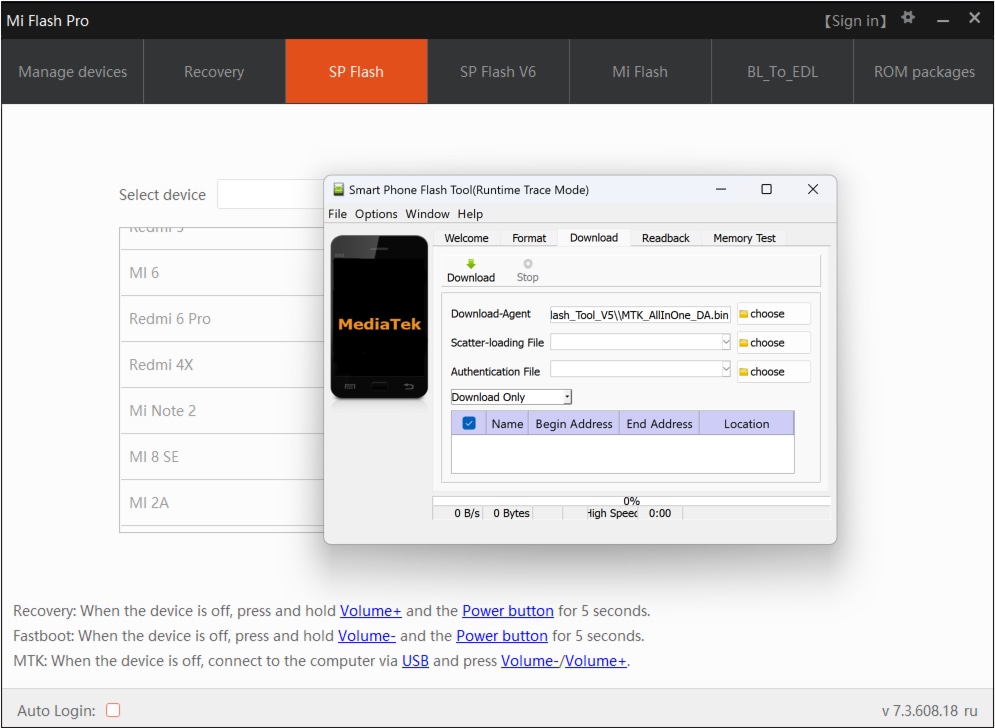
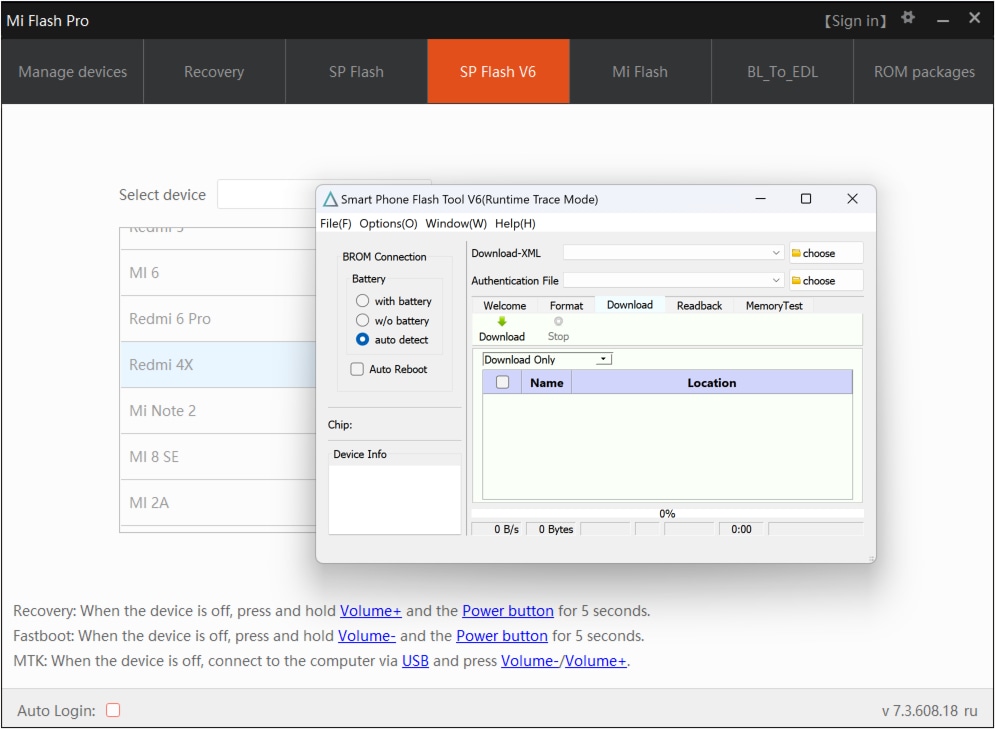
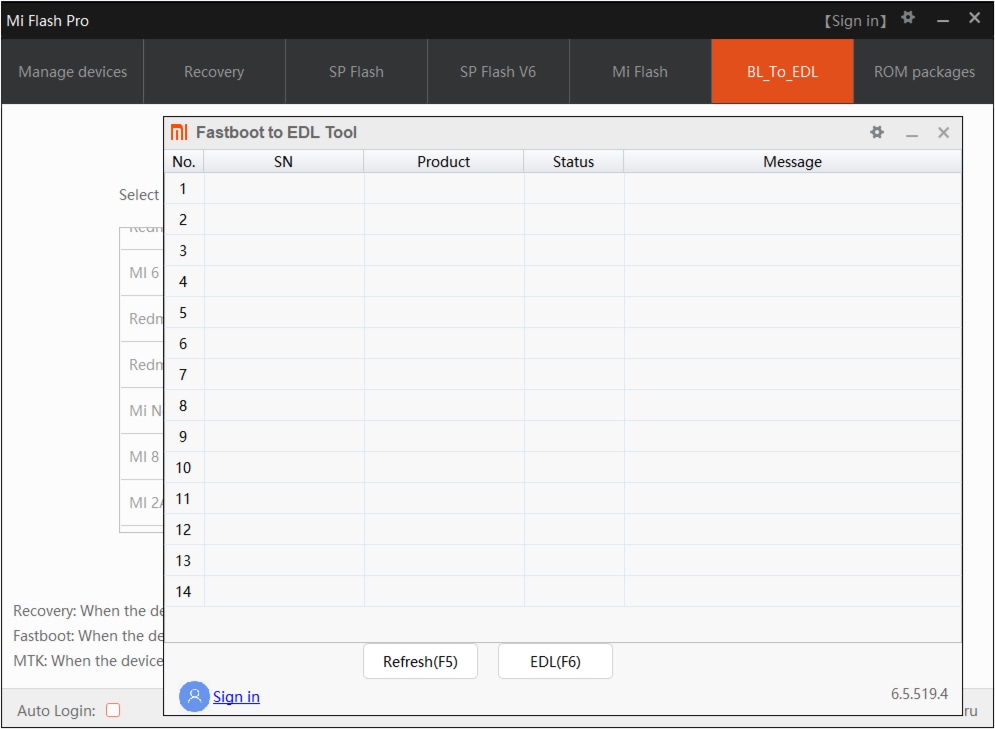
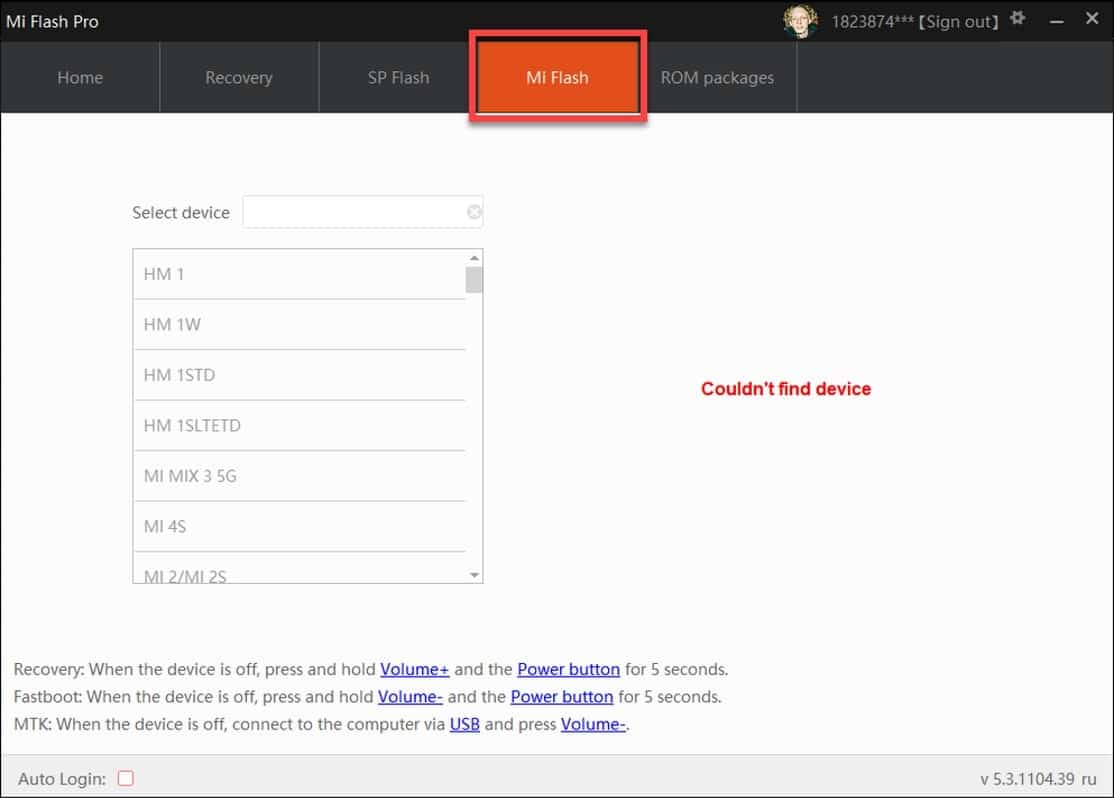
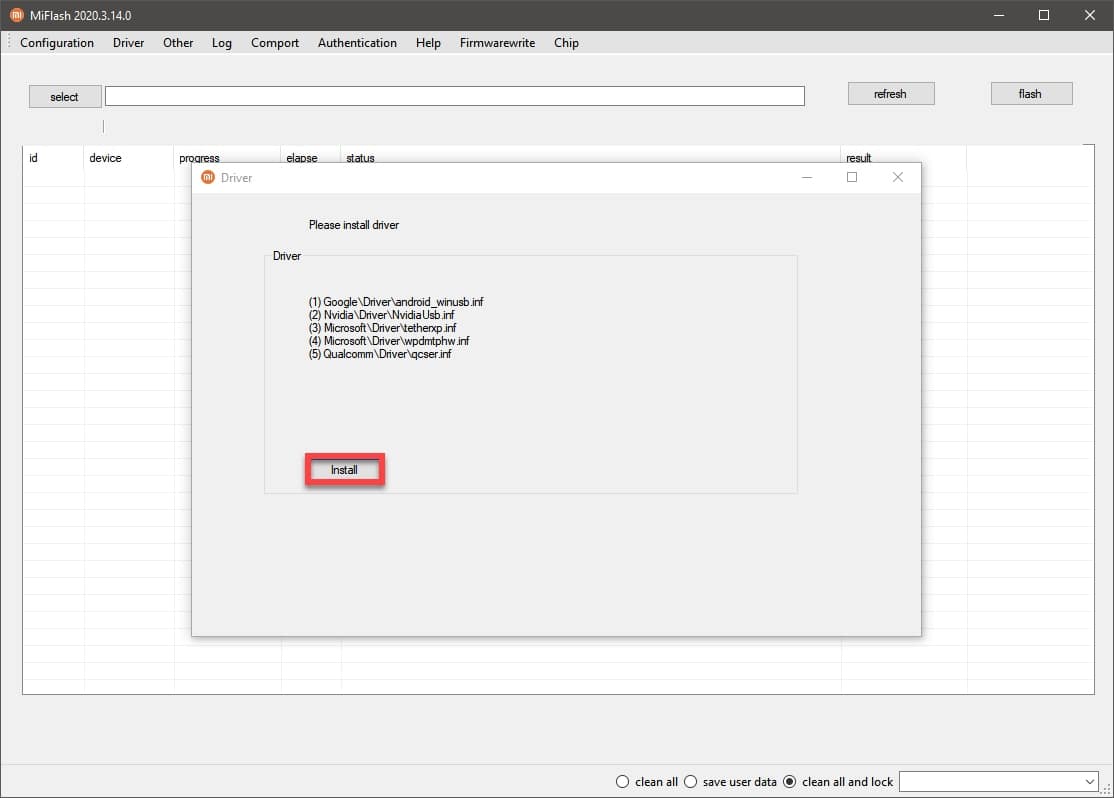
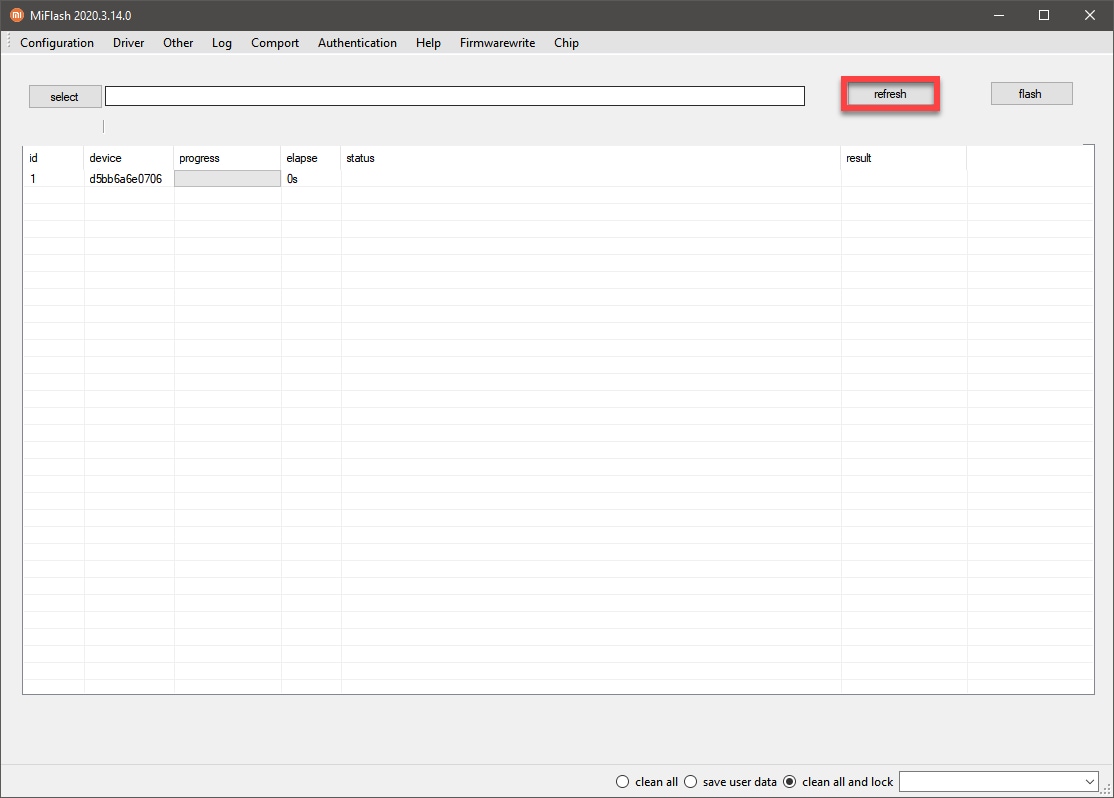
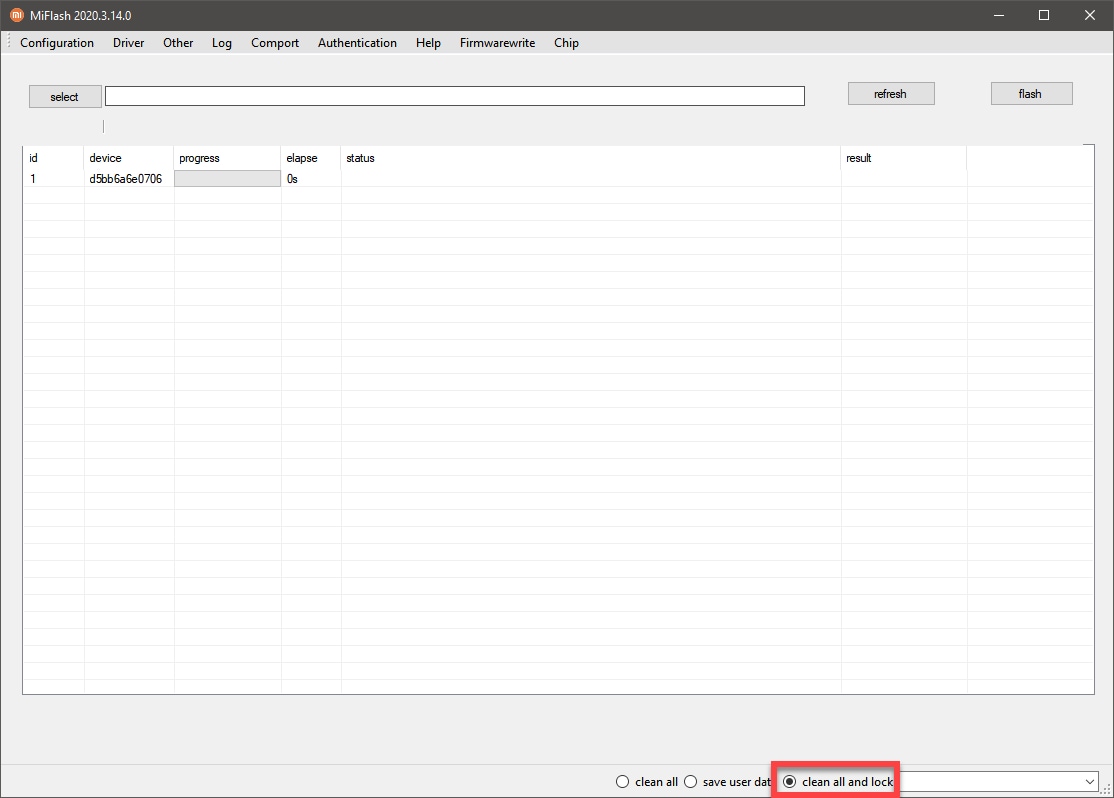
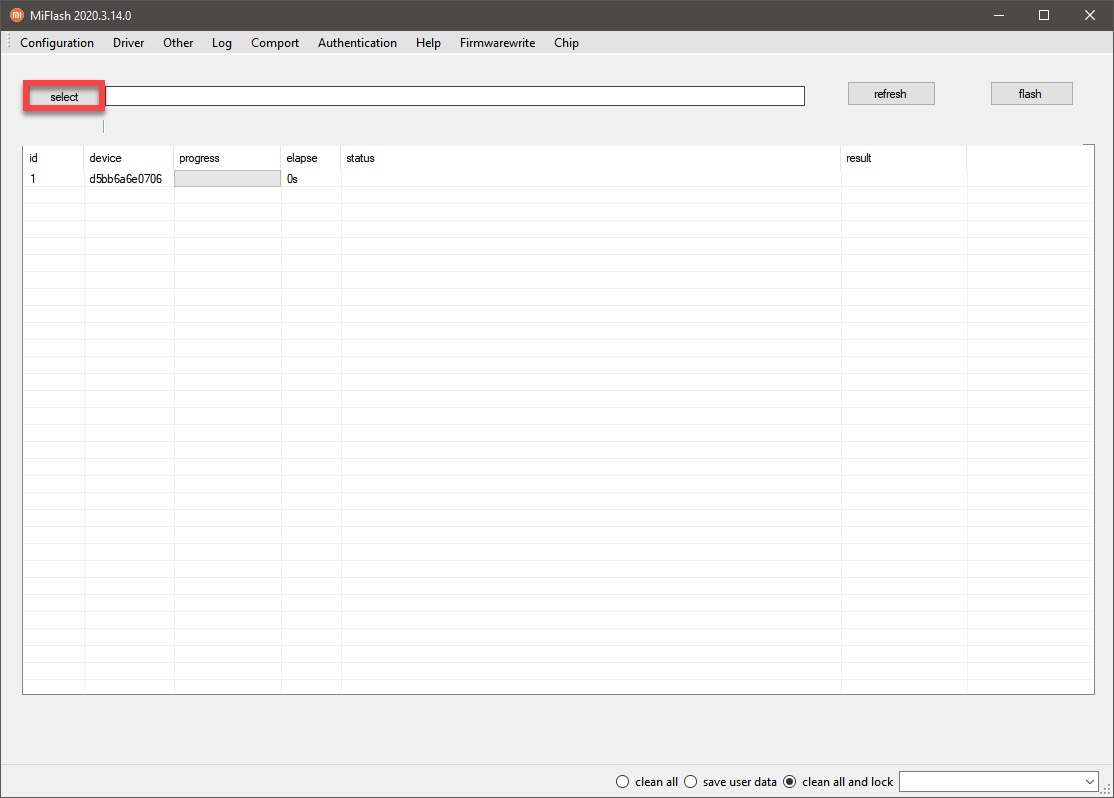
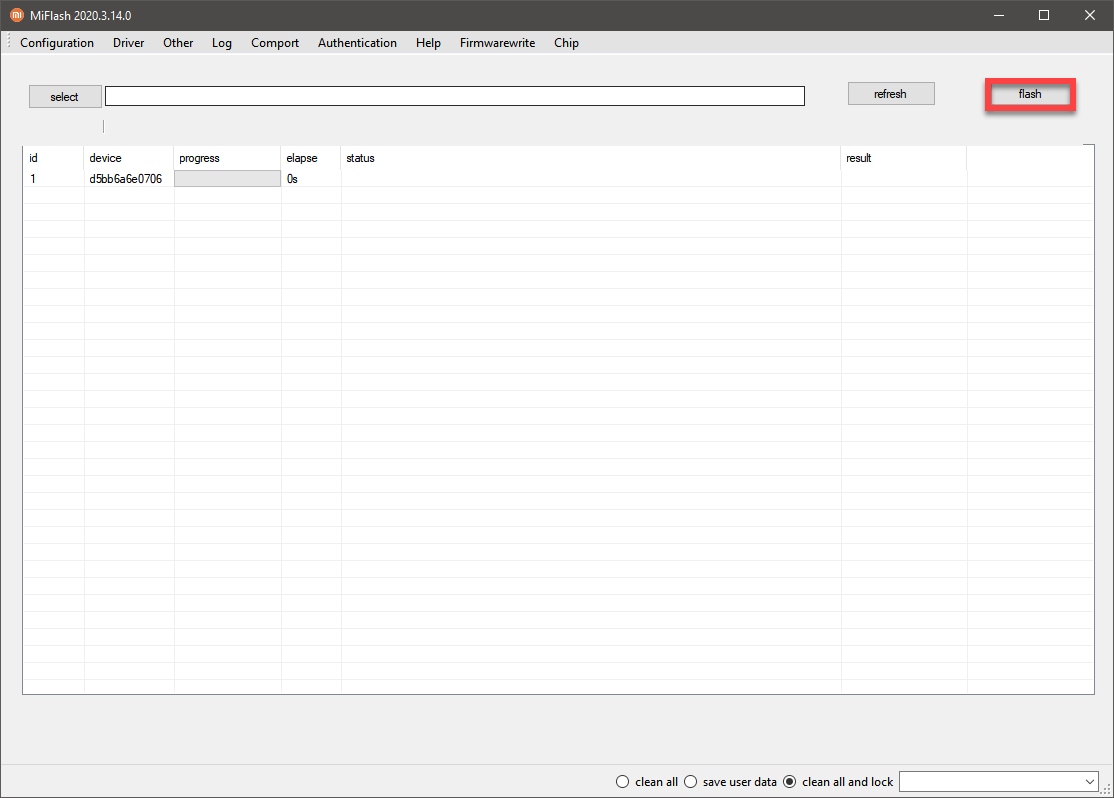

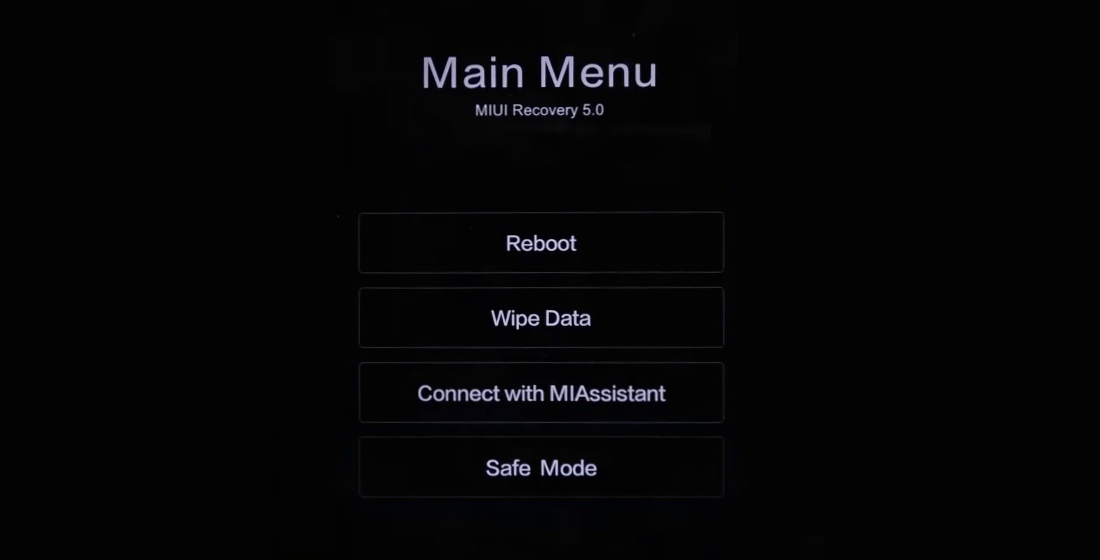
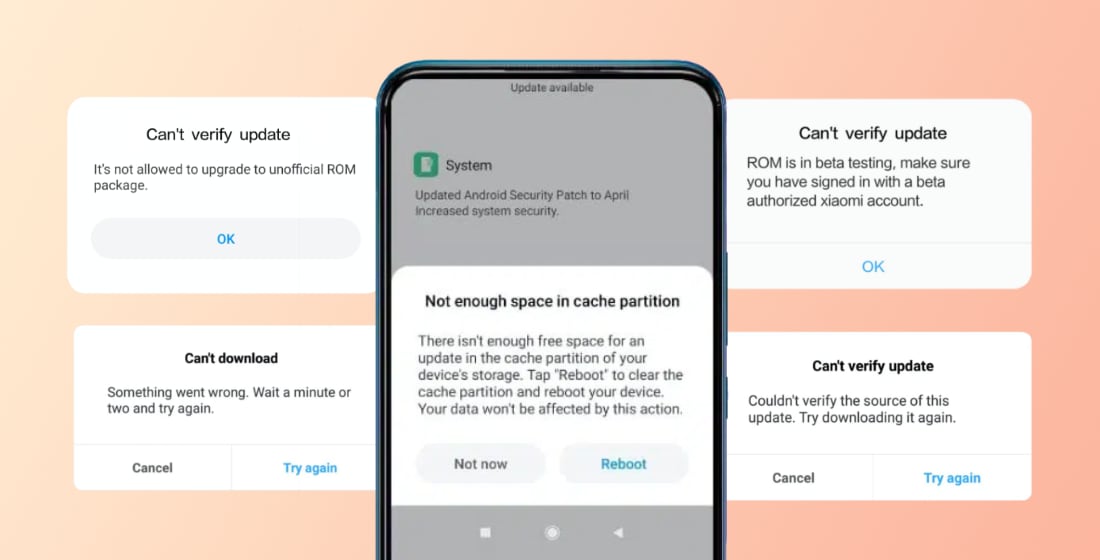
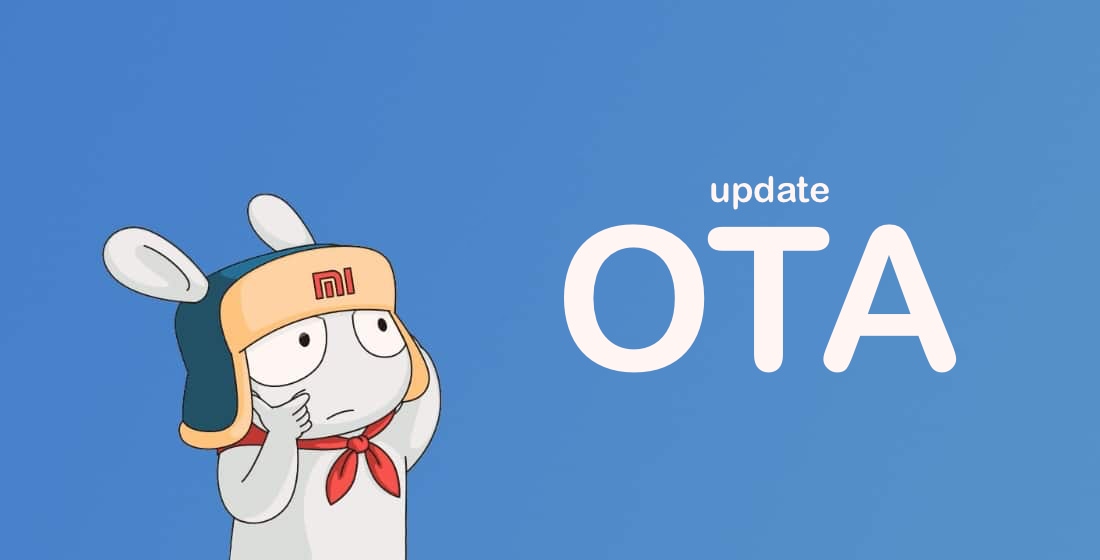

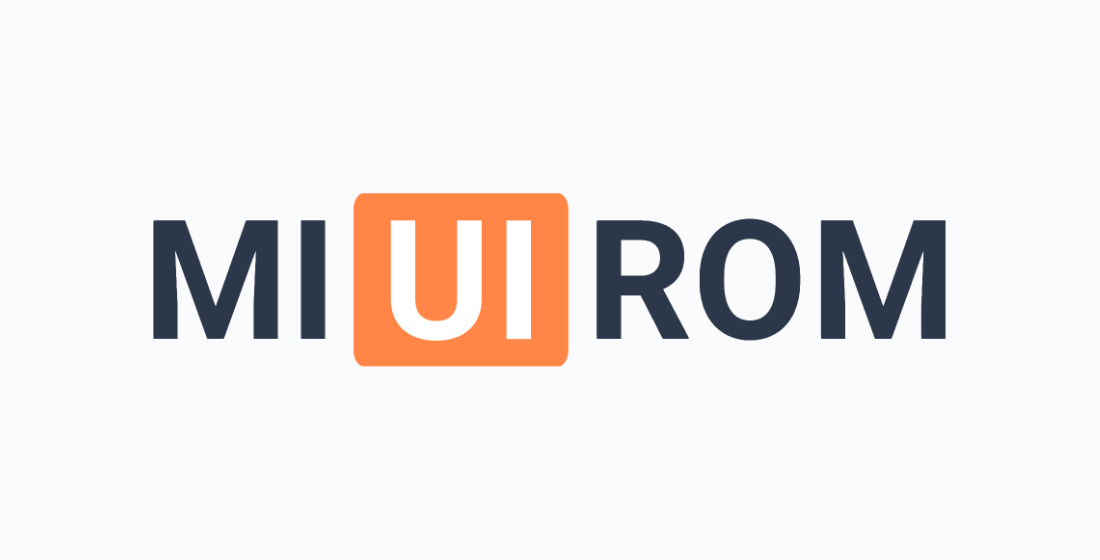








hey i have redmi note 10(21081111RG) pro but its just boot loops after an update i tried flashing done but when ever i switch it on it starts properly then when i want to use as soon as its done it brings as its loading then restarts again help
How to fix REDMI bootloop (permanent reboot)
Good evening I have a problem when I flash it I get an error: Writing ‘crclist and the second error is FAILED (remote: ‘update crc list failed”) please help me
Crc error mostly related to file being corrupted or the usb cable try downloading again the rom file and than try flashing if it doesn’t work try different usb cable
Hi.,
– my phone is Redmi Note 12 5G ( 22101317C) bring back from China.
– original CN Rom, at present status is unlocked with flashed to Indian rom (14.0.5.0 TMQINXM) since March 2023 and no more update for a long time except security update to 2024-01-01
Now I cannot use some bank apps since May 2024 due to more updated seriously security from bank apps, and play protection is not certified (I do not know when),
I would like to use all my bank apps in my phone and play protection should be certified, whether I should do,
A. Flashing to latest global rom and also relock bootloader, by using the above instruction.
B. Flash back to CN rom (can we use the latest CN rom or which CN rom dated) and also relocked bootloader.
C. or any other ways.
Please verify and recommend a corrected way to do with no risk to brick my phone.
Thanks.
Tengo mi teléfono Xiaomi Mi A3 brickeado con el gestor de arranque bloqueado, solo puedo entrar en modo fastboot, no puedo instalar la rom stock, necesito ayuda gracias.
Thanks for this info, very easy to reflash original rom and relock 🙂
Any idea what the “EraseAll” option does in Mi Flash configuration window?
I imagined that flashing the ROM by choosing “clean all” option already erases everything.
Right
Hello,
please extend this Guide on how to Flash with the Mi Flash Pro Recovery option.
It seems pretty easy and works without unlocking the bootloader.
I get an error though: “Couldn’t verify update package. Update via USB instead.”
thx
There is no such option in MiFlash Pro
hi guys
my xiaomi 12T is stuck in bootloop after ota update to hyperOS .
i want to repair it without loosing data stocked in phone.
do i have to use Recovery Firmware or Fastboot firmware ???
thanks
You can’t do this without loosing data. So first of all try Hard Reset.
Hi!
Thanks for all your hard work!
I am trying to use Mi Flash.
My device is connected and recognized.
When I select the path for my TGZ file location it immediately says:
Couldn’t find flash script.
There is only the downloaded tgz file in that location. Nothing else.
Am I doing something wrong?
This file must first be unpacked to the root of the disk (any). The program will need to specify the path to the unpacked folder and not to the archive.
Hi, I have been trying to flash my phone but it keeps flashing the super.img file repeatedly
Hi,
Message FAILED (remote: ‘Erase is not allowed in Lock State’)
Try to upgrade my mi 9t pro (locked) 12.0 global to 12.5 global with Fastboot
Any suggestion ?
Thanks
You need to unlock bootloader first. Only after that you can install ROM via Fastboot.
Maybe the guide should not be stating that you CAN do it without unlocking the bootloader, right at the start of the guide.