Xiaomi Bootloop is a condition in which the phone reboots without stopping on power up. It happens because the operating system cannot start. Usually the boot process reaches the logo, after which the device enters into a reboot process.
The word Bootloop is derived from the two English words “Boot” and “Loop”, which accurately describe the smartphone state. Xiaomi, Mi, REDMI or POCO phones can reboot endlessly. Even owners of the Mi A1-A3 series on Android One occasionally experience this problem.
Bootloops can be caused by corrupted system files, incorrectly installed software updates, HyperOS and MIUI firmware failure or hardware issues.
Causes of cyclic rebooting
To get your smartphone or tablet out of constant rebooting, you need to determine the cause of the malfunction.
Why Xiaomi reboots without stopping:
- Android system failure. Android operating system works quite well. Serious problems can occur due to corruption of system files. For example, viruses or the user’s own actions. Android problems can be corrected by a factory reset.
- Incorrectly installed firmware. The phone may bootloop if errors were displayed during ROM installation. Only reinstalling the firmware can help.
- Update problem. Sometimes developers release problematic updates that put the smartphone into infinite reboot. A factory reset may also help.
- Damaged bootloader. The bootloader may be corrupted due to incorrect firmware installation or bootloader unlocking failure. In these cases reflashing may help.
- Short circuit in the SIM card slot. Sometimes a short circuit may occur in the SIM card slot (when the SIM card is inside). In this case you should remove the SIM card from the slot. If the phone boots into HyperOS or MIUI without a SIM card, bring it in for repair.
- Problem with memory card. MicroSD cards can cause numerous problems if they don’t work correctly. To rule out this cause, try removing the microSD card from the phone for a while and turning it on. If the system boots, replace the memory card with a working one.
- Low battery. Full battery discharge may cause endless smartphone reboots. In this case you need to charge the phone by connecting it to a charger. If this doesn’t help, you’ll have to call service.
- Memory chip. This is a hardware problem that cannot be solved yourself. Memory chip (or motherboard) replacement is required. In a certified service center, this can be done.
In case of a normal system failure, hold down the power button before switching off the smartphone. Do not release it until the operating system starts up.
If this method has helped, nothing serious has happened to the phone – you can continue to use it normally. But more often the problem is deeper and a simple reboot is useless. Let’s look at other ways to fix Xiaomi bootloop, starting with the simplest ones.
Search for viruses
You should boot into safe mode and check that no viruses are causing the cyclical reboot. Safe mode allows you to find and remove malware as it has a minimum number of system processes running.
To enter safe mode, switch off your phone by pressing the power button. Once the logo appears, press and hold the volume down button. Once you start in safe mode, you can move on to virus scanning and removal.
How to check your Xiaomi phone for viruses:
- Launch the Security tool using the appropriate icon.
- Tap on the Antivirus tile.
- Slide the switch on the Cloud Scan item, then click the Agree button.
When the process is complete, restart the device. If for some reason this cannot be done in the standard way, hold down the power button until the phone shuts down, then turn it on in the standard way. If HyperOS or MIUI boots normally, the cyclic reboot problem has been solved.
Resetting to factory settings
Factory resets fix system errors and revive your smartphone if it keeps rebooting and not turning on. After that, you get a working phone in an “ex-factory” state, but all your data will be deleted from it.
Hard reset can be done using stock or custom recovery (e.g. TWRP). Let’s look at both options.
Reset Xiaomi through standard recovery:
- Turn the phone off.
- Hold down the power and volume up buttons.
- Select Wipe Data.
- Tap on Wipe All Data and confirm by selecting Confirm.
- The reset procedure will start and the message Data wiped successfully will be displayed.
- Go back to the main menu, select Reboot and then Reboot to System.
Reset Xiaomi via TWRP:
- Turn the phone off, then hold down the power and volume up buttons.
- From the main menu, go to the Wipe section.
- Tap on the Advanced Wipe button.
- Check all items except Vendor, USB OTG and Micro SD card.
- Confirm the action by moving the slider to the right.
- Once the process is completed, click on the Reboot button.
If Xiaomi, REDMI or POCO rebooting cyclically is caused by a system failure, a factory reset is highly likely to fix the situation.
Installing new firmware
If Hard Reset didn’t help cope with Xiaomi’s constant rebooting, there’s only one software remedy left – reflashing the phone. This procedure can be done with Mi Flash Pro software and Fastboot Mode. If installing custom firmware, use TWRP recovery.
In the first case you will need to activate USB debugging, unlock Xiaomi bootloader and install the necessary drivers on your PC. In the second case you just need a microSD card and download the firmware to it in ZIP format. We’ll look at both options.
Flashing via Mi Flash Pro:
- Launch the software by double-clicking and go to the Mi Flash tab.
- A program window will appear and prompt you to install the necessary drivers. Agree using the Install button.
- Download Fastboot ROM in .tgz format and unzip the archive.
- Set the device into Fastboot mode and connect it to the PC with a cable.
- Click the Select button at the top of the MiFlash window.
- Choose the directory with the extracted firmware files and click OK.
- Click the Refresh button.
- When the software detects the handset, choose one of the options at the bottom of the window: clean all, save user data or clean all and lock the boot loader.
- Press the Flash button.
Flashing via TWRP:
- Turn the phone off and start recovery the standard way (by holding down the power and volume up buttons).
- Getting to the Wipe section, move the slider to the right.
- Click back to the main menu and select Install.
- Press the Select a drive button at the bottom of the screen.
- Select the Micro SD Card option and tap OK.
- Locate the downloaded ZIP file and tap on it.
- Slide the slider to the right to confirm the action.
- Click on the Clear Dalvik/Cache button.
- Install Google services in the same way (if required).
- Click on the Restart button.
After installing the firmware, it might take a long time (up to 10 minutes) to start the phone for the first time. Do not speed up the process or reboot the phone manually – you could damage the newly installed system.
An alternative way to bootloop is to restore the OS from a backup. It’s only recommended if TWRP is installed on the phone.
However, hardly anyone makes a backup copy (with TWRP as well) just in case. And without a backup, such a method is absolutely useless. That’s why it is so seldom used.
Solve hardware problems
Hardware problems are complicated: the user can sometimes diagnose the problem, but it’s still up to the service technician to fix it.
Hardware causes bootloops:
- Inspect for damage. If the phone has been subjected to physical impact or dropped on a rough surface, inspect it carefully. If there are any signs of damage (scratches, dents, chips), the smartphone’s internal components may be damaged. For example, the memory chip or the motherboard itself may be damaged. Contact a service centre for diagnosis and replacement of the damaged component.
- Check the power and battery connectors. It is possible for a bootlegging to occur because of a malfunctioning power supply circuit or due to a worn-out battery. Try connecting a charger to your smartphone. The battery and power are fine if charging starts. If nothing appears on the screen, it makes sense to take it to a workshop. This is to replace the power controller, the charging port, or the battery itself.
These are the most unpleasant reasons why Xiaomi and Redmi phones keep rebooting again and again or keep turning on and off.
Preventive measures
There are ways to minimise bootloop risk on Xiaomi, REDMI and POCO phones:
- Regularly update your installed apps and HyperOS/MIUI operating system via OTA.
- Avoid HyperOS and MIUI modifications. They are made by amateurs and may contain bugs leading to endless reboots of your Xiaomi, REDMI or POCO phone.
- Only install proven apps from the Google Play app store. Many APK files online are deliberately virus-infected.
By taking preventative measures, you can greatly reduce the chances of Bootloop occurring and enjoy a smooth smartphone experience.
In conclusion, here are some general recommendations for fixing Bootloop on Xiaomi devices:
- Try performing a forced reboot of the device (regular or hard reset). This may help if the problem is caused by system failure.
- Boot the device into safe mode and check if a third-party application causes the boot loop. If the problem is not present in safe mode, it is recommended to uninstall suspicious application and reboot.
- If the bootloop is related to a recent software update, perform a factory reset or roll back to a previous firmware version. Please note that a factory reset will erase all user data on the device.
- If the problem persists with the above methods, contact Xiaomi’s service centre for diagnosis and repair. The cyclic reboot may be due to hardware failures or corrupted system files that can only be fixed by professionals.
It’s critical to remember that bootloop fixing can be complicated. If you are uncertain about your technical skills, seek professional help. In any case, back up your data regularly to minimise the risk of losing it. This will ensure that your Xiaomi device is back up and running even after the most complicated repair.
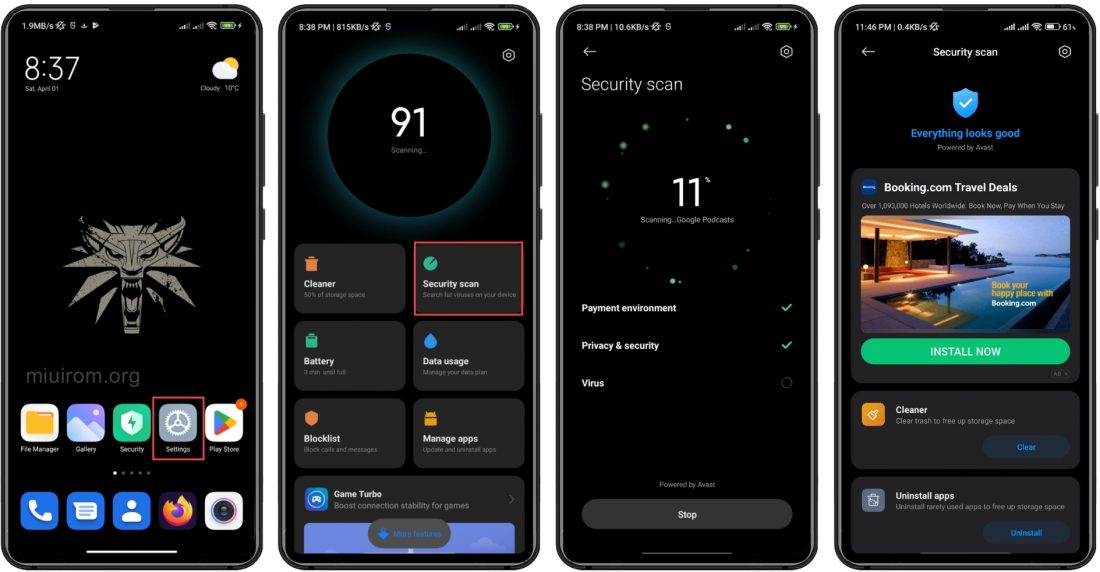
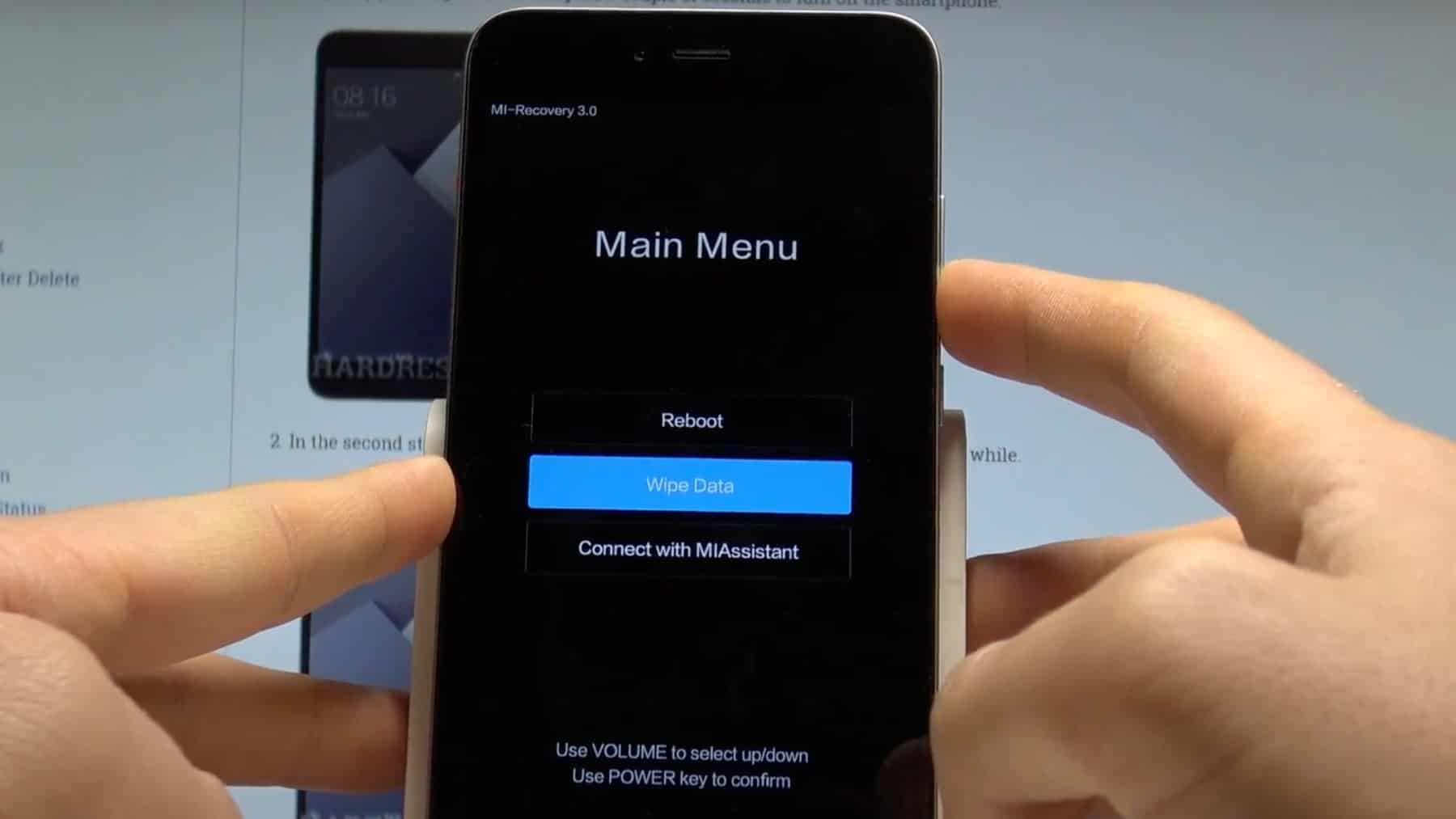
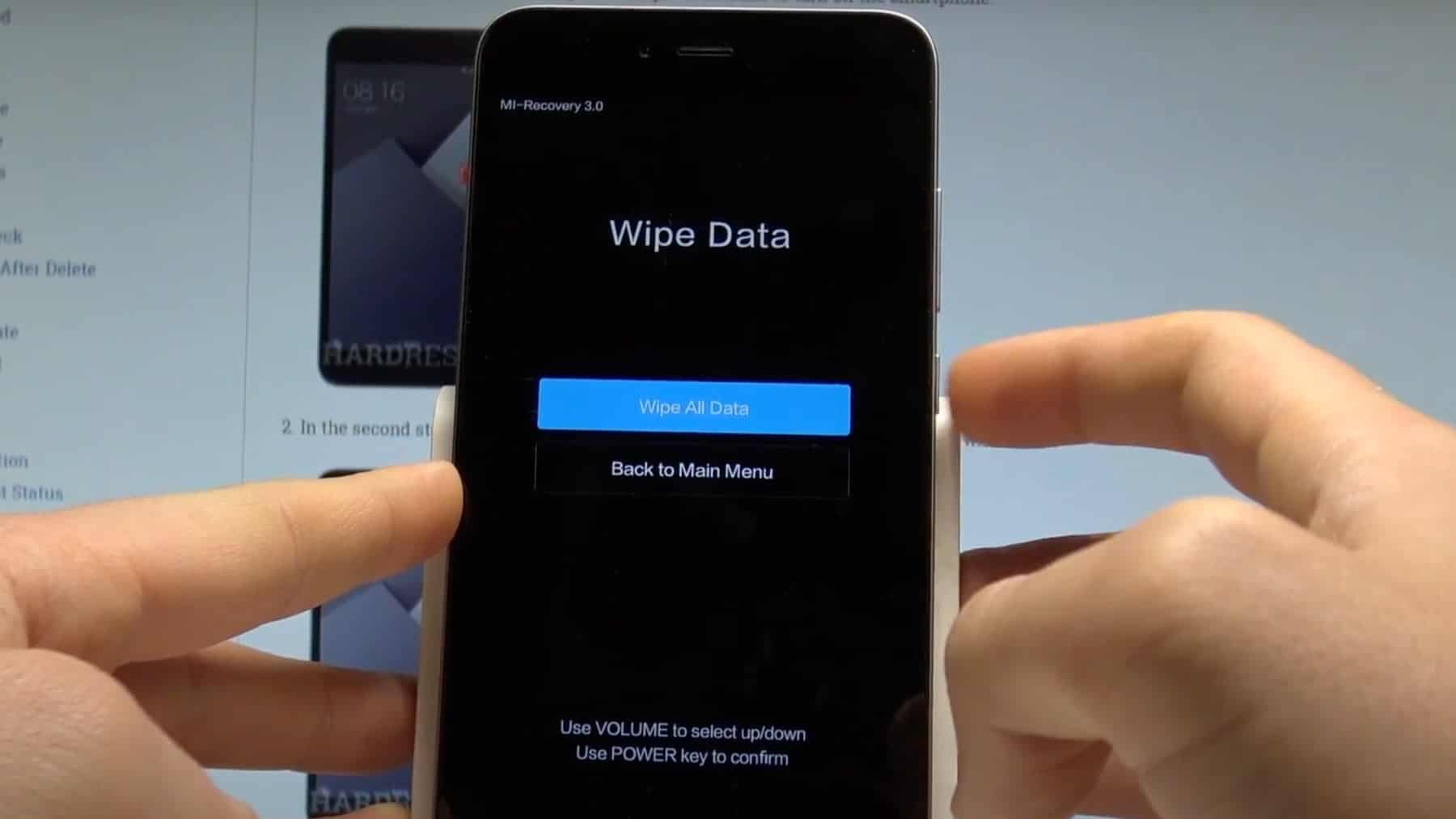
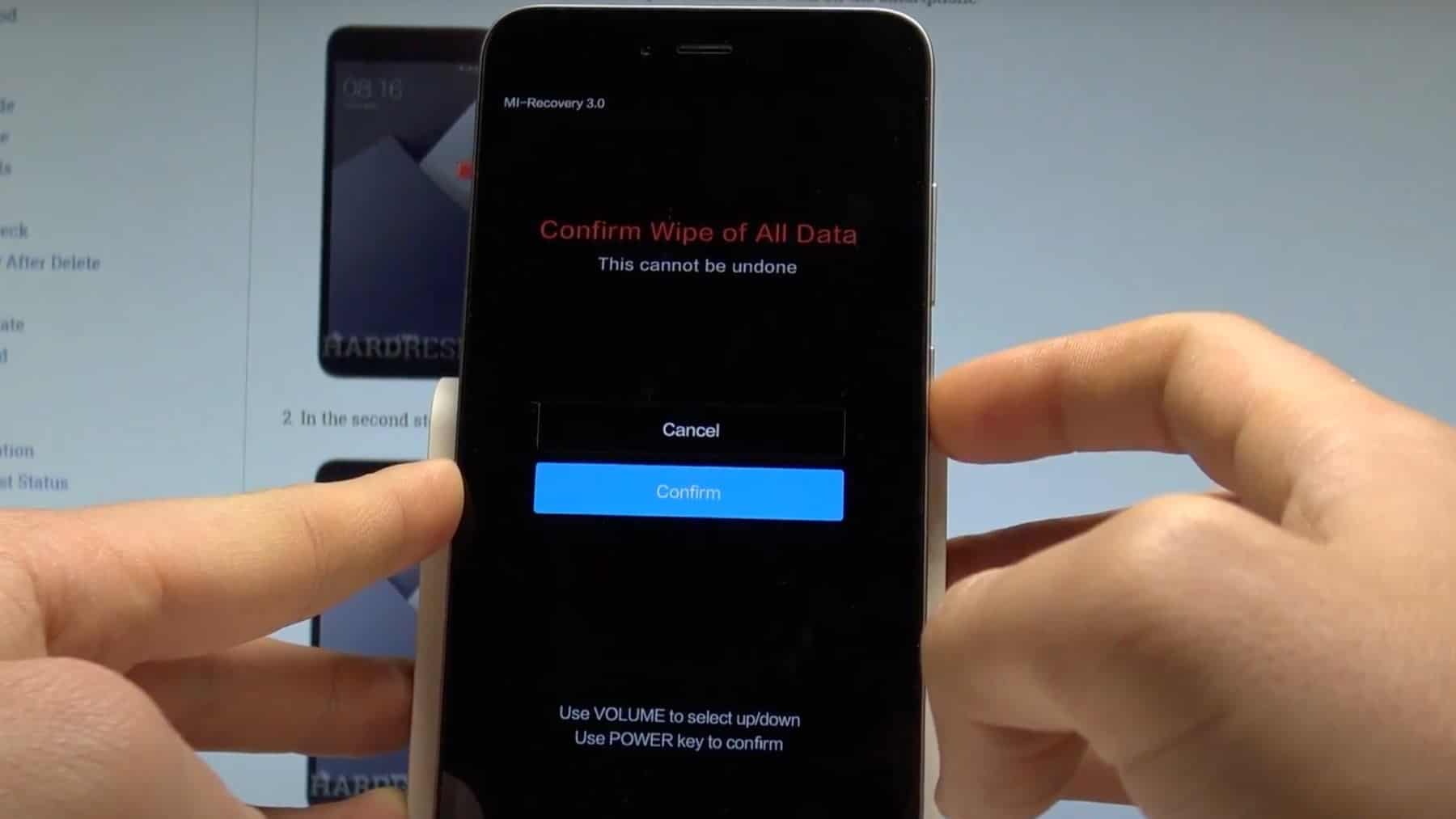
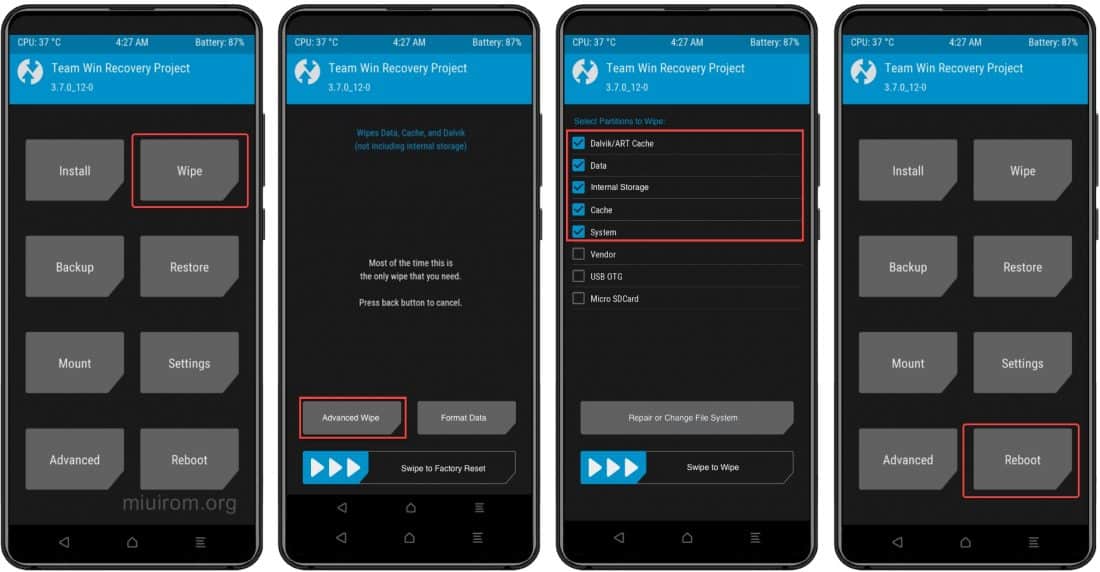
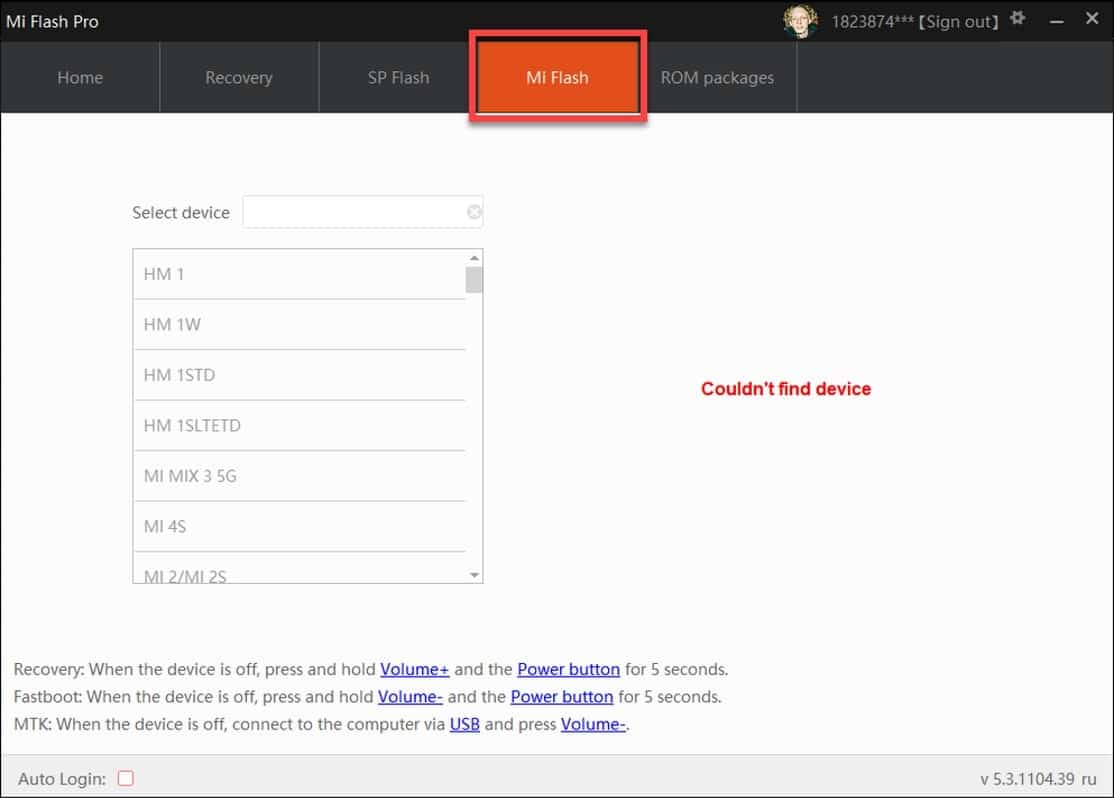
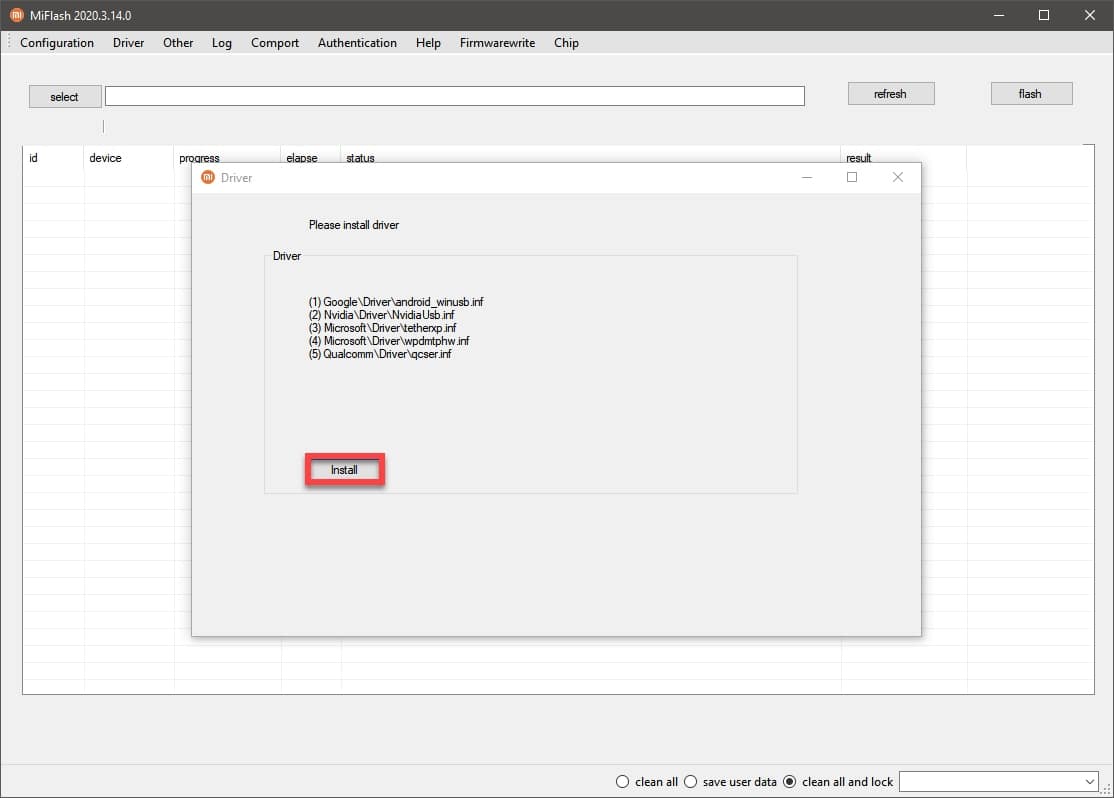
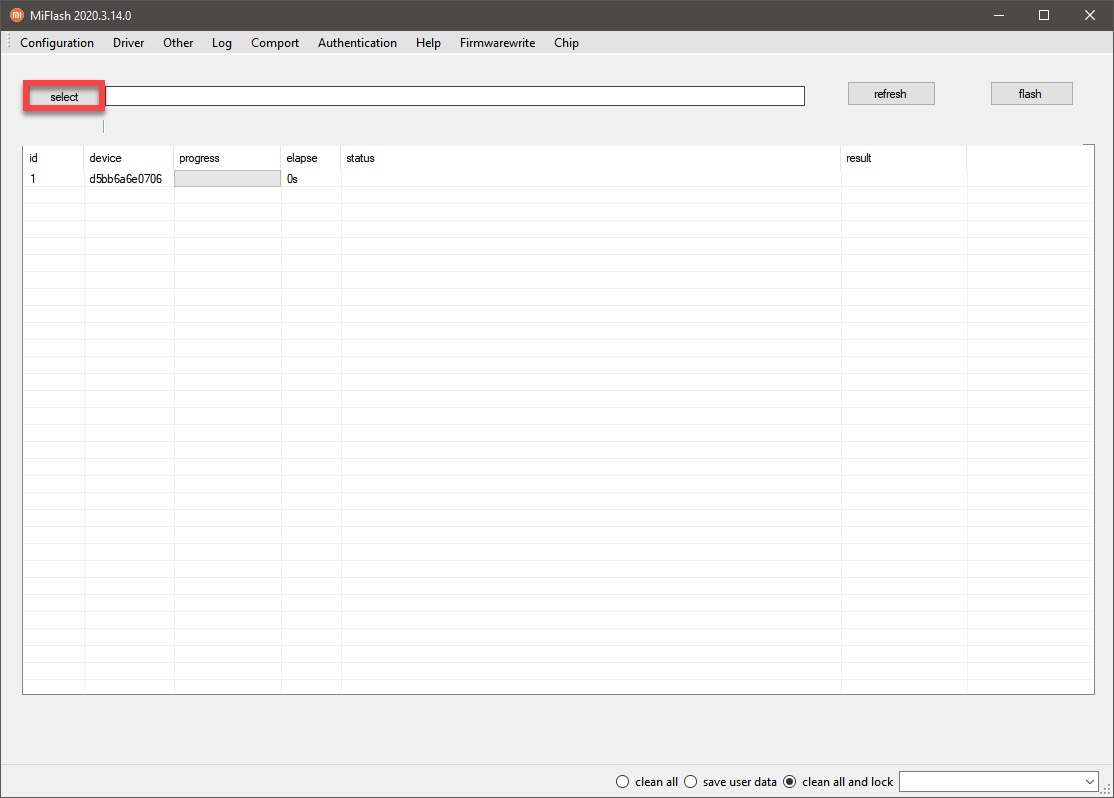
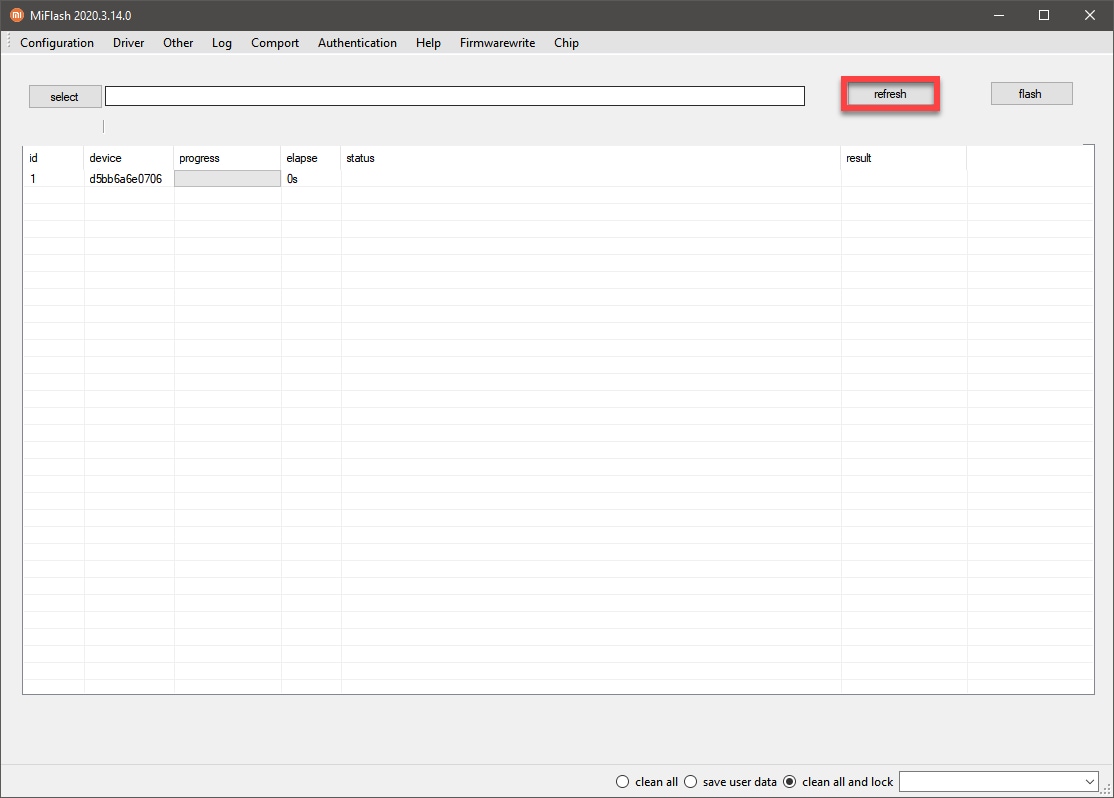
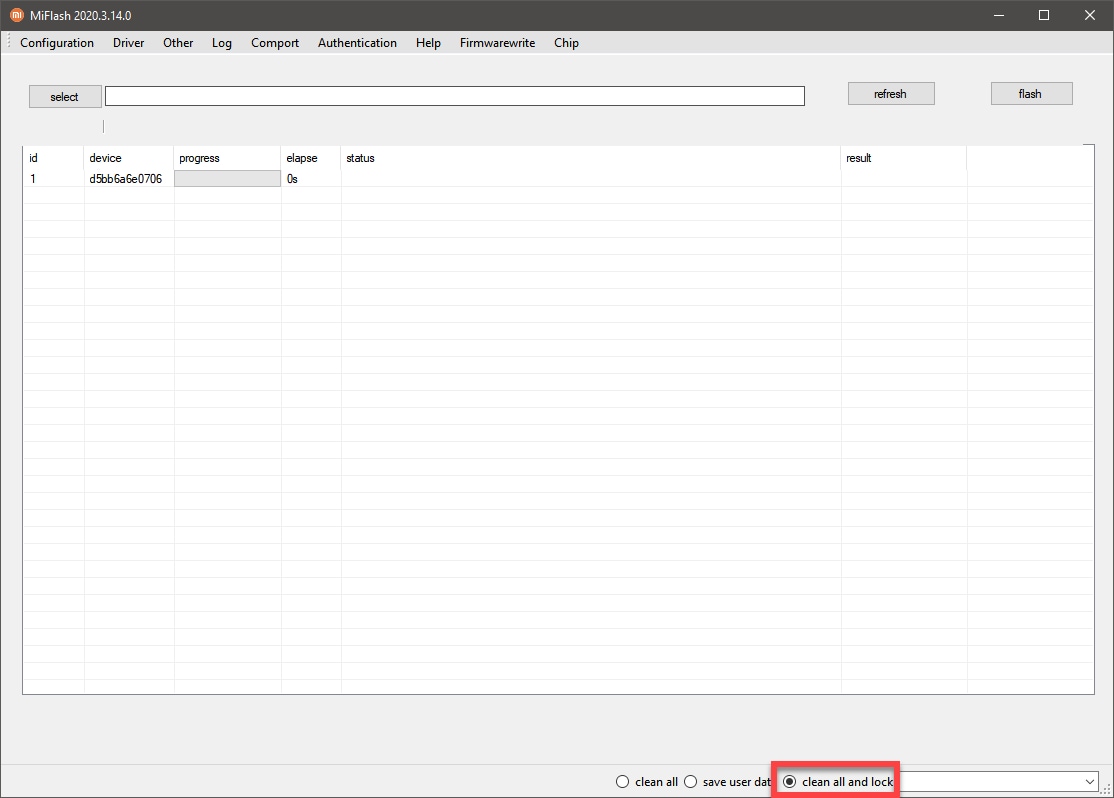
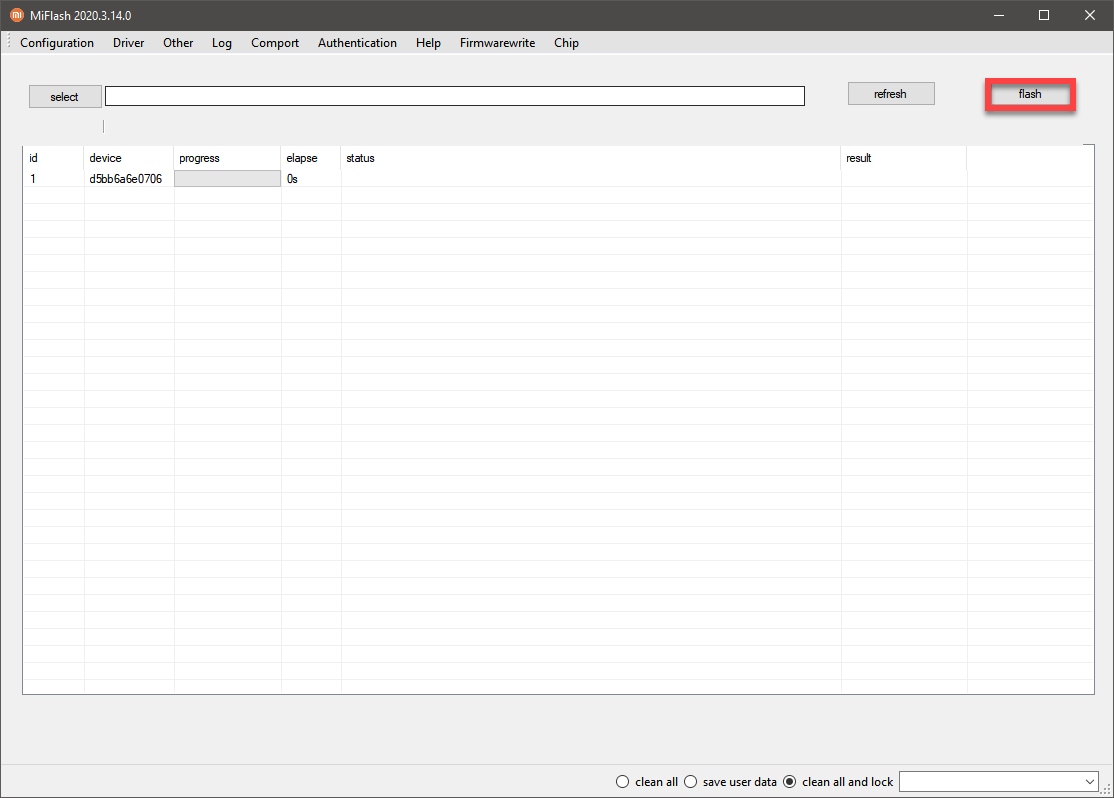

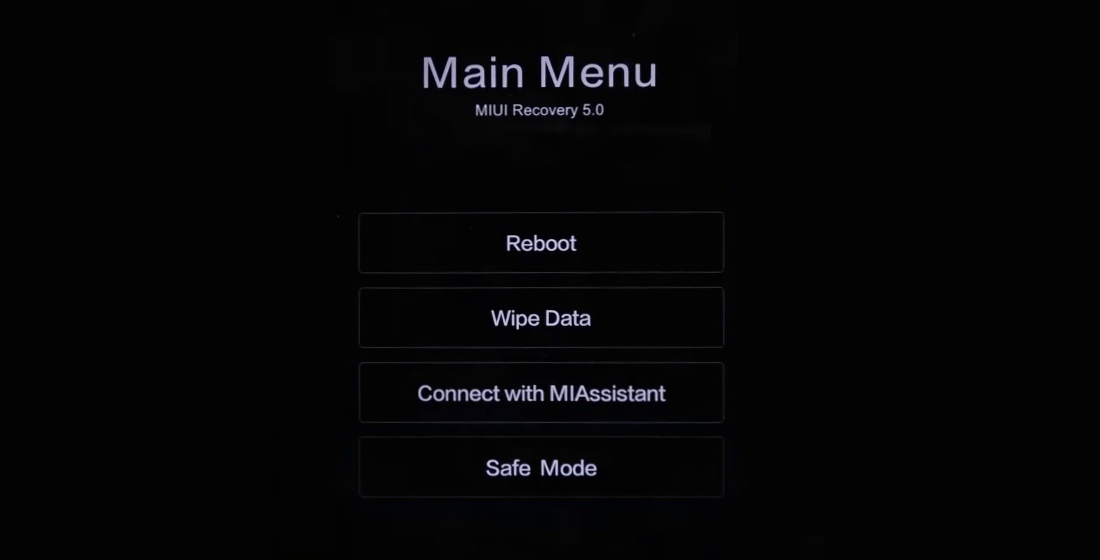
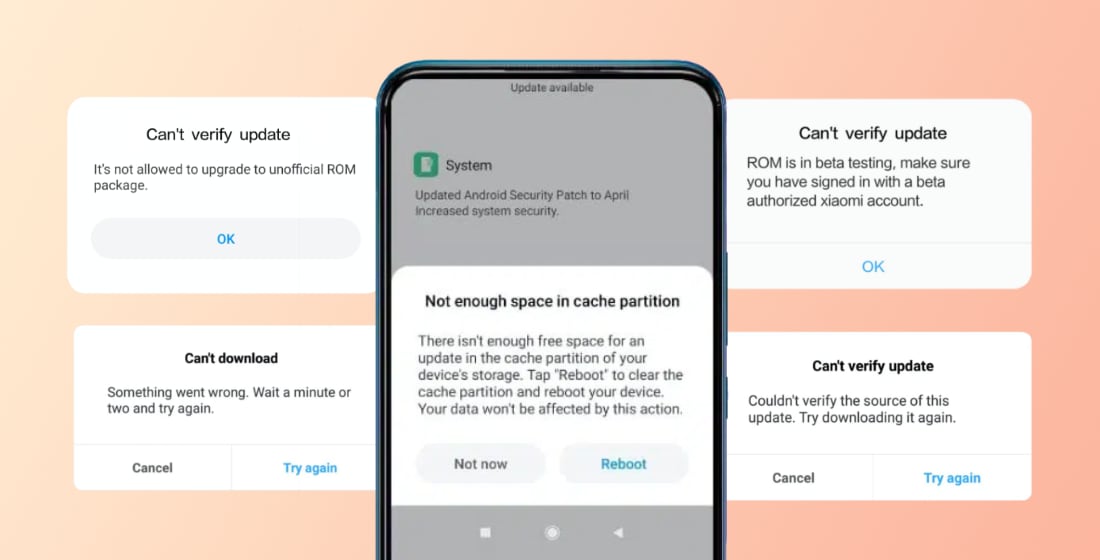
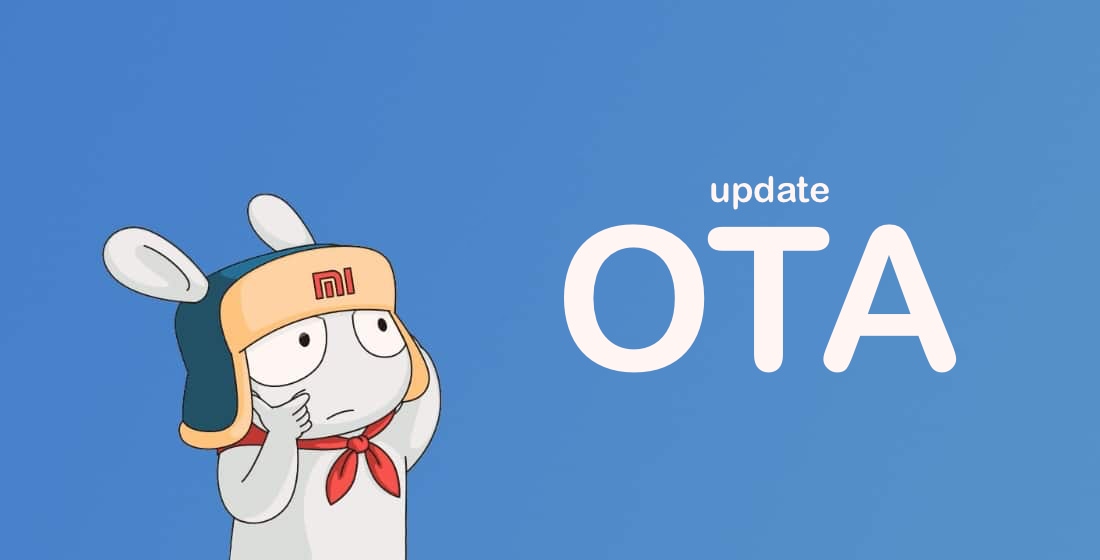

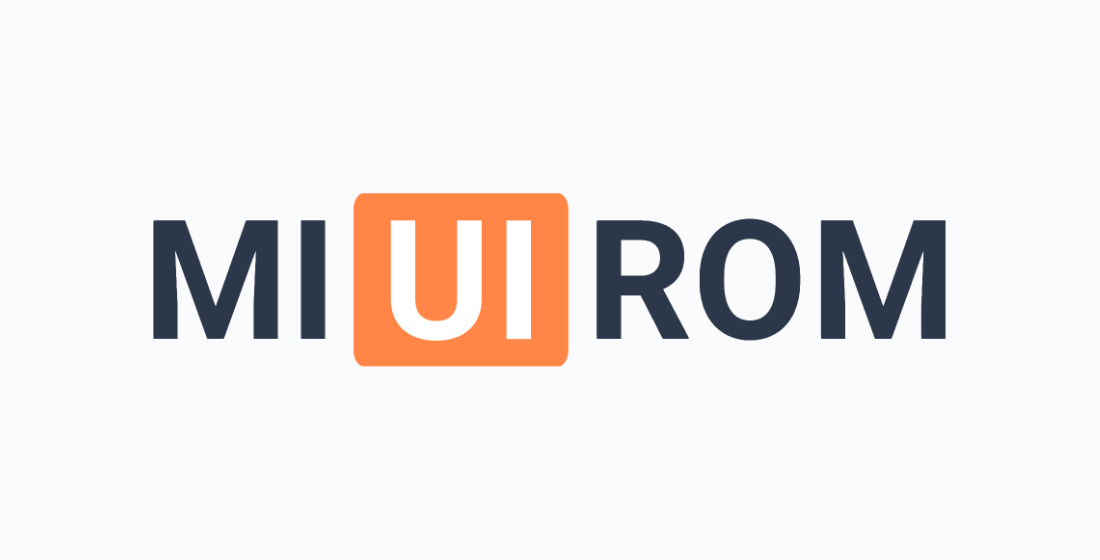








Hello, I need a little bit of help. I have a Redmi Note 10, I’ve had it for 3-4 years, and right now I’m experiencing a bootloop. If I plug in the charger, the phone will not reboot itself. However, if I unplug the charger, the phone will continuously restart. I tried wiping all the data; however, it didn’t help. Please help, thank u
What can I do if neither FastBoot nor Recovery opens. But phone still keep rebooting itself. It doesn’t go further than sreen with Redmi rowered by android?
It seems, that the memory chip is dead. Only service
scheduled breakdown? me and wife bought redmi 9s at same time, now both phone is at bootloop
Oh.. That’s a problem. You’d better go to the service center.
The phone Redmi Note 7 is stuck in boot-loop. Because of that, it is not possible to “turn the phone off”, so none of the solutions apply. Pressing power + volume-up does bring up a menu, but then it just reboots again. I can only wait until it runs out of battery when boot-looping, and see if it can then be charged and started.
Xiaomi Redmi 9T – piece of garbage. After 2.5 years device is reboot cycle. Logo appears and device shutdowns and process repeats. Tried everything that end user can try – no luck. What a piece of junk – will not buy Xiaomi ever again.
Redmi 9T
Device in bootloop; device stuck in logo or .
Did not backup personal data.
Tried & , issue persist.
Tried Mi Assistant 4.2.1028.10, unfamiliar with flash.
Aims: Recover personal data
Kindly advise
أولا أشكرك كيفية التقديم المبسط والسهلة جدا
(ثانيا عندي سؤال حول (التحديث
أنا عندي جهاز
Redmi note 12 Pro 5g
من نسخة الصينية
Miui version 13.0.8.0(SMOCNXM)
والمشكلة أنني لم أتلقى أي تحديثات MIUI 14 حتى الآن وقد نزلت التحديث من موقع الرسمي ولم تنجح العملية وباءت بالفشل ! ماهو الحل
الأجهزة الصينية هي دائما مشكلة. من الأفضل أن تنتظر التحديث الرسمي. إذا كان هناك روم ل فاستبوت على النموذج الخاص بك ، ثم حاول تثبيته. ولكن سوف تحتاج إلى فتح محمل الإقلاع.